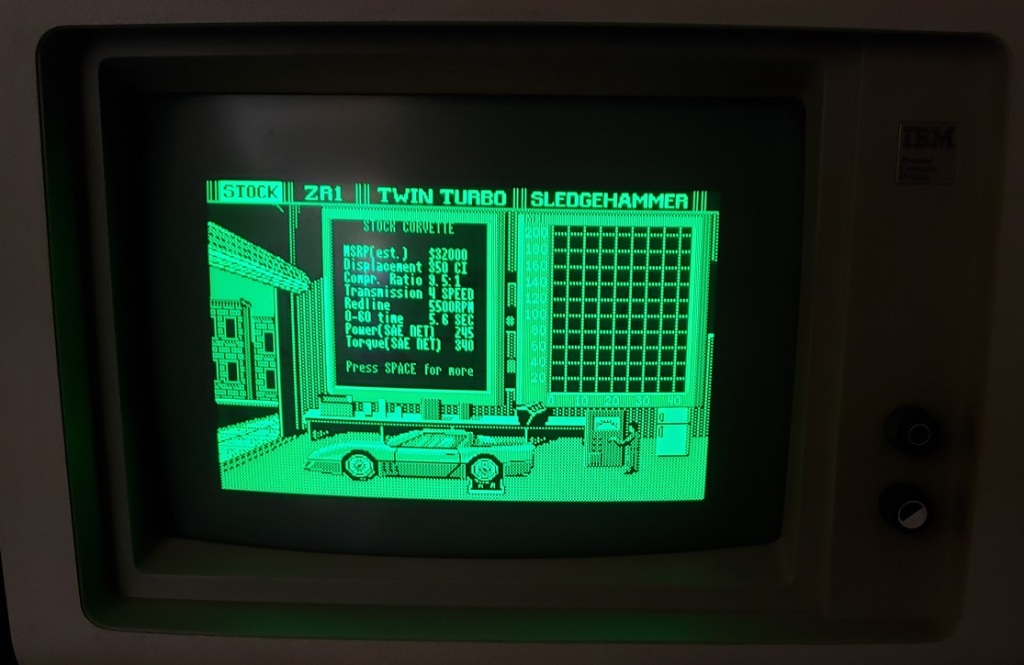The IBM 300XL is a late 90’s PC from IBM that may look quite familiar to some of you. It uses the same case as the IBM PC 350 we covered on this blog way back in distant 2018. My first question is why did IBM use a model number that is lower than a previous model even though it uses a more advanced slot 1 motherboard as opposed to the socket 7 board in the PC 300. I guess that’s where the XL comes into the name, anyways….
On my 300XL if you look in the lower left hand corner my case is missing the cover for some unused ports. I’m guessing some models had audio jacks in this position. A little to the right of the center is the large beige power button and to the right of that is the sliding cover that when slid to the left reveals the drive bays. I have to say I do like the “Y2K Ready” sticker placed under the IBM logo.
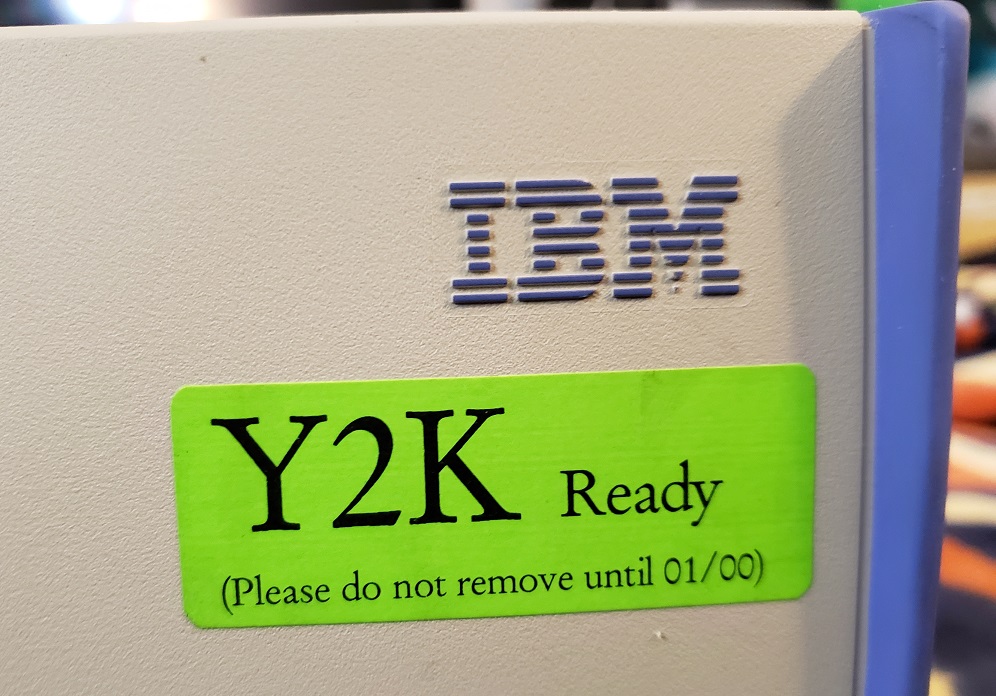

Sliding the panel to the left reveals a single 3 1/2 bay and two 5 1/4 bays as well as one peculiar slim bay in the upper left corner I believe was reserved for a PCMCIA slot though there doesn’t seem to be an easy way to mount anything in this slot on my PC. My PC has a pretty standard combo of a 1.44MB floppy drive along with a CD-ROM drive.

Flipping the 300XL around reveals the ports on the back. There are five total expansion slots with four on the right and a single slot on the left coming off a riser card. At the center of the case we have two ports, a serial port and an IR port.

At the bottom of the case from left to right we have a number of jacks. Firstly are dual 3.5mm jacks for audio in and audio out for the built in sound. Next to this we have dual PS/2 ports for the keyboard and mouse followed by the parallel printer port. Next, we have dual USB jacks though it’s unclear if these are USB 1.0 or 1.1 as the user manual does not specify they are very likely 1.0. Lastly, we have an Ethernet port followed by a standard 15-pin VGA connector for the built in video.
The case of the 300XL is a screwless design and should come off by depressing the tab to the rear and pulling the upper casing off. On the underside of the case top should be a diagram of the motherboard along with jumper settings.

Here is my IBM 300XL with the case removed.

At about the center next to the CD and floppy drives is a mount for two hard drives. mine came with dual IDE HDDs one being 8GB and the other 2GB. Originally as I received it this PC had Windows NT installed but I did reformat the drive and installed Windows 95 OSR B. The power supply appears to be a fairly standard AT supply but features two extra power connectors that connect to the mainboard right behind the AT connector and another to the riser card.

Above we have the motherboard exposed with the riser card and mid support bar/HDD bays out of the way. The board is a proprietary board using the Intel 82440FX chipset. The board does provide sound in the form of a Crystal CS4236 chip providing sound blaster, sound blaster pro and WSS support though I was unable to locate any obvious crystal sound chip on the motherboard.
1 ) CPU – My 300XL came with a 233MHz Pentium II slot 1 CPU but also has jumper settings for installing a 266MHz Pentium II. The 300XL was probably a pretty early adaptor of slot 1 and although I havn’t tested this the 300MHz “Klamath” Pentium II would likely work as well. Later “Deschutes” Pentium II’s operate at a lower voltage which the 300XL does not appear to provide. Also Pentium II’s from 350MHz up also run on a 100MHz FSB which the 300XL also does not appear to be able to provide though provided voltage is not an issue could operate at a lower FSB and thus lower speed. The 233MHz PII is the slowest of the Pentium II’s but it should still make a capable CPU for most all DOS titles and early Windows 9x games. The CPU in my machine appears to get its cooling from a shroud directing air over the heatsink from a case fan.

2 ) RAM – The PC 300XL supports up to a maximum of 384MB of 168 pin DRAM memory. My 300XL currently has 96MB of memory installed. I’ve found many IBM PCs such as this one to be very picky about memory and none of my spare memory sticks worked on the 300XL even though they physically fit into the board. The manual states these specific memory requirements.
Must be 168-pin, unbuffered, +3 V type
Must have gold-lead tabs
Must have 60 nanosecond (ns) access speeds only
Must have a height of no more than 3.05 cm (1.2 in.)

3 ) Video – Built in video for the 300XL is provided by the S3 Trio64V2/DX and 2MB of DRAM. This chip is one of the later of the S3 Trio2D graphics chips. This makes an excellent video chip for 2D games and features top notch compatibility for DOS titles but lacks any 3D support. The chip does make sense considering the 300XL’s main purpose as a office or home work PC.

4 ) Riser – The 300XL uses a riser card to interface with any added expansion cards. The card features five 16-bit ISA slots (one on the oppose side) and three PCI slots though the PCI slots are shared with ISA for a total of five possible expansion cards.

The 300XL does not feature any AGP slot but something like a PCI Voodoo 3 2000 card as well as a good ISA sound card would be mostly all that’s need to turn this PC into a very capable DOS PC and even a quite adequate Win 9x gaming PC.
5) Piezo speaker.

The 300XL is basically a more powerful IBM PC 350 in the same case. The 2D video is slightly upgraded and it features the exact same amount and type of expansion slots so I’ll be a bit lazy here and quote what I said about that machine as it mostly applies here as well.
“The IBM PC 350 makes a fair retro computer. It excels at DOS retro gaming and needs very little besides an ISA sound card to have a very compatible machine. As a Windows PC it is quite acceptable and a PCI 3D accelerator card such as a Voodoo would do wonders. The BIOS tends to be fussy though and when I made ANY changes including simply unplugging the mouse the machine demanded I enter the setup feature upon restarting and change/save the new settings. There are other annoyances such as the extra connection needed on the power supply as well as the slightly picky 168 pin RAM slot.
The case itself is quite nice offering a sturdy design, decent bay expansion as well as being easy to get into. I also like the sliding piece on the front so you can cover up your ugly discolored drives when not in use. Adding drives though requires some disassembly and is a hassle.”
The main difference with the 300XL is the CPU and the switch from socket 7 to slot 1. The Pentium II makes for a much more capable processor and thus a more capable computer when it comes to being a Windows 9x gaming machine though at the expense of being able to install a much slower socket 7 CPU and have a more speed appropriate DOS PC.