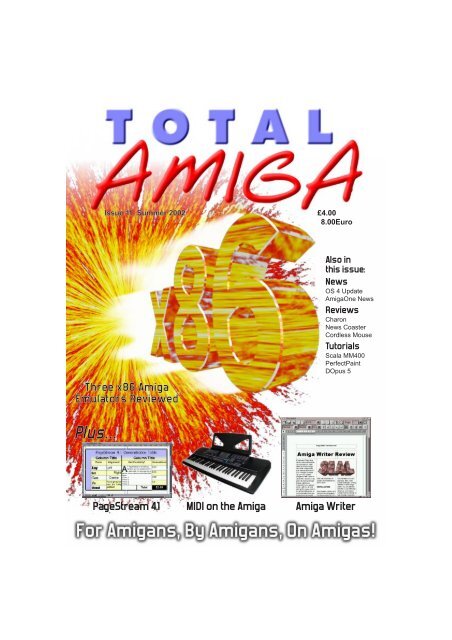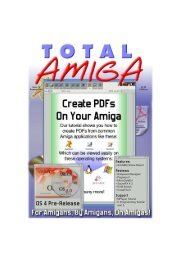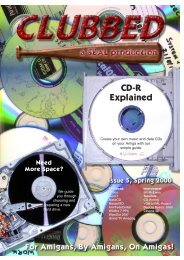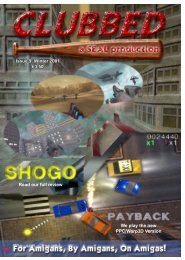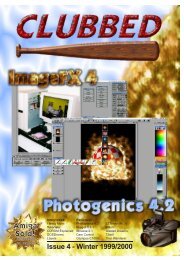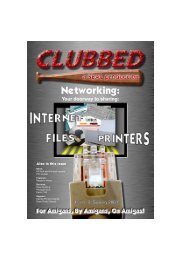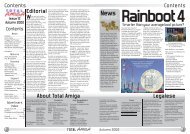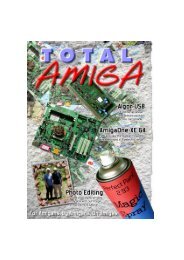Download issue 11 - Total Amiga Magazine
Download issue 11 - Total Amiga Magazine
Download issue 11 - Total Amiga Magazine
You also want an ePaper? Increase the reach of your titles
YUMPU automatically turns print PDFs into web optimized ePapers that Google loves.
Issue <strong>11</strong>, Summer 2002 £4.00<br />
8.00Euro<br />
Three x86 <strong>Amiga</strong><br />
Emulators Reviewed<br />
Plus...<br />
Also in<br />
this <strong>issue</strong>:<br />
News<br />
OS 4 Update<br />
<strong>Amiga</strong>One News<br />
Reviews<br />
Charon<br />
News Coaster<br />
Cordless Mouse<br />
Tutorials<br />
Scala MM400<br />
PerfectPaint<br />
DOpus 5<br />
PageStream 4.1 MIDI on the <strong>Amiga</strong><br />
<strong>Amiga</strong> Writer
Contents<br />
Issue <strong>11</strong><br />
Summer 2002<br />
Contents<br />
News<br />
Alt.WoA Show Report .... 3<br />
<strong>Amiga</strong>One Update ......... 8<br />
Fleecy Moss Column ..... 9<br />
<strong>Amiga</strong>OS 4 Update........ 14<br />
<strong>Amiga</strong>, who’s the moron?<br />
Opinion piece ................. 12<br />
Features<br />
Cable Rounding ............. 13<br />
x86 <strong>Amiga</strong> Emulators..... 14<br />
Reviews<br />
Spacewaker Mini PC ..... 18<br />
PageStream 4.1............. 20<br />
Charon ........................... 26<br />
<strong>Amiga</strong>Writer 2.2 ............. 28<br />
Cordless Optical Mouse. 31<br />
NewsCoaster ................. 32<br />
Support<br />
Scala MM400 Tutorial .... 36<br />
Introduction to MIDI ....... 38<br />
PerfectPaint Tutorial....... 41<br />
DOpus 5 Tutorial Part 2.. 44<br />
Mailing List Details......... 47<br />
Next Issue ...................... 47<br />
Subscription Form.......... 47<br />
Gallery............................ 48<br />
Write On!<br />
We’d like to make <strong>Total</strong> <strong>Amiga</strong><br />
more “interactive” so we need<br />
your input!<br />
Got a question you’d like<br />
answered or an opinion you’d like<br />
to share? Write to us and we’ll<br />
include it in a letters page.<br />
Got a tip for other readers or<br />
even an article up your sleeve?<br />
Send it in and you could very<br />
well see your name in print.<br />
Got a suggestion or comment<br />
on the magazine? Let us know<br />
and we’ll try and make Clubbed<br />
better for you.<br />
Editorial<br />
Welcome to another <strong>issue</strong><br />
of <strong>Total</strong> <strong>Amiga</strong>. This <strong>issue</strong><br />
is really packed, not only are we<br />
back to 48 pages thanks to a bit<br />
more advertising but we also<br />
have more pages of tutorials<br />
than ever before. In fact things<br />
got so tight that we had to drop<br />
our regular Top Tips and PD<br />
Paradise features, they will<br />
return in <strong>issue</strong> 12.<br />
Regular readers will know that<br />
we are aiming to move from<br />
quarterly to bimonthly publication<br />
during 2002. This <strong>issue</strong> has<br />
taken about three months to<br />
produce so we’re on time but not<br />
early as we had hoped. We are<br />
gradually getting more writers for<br />
the magazine (I think you’ll find<br />
this <strong>issue</strong> is already a bit more<br />
varied than previous ones) so we<br />
will try to get the next <strong>issue</strong> out<br />
in 10 weeks. Our aim is to be<br />
publishing bimonthly by the end<br />
of the year when hopefully there<br />
will also be some new <strong>Amiga</strong><br />
hardware and software to write<br />
about too.<br />
On the topic of new software and<br />
hardware it has been a pleasant<br />
change to have a regular flow of<br />
information about OS 4’s<br />
development coming from<br />
Hyperion and <strong>Amiga</strong>. The new<br />
OS is sounding very exciting,<br />
you can read all about it in our<br />
update on page 10. On the<br />
hardware front we have an<br />
exclusive column from Alan<br />
Redhouse which will bring you<br />
up to date with news of the<br />
<strong>Total</strong> <strong>Amiga</strong> is published quarterly<br />
by South Essex <strong>Amiga</strong> Link. For<br />
subscription details please contact<br />
us at the address below or visit our<br />
website.<br />
Editor: Robert Williams<br />
Design: Robert Williams<br />
Contributors: Michael Carillo<br />
Elliott Bird<br />
Geoff Milnes<br />
Fleecy Moss<br />
Paul Quershi<br />
Alan Redhouse<br />
Mick Sutton<br />
Proof Reading: Sharon Sutton<br />
Cover Art: Robert Williams<br />
<strong>Amiga</strong> One and their plans for<br />
future versions. We also know<br />
the developers are hard at work<br />
readying MorphOS and the<br />
Pegasos for release but they’re<br />
keeping pretty quiet about it so<br />
maybe we’ll see something on<br />
that front soon too.<br />
Another interesting development<br />
since <strong>issue</strong> 10 is the release of<br />
the developer version of the first<br />
USB stack for the <strong>Amiga</strong>,<br />
Poseidon. This seems to have<br />
really caught the imagination of<br />
developers and drivers for<br />
several types of USB peripherals<br />
are already in development,<br />
other developers are working to<br />
make Poseidon work on a variety<br />
of USB hardware. Take a look at<br />
the news item on page 6 for<br />
more information.<br />
One of the biggest happenings in<br />
the <strong>Amiga</strong> market last year was<br />
the release of the <strong>Amiga</strong>OS XL<br />
package of two fast <strong>Amiga</strong><br />
emulators for the x86 PC.<br />
Because no one in the core <strong>Total</strong><br />
<strong>Amiga</strong> Team owns a PC up to<br />
running the emulators at a<br />
decent speed we weren’t able to<br />
look at the package in detail.<br />
However Eyetech very kindly<br />
loaned us a PC system at the<br />
Alt.WoA show so we have now<br />
been able to look at <strong>Amiga</strong>OS<br />
XL and Cloanto’s latest <strong>Amiga</strong><br />
Forever 5 in detail. We found that<br />
each emulator has its pros and<br />
cons which one suits you is<br />
really down to your personal<br />
needs, skill and the equipment<br />
you have available. So in the<br />
Contact Us<br />
If you have any queries<br />
suggestions or want to contact us<br />
for any reason please use one of<br />
the following:<br />
EMail: editor@totalamiga.org<br />
WWW: http://www.totalamiga.org/<br />
Post: <strong>Total</strong> <strong>Amiga</strong>,<br />
26 Wincoat Drive,<br />
BENFLEET,<br />
Essex, SS7 5AH,<br />
ENGLAND.<br />
Telephone: +44 (0) 1268 569937<br />
(19:00 - 22:00<br />
UK time only please)<br />
feature we’ve tried to give a<br />
good overview of each emulator<br />
so you can decide for yourself.<br />
When the feature was largely<br />
complete Bernie Meyer, the<br />
developer of Amithlon, made a<br />
statement about some potential<br />
legal problems with the<br />
<strong>Amiga</strong>OS XL distribution so<br />
please bear in mind the news<br />
item on page 7 when reading the<br />
x86 emulation feature.<br />
Well I think it’s about time for me<br />
to sign off, so I’ll close with my<br />
customary request for feed back<br />
and contributions. Please let us<br />
know what you think of the mag,<br />
in particular we’d like to hear<br />
what tutorials you would like to<br />
see in the future and what you<br />
think of the current ones. If you<br />
fancy writing an article for <strong>Total</strong><br />
<strong>Amiga</strong> (which can be large or<br />
small and on any <strong>Amiga</strong> related<br />
topic) please get in touch.<br />
Enjoy the mag,<br />
Robert<br />
Only <strong>Amiga</strong> Made it<br />
Possible<br />
<strong>Total</strong> <strong>Amiga</strong> is designed and laid<br />
out using:<br />
Hardware:<br />
<strong>Amiga</strong> 3000<br />
CyberStorm PPC/060<br />
CyberVision PPC<br />
128Mb RAM, about 13Gb HDD<br />
space.<br />
Software:<br />
<strong>Amiga</strong> OS 3.9 by <strong>Amiga</strong><br />
PageStream 4.1 by Softlogik<br />
TypeSmith 2.5 by Softlogik<br />
ImageFX 4.5 by Nova Design<br />
Photogenics 5 by Paul Nolan<br />
Contents<br />
2002<br />
Alt.WoA Show Report<br />
After last year’s successful<br />
Alt. WoA show (which was<br />
since WoA ‘99 we had <strong>Amiga</strong>s<br />
running on the SEAL stand as<br />
opposed to our machines being<br />
systems up and running with<br />
TV cards and other interesting<br />
add-ons. Once again Matt<br />
Down on the main show floor<br />
many of the UK’s key <strong>Amiga</strong><br />
dealers were represented.<br />
the first in the North of England used in the games arena. Mick Morris and the Blackpool Eyetech had the biggest stand<br />
for a long time) SEAL were ran Freespace on his A1200 <strong>Amiga</strong> Group came up trumps and seemed to be doing good<br />
looking forward to this years PPC/BVision and through the with loads of <strong>Amiga</strong>s running business, they had a working<br />
show. Unfortunately this year day had many people tried different games, we noticed <strong>Amiga</strong> One motherboard on<br />
we could only muster three their hand at this fantastic Napalm and Payback amongst the stand but as it had only<br />
members for the trip to the game from Hyperion, the demo several others. Barry Riddiford arrived that morning they only<br />
show, never the less we tied in with Mick’s review in ran the ever popular Sensible managed to get it to the “BIOS”<br />
started out bright and early <strong>Total</strong> <strong>Amiga</strong> <strong>issue</strong> 10. Robert Soccer tournament projected screen (more on this later).<br />
(05:30!) for the show not used his A3000 to demonstrate on to a big screen. Also in the They also had an <strong>Amiga</strong>XL<br />
knowing about the severe Pagestream and ImageFX usergroups area were the system for punters to try and<br />
weather forecast (due to Mick’s which we use to produce the Scalos team who<br />
their usual selection of useful<br />
nonfunctional car radio!). magazine. When either Mick or demonstrated their Workbench hardware and software to buy.<br />
Fortunately apart from a minor Robert were busy or away from replacement system running on Mick bought a cool wireless<br />
snow blizzard or two we the stand the machines ran a a rather cool black TFT LCD optical mouse and EZMouse<br />
arrived unscathed, in plenty of slideshow about SEAL and monitor.<br />
adaptor which you will find<br />
time and even had time to stop <strong>Total</strong> <strong>Amiga</strong>. We sold many<br />
for a mega breakfast!<br />
subscriptions, single <strong>issue</strong>s<br />
The venue had been laid out<br />
differently from last year’s<br />
show, as before the<br />
commercial exhibitors were on<br />
the lower level but the<br />
usergroups were moved to the<br />
first floor above the bar on the<br />
intermediate level. A new<br />
and back <strong>issue</strong>s of the<br />
magazine and a large number<br />
of these were due to the hard<br />
work of Elliott Bird who often<br />
manned the stand while Robert<br />
and Mick were away on club<br />
and magazine business...<br />
honest!<br />
feature was a series of Other usergroups represented<br />
presentations which were held were ANT (<strong>Amiga</strong> North<br />
in the attic above the<br />
Thames) who were publicising<br />
usergroups.<br />
the forthcoming WoASE 2002<br />
On arrival the SEAL team<br />
(Mick, Robert and Elliott) set<br />
up our two tables, one for<br />
SEAL and one for <strong>Total</strong> <strong>Amiga</strong>.<br />
For the first time at a show<br />
show which SEAL will be<br />
helping to organise. The<br />
Mediator support team and<br />
GAG (Gloucestershire <strong>Amiga</strong><br />
Group) had several Mediator<br />
Mick’s A1200 and Robert’s A3000 on the SEAL stand.<br />
About <strong>Total</strong> <strong>Amiga</strong> Legalese<br />
Final Writer 5 by Softwood<br />
Ghostscript 6.50 from Aladdin<br />
Enterprises<br />
There are also some essential<br />
utilities we couldn’t live without:<br />
Directory Opus 5, SGrab, MCP,<br />
Turbo Print 7, MakeCD.<br />
Our thanks to the creators of this<br />
and all the other great <strong>Amiga</strong><br />
software out there.<br />
<strong>Total</strong> <strong>Amiga</strong> is entirely created on<br />
the <strong>Amiga</strong>, no other machines are<br />
used at any stage of the design or<br />
layout process.<br />
The views expressed in this<br />
magazine are those of the author<br />
of each piece, they do not<br />
necessarily reflect the views of<br />
the editor, other contributors or<br />
SEAL.<br />
Please Note: <strong>Total</strong> <strong>Amiga</strong> is<br />
produced by SEAL members in<br />
their spare time, while we will<br />
always strive to produce the<br />
magazine on time and include all<br />
the advertised contents this is not<br />
always possible due to other<br />
commitments. The price you pay<br />
for Clubbed covers our costs and<br />
nothing more, we don’t make a<br />
profit from it.<br />
If you wish to contact a contributor<br />
please send your message to one<br />
of the addresses in this section<br />
and we will pass it on.<br />
<strong>Amiga</strong> is a registered trademark<br />
and the <strong>Amiga</strong> logo, <strong>Amiga</strong>DOS,<br />
<strong>Amiga</strong> Kickstart, <strong>Amiga</strong><br />
Workbench, Autoconfig,<br />
Bridgeboard, and Powered by<br />
<strong>Amiga</strong> are trademarks of AMIGA<br />
Inc.<br />
All other trademarks mentioned<br />
are the property of their<br />
respective owners.<br />
2 TOTAL AMIGA Summer 2002<br />
3<br />
Fonts<br />
The body text of <strong>Total</strong> <strong>Amiga</strong> is set<br />
in Triumvirate Normal as supplied<br />
with PageStream, the heading<br />
typeface is Forgotten Futurist by<br />
Ray Larabie. Take a look at Ray’s<br />
huge range of freeware fonts at<br />
http://www.larabiefonts.com and<br />
his commercial foundry at<br />
http://www.typodermic.com.
News<br />
reviewed later in this <strong>issue</strong>.<br />
Forematt Home Computing<br />
had their wide range of <strong>Amiga</strong><br />
software and games and were<br />
demonstrating their CD-ROM<br />
based monthly magazine,<br />
100% <strong>Amiga</strong>. Ray from<br />
Kicksoft was up to his usual<br />
antics of “persuading” people<br />
to part with their cash for his<br />
ever growing range of software<br />
products. We saw him<br />
demonstrating PageStream 4.1<br />
and a number of other<br />
products. Also exhibiting were<br />
Weird Science, Classic <strong>Amiga</strong>,<br />
Stellar Dreams, Cartridge Club<br />
and Datatech DTP.<br />
<strong>Amiga</strong> Inc. Had a separate<br />
area of the show floor called<br />
the <strong>Amiga</strong> arena where several<br />
companies had a stand.<br />
Unfortunately Fleecy Moss was<br />
unable to attend due to the bad<br />
weather (he was turned back<br />
by the Police) as were<br />
Computer City from the<br />
Netherlands who were due to<br />
attend. However the <strong>Amiga</strong><br />
arena still had three interesting<br />
exhibitors, Zeo Neo displaying<br />
their <strong>Amiga</strong>DE games, Cloanto<br />
with the latest version of <strong>Amiga</strong><br />
Forever. Last but not least a<br />
representative of Hyperion<br />
demoed Quake II on a<br />
CyberStorm PPC/Voodoo III<br />
machine (unfortunately we<br />
didn’t catch the guy’s name),<br />
Mick had a go and says it kicks<br />
arse!<br />
There were several<br />
presentations during the show<br />
including sound with Don Cox,<br />
networking with Neil Bothwick<br />
and Amithlon with Bill Hoggett.<br />
Next was the presentation we<br />
had all been waiting for (for<br />
many months or even years!),<br />
Alan Redhouse on the<br />
<strong>Amiga</strong>One! As we’ve<br />
mentioned there was a working<br />
system at the show, but<br />
Eyetech had only just received<br />
it from the developers.<br />
According to Alan they have<br />
run the system using Linux but<br />
with the limited time available<br />
at the show they were unable<br />
to get it running. So the system<br />
is ready and waiting for OS 4<br />
and Alan said that they could<br />
get it into production in about<br />
six weeks.<br />
Alan Redhouse gave a<br />
presentation that outlined that<br />
changes to the <strong>Amiga</strong>One<br />
specification over the last few<br />
months. He called the current<br />
design the <strong>Amiga</strong> One point<br />
Five. The major change is the<br />
move from a custom chipset to<br />
using off-the-shelf north and<br />
south bridges (the north bridge<br />
is the chip that interfaces the<br />
processor with memory, PCI<br />
and AGP buses etc. And the<br />
south bridge is the chip that<br />
gives many basic services<br />
such as IDE, I/O ports, USB<br />
etc.). This means that the<br />
<strong>Amiga</strong>One will have many<br />
more integrated peripherals<br />
including AC97 sound,<br />
Ethernet and legacy serial and<br />
parallel ports. Other<br />
improvements are a 133Mhz<br />
system bus and ATA100 IDE.<br />
Because of all the integrated<br />
peripherals there will now be<br />
only four PCI slots, but with the<br />
AGP (now 2x speed) slot for a<br />
graphics card we think that will<br />
leave ample room for<br />
The Mediator Support stand,<br />
these were just two of the many <strong>Amiga</strong>s running at the show.<br />
Understandably Eyetech’s<br />
<strong>Amiga</strong>One pre-production<br />
system was the highlight<br />
of the show.<br />
expansion. The A1200<br />
connection logic has been<br />
moved onto a separate PCI<br />
card that will now be an<br />
optional extra (about £50), the<br />
A1200 will be connected via a<br />
ribbon cable allowing a much<br />
wider choice of case. The first<br />
<strong>Amiga</strong>One boards will ship with<br />
a 600Mhz G3 CPU soldered on<br />
to the board, a slightly more<br />
expensive version with a CPU<br />
socket will be available later<br />
allowing faster CPUs (including<br />
G4s) to be fitted. And finally...<br />
The price for the initial board<br />
including the CPU will be<br />
around £350 plus local taxes,<br />
which is certainly much less<br />
than we were expecting!<br />
For further information “from<br />
the horses mouth” take a look<br />
at Alan Redhouse’s column on<br />
page 8 of this very <strong>issue</strong>.<br />
The turn out for the show was<br />
considerably lower this year<br />
but it seems this was mostly<br />
(or maybe entirely) due to the<br />
adverse weather conditions,<br />
many roads were shut and the<br />
weather forecast advised<br />
people not to drive unless the<br />
trip was essential! However<br />
just like last year the show had<br />
a great friendly atmosphere<br />
and we all had a really good<br />
time. Thanks to HAUG for all<br />
their efforts!<br />
A Solid<br />
Mirage<br />
Elbox have added a new<br />
member to their range of<br />
popular tower cases sold in the<br />
UK as the Power Tower by<br />
Power Computing. The new<br />
Mirage 4000 Pro is a tower<br />
conversion kit for the A4000<br />
Desktop that includes a<br />
Mediator 4000 busboard, PCI<br />
logic card and the Multimedia<br />
CD with drivers for graphics,<br />
sound, TV and Ethernet PCI<br />
cards. The Mirage tower itself<br />
is a new design that is a bit<br />
more interesting than the<br />
normal beige box. It has three<br />
5.25” drive bays and seven<br />
3.5” bays one of which is<br />
externally accessible. The<br />
busboard has 6 Zorro II/III<br />
slots, 1 video slot and 5 PCI<br />
slots although the PCI slots are<br />
in-line with Zorro slots so a full<br />
length Zorro card will block the<br />
coresponding PCI slot. The<br />
tower is fitted with a 300W<br />
power supply to keep things<br />
running smoothly even with all<br />
those slots and bays filled!<br />
The Mirage 4000 system has a<br />
list price of 379.95Euro not<br />
including VAT so in the UK we<br />
anticipate it will be just under<br />
£300.<br />
The full specifications are<br />
available on Elbox’s website<br />
along with lists of compatible<br />
PCI cards:<br />
http://www.elbox.com<br />
Let’s Boing<br />
Again!<br />
Haage and Partner and <strong>Amiga</strong><br />
Inc. have released another<br />
update for OS3.9 in the form<br />
of BoingBag 2. This time there<br />
are quite a number of tweaks<br />
to fix bugs and improve the<br />
functionality of the OS.<br />
Amplifier has been given a<br />
Reaction GUI and a number of<br />
minor improvements such as<br />
supporting ZIPed skin files.<br />
Other bundled utilities that<br />
have been improved include<br />
Find which gets an updated<br />
interface, new features for<br />
RAWBInfo, more archive<br />
formats are supported by<br />
UnArc and BenchTrash has<br />
been given a Reaction GUI<br />
too. Finally CDPlayer can now<br />
download the track names of<br />
your CDs from the CDDB<br />
database if the cddb.library<br />
(included in contributions) is<br />
installed.<br />
A really useful addition is that<br />
the sound datatype now<br />
supports AHI, this means the<br />
system beep and many other<br />
programs that play sounds<br />
using datatypes can now work<br />
on an AHI device such as a<br />
16bit sound card. To enable<br />
this function you have to set an<br />
Environment variable so be<br />
sure to read the docs. Another<br />
small but useful change is the<br />
addition of a command history<br />
to the Execute Command<br />
window so you can recall<br />
previous commands using the<br />
up and down cursor keys.<br />
A preferences program for the<br />
picture datatype has been<br />
added, with this you can set<br />
which programs support the<br />
new v43 features (chiefly<br />
greater than 256 colour<br />
support) and also disable<br />
dithering for 16bit screens<br />
Don’t Miss:<br />
which can slow down image<br />
rendering and is not really<br />
needed for photographic<br />
images.<br />
There have been many<br />
changes and improvements to<br />
the shell including:<br />
• Running programs in the<br />
background using “&”<br />
• *Job control<br />
• *Easy display of multimedia<br />
files<br />
• *Extended script support via<br />
#! and ;!<br />
• *New and improved shell<br />
commands: Ask, Path,<br />
PopCD and PushCD<br />
• *Many other bug fixes.<br />
The upgrade of the OS’s disk<br />
related tools has been<br />
completed with full support for<br />
disks greater than 4Gb across<br />
the system. HDToolBox’s<br />
reading of geometry data<br />
should now work properly on<br />
more large disks and the<br />
diskcopy command has been<br />
updated to support large disks<br />
too.<br />
In addition the main archive<br />
you can also download some<br />
new and updated contributions<br />
and locale archives for 19<br />
different languages:<br />
You will need OS3.9 BoingBag<br />
1 installed to perform the<br />
update which can be<br />
downloaded from:<br />
http://www.haage-partner.de<br />
/aos39/index-e.html<br />
An effort is under way to port<br />
Open Office, a popular open<br />
source office application suite,<br />
to the <strong>Amiga</strong>. Volker Grabbe<br />
recently posted a request for<br />
developers interested in<br />
helping him with the port. Open<br />
Office is an open source<br />
project based on Star Office<br />
which is a cross platform office<br />
suite that was bought by Sun<br />
Microsystems in 1999. Sun<br />
then decided to open the Star<br />
Office source allowing a wider<br />
community to contribute to the<br />
product, this lead to Open<br />
Office. Future official Sun<br />
versions of Star Office will be<br />
based on the Open Office<br />
source.<br />
Here are some of the key<br />
features of the Open Office<br />
Suite:<br />
• Compatibility with many file<br />
formats including Microsoft<br />
Office (including the latest XP<br />
version) for both import and<br />
export.<br />
• All the applications have an<br />
“Auto Pilot” features to help<br />
you with complex commands.<br />
• Writer - Word Processor<br />
• Mail merge support<br />
• Sophisticated layouts<br />
possible<br />
• Indexing and Bibliography<br />
functions<br />
• Calc - Spreadsheet<br />
Latest on OS 4: Page 10<br />
Exclusive <strong>Amiga</strong>One News: Page 8<br />
News<br />
<strong>Amiga</strong> Office?<br />
• Natural language formulae<br />
• StarBasic macro language<br />
• Multiple worksheets<br />
• Draw - Vector drawing<br />
• Shape text<br />
• Quick creation of 3D shapes<br />
• Bitmap tools and effects<br />
• Impress - Presentations<br />
• All the effects and graphics<br />
tools from draw<br />
• Slide transitions<br />
If you have a computer running<br />
Linux, Windows or Solaris you<br />
can download a copy of Open<br />
Office and try it for yourself<br />
from:<br />
http://www.openoffice.org<br />
We don’t currently know the<br />
status of the port although<br />
given the short time elapsed it<br />
is sure to be in its very early<br />
stages. However Hyperion<br />
have mentioned that they hope<br />
to see it available for OS 4 in<br />
the future and Hans-Joerg<br />
Freiden, one of Hyperion’s key<br />
programmers, is acting as a<br />
technical consultant for the<br />
project. Given the importance<br />
of good office application to<br />
any computer platform this<br />
sounds like good news.<br />
For more information on the<br />
<strong>Amiga</strong> port of Open Office visit:<br />
http://openoffice.vgrabbe.de/<br />
Calc, OpenOffice’s spreadsheet, running on Linux.<br />
4 TOTAL AMIGA Summer 2002<br />
5
News<br />
USB Stacks Up<br />
E3B have revealed that the<br />
stack for their imminent<br />
Highway and Subway USB<br />
cards will be a new<br />
development called Poseidon<br />
which has been written by<br />
Chris Hodges. But even better<br />
news is that the stack won’t be<br />
limited to the E3B cards, it has<br />
been designed so that drivers<br />
for all sorts of hardware can<br />
written. Poseidon is not a port<br />
from another platform and has<br />
been designed specifically for<br />
<strong>Amiga</strong>OS, a MorphOS version<br />
will also be available. The<br />
author has stated that there is<br />
no reason why Poseidon<br />
shouldn’t run on OS4 but<br />
Hyperion have confirmed that a<br />
different stack for the new OS<br />
is already well into<br />
development so they won’t be<br />
using Poseidon.<br />
As we’ve mentioned before a<br />
USB stack and supported<br />
hardware is no use if you don’t<br />
have drivers for USB<br />
peripherals . Fortunately<br />
Poseiden already includes<br />
drivers for several classes of<br />
Titan computer are porting<br />
Papyrus Office to the <strong>Amiga</strong>.<br />
Papyrus is a suite of office<br />
application programs<br />
developed by the German<br />
company ROM Logicware. We<br />
understand MacOS, 68k <strong>Amiga</strong><br />
and MorphOS versions are<br />
planned, there hasn’t been an<br />
announcement about an OS4<br />
version yet. Papyrus is a well<br />
established product and is now<br />
on version 9 which is available<br />
for Windows, OS/2 and Atari<br />
TOS operating systems. The<br />
suite consists of an integrated<br />
Word Processor, DTP and<br />
Spreadsheet program and a<br />
separate database application.<br />
On the ROM Logicware<br />
website the developers are<br />
proud to point out that the<br />
complete Papyrus suite fits on<br />
three high density floppy disks<br />
without sacrificing functionality<br />
so it sounds like this should be<br />
a light weight <strong>Amiga</strong> style<br />
USB device. These include<br />
basic support for Keyboards<br />
and Mice, printers and mass<br />
storage devices. We guess the<br />
printer support will be in the<br />
form of a parallel device<br />
replacement so this may mean<br />
that you can hook up an<br />
existing printer that has an<br />
<strong>Amiga</strong> driver by its USB port.<br />
USB mass storage support is<br />
one of the most interesting<br />
developments because this<br />
standard is supported by many<br />
storage devices. For example<br />
some digital cameras support<br />
this standard as do most USB<br />
memory card readers. So we<br />
hope that without additional<br />
drivers USB mass storage<br />
support should enable us to<br />
access all kinds of different<br />
memory cards and other USB<br />
storage devices without<br />
needing specific drivers.<br />
Poseidon has already<br />
generated a great deal of<br />
interest from <strong>Amiga</strong><br />
developers. Innovative (who<br />
have recently changed their<br />
name to IOSpirit) have<br />
Papyrus is the Future?<br />
application.<br />
Here are some of the key<br />
features of Papyrus Office:<br />
• Extensive DTP functions<br />
• Graphics import<br />
• Tables<br />
• Full spreadsheet functionality<br />
in tables<br />
• Powerful rich text format<br />
import and export for<br />
compatibility with other<br />
applications including table<br />
and image support.<br />
• Auto correct<br />
• Footnotes<br />
• Full relational database with<br />
multimedia functions<br />
The full version of Papyrus<br />
Office for other platforms costs<br />
129Euro, about £80, it remains<br />
to be seen what Titan will<br />
charge for the <strong>Amiga</strong> version.<br />
The ROM Logicware website<br />
has details of the suite’s<br />
features:<br />
http://www.rom-logicware.com/<br />
With many digital cameras slot. To make the connection<br />
announced that they are<br />
abandoning the slow serial port you need a compact flash to<br />
developing USB drivers for<br />
connection for faster USB ports PCMCIA adaptor and an<br />
their VHI Studio package.<br />
it is becoming increasingly <strong>Amiga</strong> with a PCMCIA slot<br />
These will support USB web<br />
difficult to find current cameras (that’s an A600 or A1200<br />
cameras for video grabbing<br />
that are <strong>Amiga</strong> compatible. The folks)! As a compact flash card<br />
and USB digital cameras with<br />
sensible route has always is already very similar to a<br />
several Kodak models being<br />
seemed to be getting a PCMCIA card the adaptors are<br />
the first supported. Isreesoft<br />
memory card reader attached simple and inexpensive at<br />
have announced that they will<br />
to your <strong>Amiga</strong> and then any about £10. The package<br />
support Poseidon in future<br />
camera using the supported consists of<br />
versions of TutboPrint so there<br />
type of memory card would be compactflash.device and a<br />
is a chance we will start to get<br />
compatible. The problem with CF0 dosdriver, you will also<br />
drivers for USB only printers.<br />
Vision Factory development (of<br />
CyberGraphX fame) have<br />
developed a hardware driver<br />
that enables Poseidon to work<br />
with a PCI USB card in a G-<br />
Rex PCI bus board and a<br />
MorphOS driver for the built-in<br />
USB ports on the bPlan<br />
Pegasos motherboard. They<br />
have tested a USB webcam<br />
and USB Zip drive using the<br />
drivers supplied with Poseidon.<br />
Developer documentation for<br />
the stack is available, for more<br />
details visit the E3B website:<br />
http://www.e3b.de/usb/<br />
Development was on hold for a<br />
long time but work is now<br />
continuing apace on a new<br />
version of IBrowse. 2.3 is<br />
expected to be a free upgrade<br />
for 2.x owners and <strong>Amiga</strong> have<br />
announced that a special<br />
version will also ship with OS4.<br />
The exact features of the<br />
upgrade have not been<br />
revealed but posts from the<br />
developers and beta testers on<br />
the mailing list suggest it will<br />
be quite substantial. In<br />
particular the Javascript engine<br />
is known to have been heavily<br />
improved greatly enhancing<br />
this idea is that only expensive need the freeware Fat95 file<br />
and difficult to source SCSI system (reviewed in the last<br />
readers have been available <strong>Total</strong> <strong>Amiga</strong>) installed as<br />
for the <strong>Amiga</strong>.<br />
compact flash cards use an<br />
MSDos style file system. Once<br />
That was until Torsten Jager<br />
these components are in place<br />
released cfd to Aminet, this<br />
you can read the image files<br />
package contains a device<br />
from you flash card using<br />
driver that allows your <strong>Amiga</strong><br />
Workbench or a directory utility<br />
to read a compact flash<br />
just as if it was a hard disk.<br />
memory card via the PCMCIA<br />
Subway... Highway...<br />
Norway<br />
developer.html website compatibility. There<br />
E3B have been taking notice of networks. SANA2 drivers will<br />
have been many posts to the<br />
the survey they ran for<br />
be supplied so the card can be<br />
IBrowse mailing list saying<br />
potential users of their USB used with existing <strong>Amiga</strong><br />
“this site doesn’t work in<br />
interfaces the Highway (Zorro TCP/IP stacks and other<br />
version 2.2” and the vast<br />
II) and Subway (Clock port). network applications. The<br />
majority of the time the answer<br />
The most popular add-on board has been tested with<br />
comes back that it now works<br />
requested for the Highway was 030, 040, 060 and PPC<br />
in 2.3.<br />
an Ethernet card and E3B accelerators.<br />
In a recent post Stefan<br />
Burström, the author of<br />
already have a 10Mb/s module<br />
in the works called the Norway.<br />
For further details including<br />
extensive compatibility testing<br />
IBrowse and the key<br />
The card will attach to the of the Highway card take a<br />
programmer, said that they<br />
expansion connector of the look at the E3B website:<br />
hope to have the new version<br />
Highway card. It features an http://www.e3b.de<br />
ready for release by the end of<br />
May. Currently the feature set<br />
is frozen and they are working<br />
to fix the major outstanding<br />
<strong>issue</strong>s. To give an idea of the<br />
size of the upgrade Stefan<br />
mentioned that there have<br />
been over 220 changes, bug<br />
fixes and features added!<br />
NE2000 compatible Ethernet<br />
controller with 16Kbytes of<br />
buffer memory. The card is<br />
fitted with an RJ45 connector<br />
for the unshielded twisted pair<br />
cable used in most modern<br />
You can pre-order a Norway<br />
card from KDH, a German<br />
<strong>Amiga</strong> dealer at 59.90Euro<br />
(about £38), other dealers<br />
have not yet been announced:<br />
http://www.kdh-datentechnik.com<br />
Titan have a page on their site<br />
with some initial information on<br />
their ports:<br />
http://www.titan-computer.com/<br />
ami/papyrus/index.html<br />
New<br />
IBrowse<br />
At Last<br />
Well I for one can’t wait, as<br />
there isn’t currently an IBrowse<br />
website the best way to keep<br />
in touch with developments is<br />
to join the IBrowse mailing list<br />
at:<br />
http://groups.yahoo.com/<br />
group/ibrowse<br />
Getting Flash<br />
The Norway pre-production prototype.<br />
While compact flash is only<br />
one of the memory card<br />
standards available it is<br />
popular among manufacturers<br />
of cameras and other mobile<br />
devices and the cards are less<br />
expensive than the other types.<br />
If anyone out there has an<br />
adaptor for a different memory<br />
format to PCMCIA it would be<br />
interesting to try it with<br />
compactflash.device as I think<br />
there is a change other formats<br />
would work. However don’t go<br />
out and spend money as this is<br />
only a chance.<br />
You can download cfd from any<br />
Aminet mirror,<br />
disk/misc/cfd.lha, you’ll also<br />
need fat95.lha from the same<br />
directory.<br />
Icon<br />
Overload!<br />
Mason Icons is a<br />
project to create<br />
a common set<br />
of application<br />
images for <strong>Amiga</strong><br />
programs based in<br />
the glow icons style. The auto<br />
Martin Merz has made a set of<br />
common images and then uses<br />
them to make new button bars<br />
for <strong>Amiga</strong> programs giving<br />
them a common look, rather<br />
than the icon sets which have<br />
been available for years these<br />
are images used for buttons<br />
and icons within a program.<br />
This is possible because many<br />
programs have customiseable<br />
toolbars or load the images<br />
they use from disks. Sets of<br />
icons are available for over 50<br />
applications and utilities from<br />
AWeb to Voyager! Martin<br />
releases new and updated<br />
image sets all the time and his<br />
work really does make your<br />
<strong>Amiga</strong> look more co-ordinated.<br />
To see if your favourite<br />
applications are supported<br />
visit:<br />
http://mason.home.bei.t-online.de<br />
News<br />
<strong>Amiga</strong>OS XL<br />
Legalities<br />
A recent statement from the<br />
main developer of the<br />
Amithlon, Bernie Meyer, has<br />
cast doubt on the legality of<br />
Haage and Partner’s <strong>Amiga</strong><br />
emulator package <strong>Amiga</strong>OS<br />
XL. The emulators <strong>Amiga</strong>XL<br />
and Amithon are included in<br />
the package along with<br />
<strong>Amiga</strong>OS 3.9, 3.1 ROMs and<br />
other software. In his<br />
statement Bernie says he has<br />
received an EMail from <strong>Amiga</strong><br />
Inc. and that they consider the<br />
distribution of <strong>Amiga</strong>OS XL to<br />
be in violation of their<br />
intellectual property rights and<br />
thus illegal. It seems that<br />
<strong>Amiga</strong> are in dispute with<br />
Haage and Partner over their<br />
right to distribute some or all of<br />
the <strong>Amiga</strong> owned components<br />
shipped with <strong>Amiga</strong>OS XL.<br />
Bernie has asked Haage and<br />
Partner to stop distributing<br />
Amithon as he is allowed to in<br />
his contract because he is<br />
personally responsible for<br />
settling any intellectual<br />
property disputes over the<br />
software he provided for<br />
<strong>Amiga</strong>OS XL. Bernie stresses<br />
that he has no way of knowing<br />
if <strong>Amiga</strong>’s claims are justified<br />
but he had to act to minimise<br />
his personal legal risk.<br />
As far as we are aware Haage<br />
and partner is continuing to sell<br />
<strong>Amiga</strong>OS XL. Although there<br />
has been no official statement<br />
from them one of H&P’s<br />
employees, Martin<br />
Steigerwald, has made several<br />
postings to the Amithon<br />
mailing list that they are trying<br />
to clear up the situation and<br />
that Haage and Partner<br />
guarantees that all users will<br />
get an officially licensed<br />
product.<br />
As Bernie has requested that<br />
H&P stops distributing Amithon<br />
this puts potential buyers in a<br />
difficult position which so far<br />
has not been clarified,<br />
hopefully there will news soon.<br />
You can read the full statement<br />
from Bernie on his Amithlon<br />
website at:<br />
http://www.amithlon.net<br />
6 TOTAL AMIGA Summer 2002<br />
7
News<br />
<strong>Amiga</strong> One Update<br />
By Alan Redhouse<br />
Here is the very latest news on <strong>Amiga</strong>One straight from Alan Redhouse, managing director of Eyetech<br />
The first <strong>issue</strong> of <strong>Total</strong><br />
<strong>Amiga</strong> was published just a<br />
few days before the Alt-WoA<br />
show at the end of February<br />
where the <strong>Amiga</strong>OneG3-SE<br />
made its first public<br />
appearance. We had been<br />
working on this new board for a<br />
considerable length of time<br />
under strict confidentiality<br />
wraps and the new<br />
<strong>Amiga</strong>OneG3-SE was clearly a<br />
surprise to show attendees - it<br />
must have been one of the<br />
best kept secrets in the <strong>Amiga</strong><br />
community. And there’s been<br />
plenty more happening since<br />
then. But first, for those of you<br />
who missed the presentation I<br />
gave at Alt-WoA, here is a brief<br />
summary.<br />
The <strong>Amiga</strong>OneG3-SE<br />
The first model in our<br />
<strong>Amiga</strong>One range is the<br />
<strong>Amiga</strong>OneG3-SE. This is in<br />
effect a 600Mhz G3 <strong>Amiga</strong><br />
accelerator with built in 10/100<br />
ethernet, USB, PCI/AGP<br />
interface and memory slots for<br />
up to 2GB of SDRAM. As well<br />
as being many times more<br />
powerful and at<br />
(UKP350/USD500/Euro600*)<br />
around half the price of the<br />
previously most powerful<br />
<strong>Amiga</strong> PPC accelerator (the<br />
phase 5 Cyberstorm PPC 604<br />
240MHz), in my mind the most<br />
remarkable thing about the<br />
<strong>Amiga</strong>OneG3-SE is that it<br />
comes with a free, built in<br />
computer! This means that you<br />
no longer need an attached<br />
A1200 or special tower case if<br />
you only intend to run<br />
retargetable <strong>Amiga</strong><br />
applications. (For hardwarehitting<br />
applications an interface<br />
card to connect an <strong>Amiga</strong> 1200<br />
motherboard to the A1G3-SE a<br />
PCI card interface will be<br />
available from Escena). The<br />
A1G3-SE also comes with a<br />
full range of legacy peripherals,<br />
and will run PPC Linux (and<br />
PPC UAE) in addition to<br />
running the new PPC-only OS4<br />
natively.<br />
In this new design we have<br />
opted to solder the cpu direct<br />
to the motherboard. This not<br />
only keeps costs down, but<br />
significantly increases reliability<br />
by minimising trace lengths<br />
between cpu and SDRAM<br />
memory, particularly in<br />
comparison to the original<br />
‘Slot-1 cpu module’ we<br />
proposed for the original<br />
<strong>Amiga</strong>One-1200.<br />
We took orders for developer<br />
boards (for testing OS4,<br />
developing software and for<br />
dealers to demonstrate - the<br />
boards are actually the same<br />
as the end user versions)<br />
towards the end of March.<br />
Most of them should have been<br />
delivered by the time this <strong>issue</strong><br />
hits the mailboxes.<br />
The board has also attracted a<br />
lot of attention from the Linux-<br />
PPC community, and we have<br />
had some of the best<br />
developers from that OS - and<br />
of course from the <strong>Amiga</strong><br />
developer community - order<br />
the developer boards and<br />
subscribe to the closed<br />
developer mailing list. This list<br />
is moderated by <strong>Amiga</strong> and<br />
Linux-PPC developer Ole-Egil<br />
Hvitmyren, a name which will<br />
be familiar - if totally<br />
unpronounceable - to those<br />
subscribed to the <strong>Amiga</strong>One<br />
mailing list at Yahoo Groups<br />
(www.yahoogroups.com/<br />
group/amigaone).<br />
Finally it is important to note<br />
that the <strong>Amiga</strong>OneG3-SE is<br />
fully quality-validated and<br />
licensed by <strong>Amiga</strong> Inc to run<br />
OS4, with all licence<br />
fees/royalties paid. AI’s licence<br />
terms also stipulate that all<br />
boards capable of running OS4<br />
must ship with an OEM version<br />
of OS4 and must have built-in<br />
hardware protection to keep<br />
OS4 piracy to a minimum, and<br />
this has been built into the<br />
<strong>Amiga</strong>OneG3-SE from the<br />
outset.<br />
A list of dealers who have<br />
already ordered<br />
demonstration/familiarisation<br />
boards is posted on our web<br />
site (www.eyetech.co.uk/<br />
amigaone/dealer). Don’t worry<br />
if your favourite dealer is not<br />
listed - several have either<br />
missed the ordering window or<br />
decided to wait until the end<br />
user boards and OS4 is<br />
shipping. These dealers will be<br />
added to the list on our website<br />
at the time they order end user<br />
boards from us.<br />
Although we are advertising<br />
the A1G3-SE as an entry-level<br />
machine, have no doubt with<br />
OS4 installed it will really fly.<br />
The 600Mhz 750CXe cpu that<br />
is shipped with it is effectively<br />
that fastest G3 cpu generally<br />
available and some PPC<br />
experts reckon it is likely to<br />
deliver several hundred times<br />
the performance of an ‘030/50<br />
with many applications.<br />
Whats next?<br />
Those of you will who have<br />
been paying attention will have<br />
noticed that I said that the<br />
A1G3-SE was ‘the first’ in our<br />
<strong>Amiga</strong>One range. So what, I<br />
hear you asking, will be<br />
following, and when, what<br />
spec, how much and,<br />
inevitably, is it worth waiting<br />
for?<br />
Well I can’t answer all those<br />
questions definitively now, but I<br />
will give you a taster of what<br />
we have planned for an up-<br />
market (read more flexible but<br />
more expensive) addition to<br />
the <strong>Amiga</strong>One range. One of<br />
the prime requirements is to<br />
provide a socketed cpu module<br />
so that user-upgradable<br />
performance enhancements<br />
can be made as and when<br />
faster and more complex chips<br />
- and operating system<br />
enhancements that use them -<br />
become available. I mentioned<br />
above that the Intel Slot-1<br />
socket is not really suitable in<br />
this context, and in fact both<br />
the Intel Slot-1 socket and the<br />
Apple ZIF cpu socket are now<br />
obsolete and no longer<br />
manufactured.<br />
So for the next version of the<br />
<strong>Amiga</strong>One, the <strong>Amiga</strong>One-XE,<br />
we have borrowed the latest<br />
cpu socket technology from<br />
Apple in the form of the<br />
purpose-designed ‘Megarray’<br />
socket. This means that we<br />
can make low cost, tightly<br />
coupled cpu modules using<br />
either G3, G4, dual G4, (and<br />
possibly G5) technology - for<br />
use the same motherboard.<br />
Upgrading cpu power therefore<br />
only needs a simple module<br />
exchange. The prototype<br />
socketed <strong>Amiga</strong>One-XE board<br />
and the associated plug-in G3<br />
and G4 modules hve already<br />
been built. Look forward to<br />
some more details in the next<br />
<strong>Total</strong> <strong>Amiga</strong>.<br />
But before you rush off and<br />
cancel your pending<br />
<strong>Amiga</strong>OneG3-SE orders to buy<br />
the <strong>Amiga</strong>One-XE instead,<br />
bear in mind that this extra<br />
flexibility will come at a price,<br />
and until OS4 supports the<br />
G4’s Altivec coprocessor,<br />
without much performance<br />
benefit either. And at the<br />
moment, unless you are Apple,<br />
G4 cpu’s are on very tight<br />
allocation, which means that it<br />
will be several months before<br />
they are available to us at a<br />
reasonable price for use in the<br />
<strong>Amiga</strong>One-EX cpu modules. At<br />
the moment the target price for<br />
the <strong>Amiga</strong>One-XE board with<br />
the single G4 700MHz cpu<br />
module is around<br />
UKP200/USD300/Euro350<br />
more than the <strong>Amiga</strong>OneG3-<br />
SE - and possibly less if<br />
Apple’s demand for these<br />
cpu’s drops significantly.<br />
So does this mean you should<br />
cancel your existing<br />
<strong>Amiga</strong>One-G3 order and wait a<br />
few more months? Not at all.<br />
We anticipate a high private<br />
resale value of used<br />
<strong>Amiga</strong>OneG3-SE boards, but<br />
to take the uncertainty out of<br />
the process, we, and the<br />
majority of other <strong>Amiga</strong>One<br />
dealers, will underwrite a<br />
trade-in value of your<br />
<strong>Amiga</strong>OneG3-SE during a<br />
period of 6 and 12 months<br />
after its purchase against the<br />
purchase of a new <strong>Amiga</strong>One-<br />
XE with single G4 cpu module.<br />
So if you’ve been sitting on the<br />
fence wondering whether to<br />
buy an A1G3-SE or to wait<br />
until an upgradable G4<br />
<strong>Amiga</strong>One is available, you<br />
can now have the best of both<br />
worlds. Get a new, low cost<br />
<strong>Amiga</strong>OneG3-SE now and<br />
upgrade within 12 months.<br />
What are you waiting for?<br />
Full details of this upgrade<br />
offer will be posted on our web<br />
site shortly.<br />
Thats all for this <strong>issue</strong>.<br />
Not much seems to have<br />
happened in the many<br />
years since the demise of<br />
Commodore. We’ve all done<br />
it. Scouring the websites for<br />
news, reading the ever<br />
diminishing number of <strong>Amiga</strong><br />
mags from cover to cover and<br />
becoming more and more<br />
depressed as promises have<br />
been made, deadlines have<br />
slipped, companies have<br />
vanished.<br />
Which is why it gives me great<br />
pleasure to share with you the<br />
wonderful news that has<br />
occurred in the time since the<br />
last <strong>issue</strong> of <strong>Total</strong> <strong>Amiga</strong>.<br />
Not only has the <strong>Amiga</strong>One<br />
been seen (running PPC<br />
Linux) but by the time you<br />
read this 200 very lucky<br />
developers should have<br />
actual <strong>Amiga</strong>One developer<br />
boards in their possession,<br />
with <strong>Amiga</strong>One consumer<br />
systems only a few months<br />
away at most.<br />
Our partners at Hyperion have<br />
also been able to release<br />
actual screenshots of the new<br />
<strong>Amiga</strong>OS4.0. (I hope that they<br />
are in the magazine<br />
somewhere, but to see them<br />
in all their glory, surf over to<br />
the hyperion website<br />
(http://www.OS4.hyperionsoftware.com).<br />
Although most<br />
of the work for OS4 is under<br />
the hood, and we haven’t<br />
planned that much of a<br />
revamping in the interface<br />
arena, I’m sure you’ll agree<br />
that it looks very nice and will<br />
allow <strong>Amiga</strong>ns to put their<br />
new 40 inch plasma monitors<br />
up against OS X and XP<br />
users and feel pretty smug.<br />
More importantly, what all of<br />
this good news means is that<br />
the <strong>Amiga</strong> Power Platform is<br />
about to be reborn, a system<br />
of elegance and simplicity for<br />
those who need the power of<br />
a desktop and beyond to<br />
render their 3D movies, layout<br />
their publications, create their<br />
next music hit or destroy that<br />
alien spaceship and all its<br />
60,000 polygons.<br />
Whilst we are all excited as<br />
hell, we must also be realistic<br />
and realise that this just the<br />
first step in a long journey.<br />
The <strong>Amiga</strong> Power Platform is<br />
starting out in a very deep<br />
hole. Developers will only<br />
write new and compelling<br />
applications for our platform if<br />
they can see it makes<br />
commercial sense, which<br />
means seeing a sustainable<br />
market. Correspondingly,<br />
users will only come to the<br />
platform if they see the<br />
applications. It is a vicious<br />
circle and one in which<br />
community spirit is going to<br />
have to count like it has never<br />
counted before.<br />
We know we have the<br />
dedicated <strong>Amiga</strong>ns who will<br />
buy the new platform. Our<br />
next target after that must be<br />
all our <strong>Amiga</strong> friends, those<br />
who tried to stay with us but<br />
finally gave up the ghost a<br />
year or so ago. We all know<br />
many of these people and we<br />
need to get them interested<br />
and back into the community.<br />
This will start to bring<br />
numbers up, which will<br />
interest developers, which will<br />
allow <strong>Total</strong> <strong>Amiga</strong> to go to a<br />
monthly format, which will<br />
start to bring new users to<br />
user group meetings, and so<br />
on and so on.<br />
It won’t happen overnight. It<br />
will take time, but if <strong>Amiga</strong>ns<br />
are anything, we are patient.<br />
Sometimes we have been<br />
sorely tested, and I won’t<br />
pretend that we as a company<br />
haven’t made mistakes that<br />
News<br />
FleecySpeaks<br />
<strong>Amiga</strong>’s Chief Technology Officer gives us a taste of what to expect in <strong>Amiga</strong>OS 4. .<br />
has pushed many of you to<br />
the edge but we said that<br />
somehow, sometime, we<br />
would get a new <strong>Amiga</strong> to you<br />
and it looks like, working<br />
together, we are so close as<br />
to almost be able to taste it.<br />
Congratulations to us all.<br />
On a sadder note, my heart<br />
goes out to the people of<br />
HAUG, who worked so hard<br />
and tirelessly to put on their<br />
show, which was then<br />
decimated by the one thing<br />
not in their control, a monster<br />
of a snow storm that froze up<br />
the entire north of England. I,<br />
along with many others, were<br />
really looking forwards to the<br />
event. Don’t give up. We all<br />
want to see you next year in<br />
Huddersfield and they’ll be<br />
plenty of new additions.<br />
8 TOTAL AMIGA Summer 2002<br />
9<br />
Alan
News<br />
Since the last <strong>issue</strong> quite a<br />
lot of information has been<br />
made public about the<br />
development of OS 4, both by<br />
<strong>Amiga</strong> themselves and by<br />
Hyperion who are in charge of<br />
the OS development. In<br />
particular Ben Hermans of<br />
Hyperion has been active on<br />
<strong>Amiga</strong> news websites and<br />
discussion boards explaining<br />
aspects of the new OS and<br />
quashing the wilder rumours<br />
and speculation. In this article I<br />
will try to distil the numerous<br />
announcements and comments<br />
to give you an idea of what to<br />
expect from the new OS.<br />
The new OS 4 TCP/IP stack,<br />
being developed by Olaf<br />
Barthel, has been tested and<br />
benchmarks suggest it will be<br />
the fastest stack yet seen on<br />
the <strong>Amiga</strong>. The stack will also<br />
include SSL version 2 so<br />
secure connection support can<br />
be built into network programs<br />
easily without relying on a<br />
third-party solution like Miami<br />
SSL.<br />
As I mentioned in the last <strong>issue</strong><br />
there will be a new PPC native<br />
version of the <strong>Amiga</strong>’s Fast<br />
File System which will support<br />
long filename and hard disks<br />
greater than 4Gb. Repair and<br />
data salvage tools will be<br />
shipped with the OS which will<br />
work on FFS2 and the popular<br />
freeware Smart File System<br />
(SFS). In addition to the new<br />
FFS2 there will also be PPC<br />
native CD-ROM filesystem this<br />
will support Rockridge and<br />
Joiliet extensions so CDs from<br />
Windows and other platforms<br />
should be fully readable. THE<br />
CDFS will also handle<br />
multisession, Video CD and<br />
CDDA (audio) discs. We don’t<br />
know yet whether the CDDA<br />
support means that the audio<br />
tracks will be presented as files<br />
on the disk for ripping. The<br />
developers also hope to<br />
support mixed mode and HFS<br />
(Macintosh) format CDs too.<br />
Reaction will remain the official<br />
GUI engine of OS 4 and work<br />
is being done to make it more<br />
flexible and powerful. Many<br />
new classes (these are the<br />
basic elements from which a<br />
GUI is built such as gadgets,<br />
windows etc.) are being<br />
developed, drag and drop<br />
support is being added<br />
throughout the system (the lack<br />
of d ‘n’ d has always been one<br />
of Reaction’s major failings).<br />
4<br />
<strong>Amiga</strong>OS Update<br />
The signs are good, OS 4 really seems to be on its way and the developers are even telling us about it! Robert Williams<br />
tries to sum up all the news since the last <strong>issue</strong>!<br />
In this shot you can see some custom window gadgets in use<br />
along with another menu style.<br />
The overall look and feel of the<br />
OS is being worked on by a<br />
team including the designer of<br />
GlowIcons, Matt Chaput.<br />
<strong>Amiga</strong> say they intend the OS<br />
to look “modern and unique”<br />
and we believe this make-over<br />
will include new system icons<br />
(in window borders) and<br />
probably much more.<br />
Massimo Tantignone, the<br />
author of the popular Visual<br />
Prefs package, is working on<br />
enhancements to Intuition the<br />
noticeable results of these<br />
changes will be configurable<br />
window boarders and a new<br />
menu system amongst others.<br />
The new system is said to<br />
incorporate the functionality of<br />
the popular utilities birdie<br />
(patterned window borders),<br />
Magic Menu (pop-up and<br />
customiseable menus) and<br />
Visual Prefs but built into the<br />
system rather than as hacks<br />
which can cause instability.<br />
The first screenshots of OS 4<br />
were published on the Internet<br />
recently and they show some<br />
of the changes to Intuition. The<br />
examples include pop-up<br />
menus some with transparency<br />
and several different window<br />
gadget design. When you look<br />
at these pictures remember<br />
that this is not the final default<br />
look that will ship with OS4<br />
(which will include the Matt<br />
Chaput designed graphics I<br />
mentioned earlier) and that the<br />
whole point of these changes is<br />
that you will be able to change<br />
to look of the OS to your taste.<br />
You can see some of the<br />
screenshots on this page and<br />
in colour on the back cover.<br />
One interesting fact to note is<br />
that the shots show windows<br />
overlapping the edge of the<br />
screen which is not possible on<br />
the current <strong>Amiga</strong>OS without a<br />
hack... whether this will be a<br />
feature of the new OS remains<br />
to be seen.<br />
Users of OS 3.9 will be<br />
pleased to hear that a PPC<br />
native version of AmiDock, the<br />
program launcher that rapidly<br />
gained favour with <strong>Amiga</strong>ns<br />
after 3.9’s release, is in the<br />
works for OS 4. Other areas<br />
that will be enhanced and<br />
made PPC native include the<br />
shell (we probably got a taster<br />
of the changes with OS43.9<br />
Boing Bag 2) and the<br />
Datatypes system. Oliver<br />
Roberts is working on PPC<br />
native datatypes which will be<br />
included with the OS. In the<br />
initial release the datatypes<br />
system will be an upgraded<br />
PPC native version of the<br />
existing system, but in 4.1 or<br />
4.2 a major overhaul is<br />
planned, Hyperion will to work<br />
with <strong>Amiga</strong> to take advantage<br />
of datatypes work done for<br />
<strong>Amiga</strong>DE. We anticipate that<br />
the 4.1/2 datatypes will include<br />
support for streaming media<br />
such as movie and music files.<br />
<strong>Amiga</strong> Input is a new feature<br />
for OS 4 which will provide<br />
software developers with a<br />
common way to access input<br />
devices such as joysticks, mice<br />
and keyboards however they<br />
are attached to the computer.<br />
This should prove a boon<br />
particularly to game developers<br />
who will be able to give users<br />
access to the myriad of<br />
available controllers without<br />
supporting each individually. It<br />
is also important for supporting<br />
new hardware which won’t<br />
have the standard <strong>Amiga</strong><br />
joystick and mouse ports. On<br />
the new machines <strong>Amiga</strong> Input<br />
will be able to access USB<br />
devices via the stack<br />
previously announced.<br />
One of the weaker areas of the<br />
<strong>Amiga</strong>OS has always been<br />
font support, with the native<br />
system only supporting<br />
Comugraphic outline fonts<br />
many applications have gone<br />
An example of the enhanced menu system showing translucent<br />
pop-up menus with rounded corners.<br />
This will all be part of the OS, no hacks required!<br />
their own way for font support.<br />
In OS 4 TrueType (very popular<br />
as they are used by both<br />
MacOS and Windows) and<br />
OpenType fonts will be<br />
supported. The core libraries<br />
that make up the font system<br />
“diskfont.library” and<br />
“bullet.library” will also be reimplemented<br />
and reworked<br />
hopefully improving their<br />
speed. 12 TrueType fonts will<br />
be included with the OS4.0<br />
under a contract with Agfa, we<br />
understand some of these<br />
mirror the standard Windows<br />
fonts which should help in<br />
document Interchange. OS 4<br />
should also see the<br />
introduction of some Unicode<br />
support with full support<br />
planned for 4.1. Unicode<br />
enables a greater number of<br />
characters to be represented<br />
and should improve support for<br />
languages which don’t use the<br />
standard Latin characters used<br />
in western Europe.<br />
Some of the most interesting<br />
and surprising announcements<br />
of recent weeks have been<br />
about the software that will be<br />
bundled with OS 4.0 rather<br />
than parts of the OS itself. A<br />
new version of IBrowse, 2.3,<br />
will be included with the OS.<br />
The new version has been in<br />
development for some time<br />
and Ben Hermans has stated<br />
that it will be more stable and<br />
have much better JavaScript<br />
support than previous<br />
releases. According to the<br />
developers on the IBrowse<br />
mailing list a cut-down version<br />
of the full 2.3 release will be<br />
included with OS 4 but it will<br />
still be a useable browser.<br />
IBrowse 2.3 will still use the<br />
Magic User Interface and along<br />
with the 2.3 announcement<br />
came the news that a PPC<br />
native version of MUI will ship<br />
with OS 4. The OS 4 release<br />
will be compiled from the latest<br />
MUI sources and should have<br />
some new features over the<br />
current 3.8 release version, the<br />
shareware status of the<br />
included version has not been<br />
announced. It should be noted<br />
that this does not make MUI<br />
the GUI standard for OS4,<br />
that’s still Reaction as<br />
mentioned earlier but this move<br />
should mean that the many<br />
MUI applications available are<br />
all improved and accelerated<br />
under OS 4. Another surprise<br />
was that Hyperion have<br />
acquired the rights to further<br />
develop Directory Opus 5, a<br />
PPC port is expected but<br />
exactly how this will be<br />
included with the OS (or not)<br />
has not been announced.<br />
Finally OS 4 will also ship with<br />
a “lite” version of the sound<br />
editing application Audio<br />
Evolution.<br />
The development environment<br />
for OS 4 will be the open<br />
source GCC C and C++<br />
compiler with full debugger<br />
support. It has also been<br />
announced that Olaf Barthel is<br />
working on a new edition of the<br />
ROM Kernal Manuals (RKMs)<br />
which were Commodore’s bible<br />
for <strong>Amiga</strong> developers but were<br />
last updated for <strong>Amiga</strong>OS 2!<br />
Another exciting development<br />
on the coding side of things is<br />
that Thomas Richter is working<br />
on a rewrite of AREXX which<br />
he calls PREXX, this is<br />
excellent news as AREXX was<br />
not developed by Commodore<br />
and there were rumours that<br />
C= did not own the source<br />
code to make an updated or<br />
PPC version possible. With a<br />
complete rewrite this should no<br />
longer be an <strong>issue</strong>.<br />
The 68k emulation that will be<br />
used to run existing <strong>Amiga</strong><br />
applications and parts of the<br />
OS which have not been<br />
ported to PPC has been<br />
announced, it is called Project<br />
Petunia and is being developed<br />
by Álmos Rajnai. Some initial<br />
benchmarks for the emulation<br />
running on existing PPC<br />
hardware under WarpOS have<br />
been published and are<br />
already impressive with up to<br />
twice the speed of an<br />
060/50Mhz being achieved on<br />
a 233Mhz 604e. Bearing in<br />
mind that this is running on a<br />
CyberStorm PPC which has<br />
relatively slow RAM and is still<br />
suffering context switches to<br />
the 68k this is impressive and<br />
bodes well for performance<br />
when no 68k processor is<br />
available, it should really fly on<br />
a system like the <strong>Amiga</strong>One<br />
which has a much faster<br />
processor and memory bus.<br />
In addition to the software<br />
announcements <strong>Amiga</strong> have<br />
been clarifying how OS4 will be<br />
distributed. While the OS will<br />
be available to buy for those<br />
with existing CyberStorm and<br />
Blizzard PPC accelerators in<br />
the main it will only be<br />
available with new hardware.<br />
<strong>Amiga</strong> have decided they must<br />
take measures to ensure that<br />
<strong>Amiga</strong>OS 4, the hardware it<br />
ships with and the support<br />
Wanna Know More?<br />
News<br />
provided by the supplier are of<br />
top quality. The support will<br />
include the delivery,<br />
replacement, repair and<br />
turnaround that the supplier<br />
can provide. <strong>Amiga</strong> Inc. will<br />
review the capabilities of the<br />
product and the supplier before<br />
granting them a license to ship<br />
OS4 with their product.<br />
To ensure that OS4 is not<br />
shipped with unapproved<br />
products and to reduce piracy<br />
<strong>Amiga</strong> will insist that OS4<br />
specific ROM extensions are<br />
included in the hardware’s boot<br />
ROM. All devices that ship with<br />
these ROM extensions will<br />
have to be sold with a copy of<br />
<strong>Amiga</strong>OS 4. That said it will be<br />
possible for manufacturers to<br />
omit the <strong>Amiga</strong> extensions and<br />
sell the same hardware into<br />
other markets without OS 4.<br />
Eyetech have said that they<br />
hope to sell the <strong>Amiga</strong>One G3-<br />
SE (under a different name) to<br />
Linux users in this way, they<br />
say an OS4 and ROM pack<br />
may be available in the future<br />
to allow these users to<br />
purchase to OS4.<br />
The news about OS 4 is now<br />
getting really exciting and I<br />
know a number of <strong>Amiga</strong> users<br />
(including myself) who are<br />
feeling more confident than<br />
they have in a long time that<br />
something good is about to<br />
happen to our favourite<br />
platform. While things do seem<br />
to be taking a little longer than<br />
originally expected (which is<br />
hardly surprising given the<br />
scope of the work to be done)<br />
the regular updates mean that<br />
we can all see that things are<br />
happening and it will be worth<br />
the wait.<br />
For more information keep your eye on the <strong>Amiga</strong> news<br />
websites and take a look at these pages:<br />
Information about the Petunia 68k emulator and the<br />
benchmarks I mentioned:<br />
http://www.amiga.hu/amigos/rachy/petunia.html<br />
Bill McEwen’s executive updates on OS 4 progress:<br />
http://www.amiga.com/corporate/041202-mcewen.shtml<br />
<strong>Download</strong> the MP3 recording of a news conference with Ben<br />
Hermans of Hyperion at <strong>Amiga</strong> Expo in the USA:<br />
http://vgr.tc3net.com/hyperion/<strong>Amiga</strong>-Expo-2002-hyperion.mp3<br />
10 TOTAL AMIGA Summer 2002<br />
<strong>11</strong>
Features<br />
<strong>Amiga</strong>, who’s the moron?<br />
Does <strong>Amiga</strong>’s recent agreement with Microsoft spell the end of our favourite name in computing, Michael Carillo, <strong>Total</strong><br />
<strong>Amiga</strong>’s new promo man, doesn’t think so! (and by the way, it’s not Gordon!)<br />
Many of you will have<br />
heard or read by now the<br />
shocking news that <strong>Amiga</strong><br />
have jumped into bed with<br />
Microsoft. A company so<br />
reviled by the <strong>Amiga</strong><br />
community at large that should<br />
a Microsoft Employee attend<br />
an <strong>Amiga</strong> show, nothing would<br />
be left of that person except<br />
perhaps a few blood stains.<br />
If like me, when you heard the<br />
news officially, your blood<br />
pressure must have jumped<br />
several points. Speaking for<br />
myself, I was so incensed I<br />
emailed Fleecy Moss and Gary<br />
Peake directly and uttered<br />
words of pure venom. (Well not<br />
quite, but you get the picture).<br />
As a result of the<br />
announcement a few not so<br />
well known <strong>Amiga</strong> related<br />
websites and user groups have<br />
decided that they no longer<br />
want to be associated with<br />
<strong>Amiga</strong> and have removed all<br />
links from their sites.<br />
It’s easy to see why, many<br />
<strong>Amiga</strong> users see that <strong>Amiga</strong><br />
have decided to concentrate<br />
their “core” time and<br />
investment on their <strong>Amiga</strong><br />
Anywhere (tm) products.<br />
For many in the <strong>Amiga</strong><br />
community this is tantamount<br />
to a betrayal of the beliefs and<br />
the loss of the moral war<br />
against the mighty Beast from<br />
Redmond. It is a sacrifice too<br />
far for the <strong>Amiga</strong> community,<br />
i.e. us, who for years have<br />
suffered dwindling numbers,<br />
products, retailers, and more<br />
importantly the computing<br />
limelight.<br />
Thanks to the incompetent<br />
board of Commodore we are<br />
now perceived as the<br />
computing world’s equivalent<br />
of the Flat Earth Society. After<br />
having our hopes dashed by<br />
Escom and Gateway. Now all<br />
our hopes are pinned on the<br />
current <strong>Amiga</strong> owners,<br />
previously known as Amino<br />
developments.<br />
However, the current <strong>Amiga</strong><br />
owners just don`t seem to give<br />
a damn about us, we are only<br />
getting the <strong>Amiga</strong>One and<br />
<strong>Amiga</strong>OS4.0 via third party<br />
contractors.<br />
It’s with a big thanks to the<br />
Eyetech Group and Hyperion<br />
Entertainment, who have taken<br />
a huge financial risk by<br />
financing the projects<br />
themselves with no backing<br />
from <strong>Amiga</strong> at all. All <strong>Amiga</strong><br />
are contributing temporarily is<br />
the licensing rights to the brand<br />
name, allowing these third<br />
party companies to produce<br />
the goods and for <strong>Amiga</strong> to get<br />
a cut from sales. Nice.<br />
Once upon a long ago, the<br />
name <strong>Amiga</strong>, was the byword<br />
for a fast and elegant,<br />
compact, multi-tasking<br />
machine. Sadly those days are<br />
long, long, gone. “What’s an<br />
<strong>Amiga</strong>?” Is the most common<br />
reaction I get when I am out<br />
shopping for a generic<br />
computing peripheral. Most<br />
annoyingly still, is the little<br />
smirk on some smart-ass shop<br />
assistant’s face when the word<br />
“<strong>Amiga</strong>” is brought up.<br />
Take the <strong>Amiga</strong> 500 and 500+<br />
a wonderful ground breaking<br />
machine for the masses. In<br />
reality Joe Public only viewed it<br />
as a technological jump from<br />
the Commodore 64, Spectrums<br />
etc machines of the time. They<br />
didn’t know about it’s wonderful<br />
multitasking capabilities. All<br />
these machines were used for<br />
was to play floppy based<br />
games on. Face facts, to the<br />
vast majority of <strong>Amiga</strong> owners,<br />
the <strong>Amiga</strong> was only a games<br />
machine. The nearest they<br />
ever got to using the wonderful,<br />
multitasking Workbench was to<br />
format a floppy!<br />
When Sega and Nintendo<br />
brought out their instant<br />
loading mega licensing games<br />
to the public, the <strong>Amiga</strong>, thanks<br />
to Commodore (whose<br />
marketing was inept to say the<br />
least) was yesterdays’s news.<br />
Despite some successes with<br />
the A1200 (won’t mention the<br />
A600 disaster) and the CD32,<br />
users were won over by the<br />
games consoles and by the<br />
MS/PC alliance.<br />
Wisely perhaps, the new<br />
owners of <strong>Amiga</strong> looked at the<br />
current market and decided<br />
that, with the current amount of<br />
existing users, re-launching the<br />
<strong>Amiga</strong> into a virtual monopoly<br />
marketplace that is Sony-<br />
Playstation/Microsoft PC/X-Box<br />
is tantamount to suicide. Just<br />
to get the number of <strong>Amiga</strong><br />
users to the same levels as,<br />
say, the Apple Mac or Linux<br />
Markets, would require more<br />
capital in advertising hype than<br />
the national debt of Mexico and<br />
possibly the whole sum worth<br />
of Imelda Marcus’s infamous<br />
shoe collection. - Which is way<br />
more than the tuppence and<br />
ha’ penny that <strong>Amiga</strong> currently<br />
have.<br />
Let’s talk candidly here, how<br />
many active <strong>Amiga</strong> users are<br />
there left in the world? You and<br />
me? 5,000? 10,000? 100,000?<br />
1m+? (If you said 1m+ please<br />
go and have a full frontal<br />
lobotomy right now.) No sadly, I<br />
don’t know the answer to that<br />
one myself, but I do know that<br />
most <strong>Amiga</strong> retailers and<br />
developers put the figure at an<br />
optimistic 10,000 active users,<br />
by that, they mean people who<br />
are willing to occasionally buy<br />
something.<br />
The gulling thing is that most<br />
companies, especially games<br />
companies, struggle to sell at<br />
least 1000 copies of any single<br />
product on the <strong>Amiga</strong> platform.<br />
For example it is widely<br />
believed that companies like<br />
Hyperion struggle to reach<br />
sales of 1000 copies on most<br />
of their products. How sad is<br />
that? Clearly from <strong>Amiga</strong>’s<br />
point of view, investing in the<br />
current <strong>Amiga</strong> market would be<br />
like buying shares in Enron or<br />
Marconi right now.<br />
Another indicator of how<br />
successful a computing<br />
platform currently is, are by the<br />
number of magazines available<br />
to buy at the moment in a<br />
shop. For the PC and<br />
Consoles -dozens, you can’t<br />
move for them, even the Mac<br />
and the Linux communities<br />
also have magazines on sale<br />
and on the shelves. The <strong>Amiga</strong><br />
has none in the UK and at<br />
most, one in other non English<br />
speaking countries. The last<br />
world wide mass circulation<br />
<strong>Amiga</strong> magazine, <strong>Amiga</strong> Active<br />
had to change name and<br />
direction just so that the<br />
publisher could stay afloat. At<br />
the close, <strong>Amiga</strong> Active was<br />
losing monies on a mere<br />
circulation of around 4000 or<br />
less.<br />
Time to wake up and smell the<br />
coffee.<br />
Let’s be brutally honest, <strong>Amiga</strong><br />
are not going to get rich or<br />
indeed turn a profit from the<br />
<strong>Amiga</strong>One or <strong>Amiga</strong>OS4.0<br />
royalties, it’s not a sustainable<br />
market and anyone who thinks<br />
it is, is purely under a<br />
misapprehension. Having<br />
spoken to those in the know, if<br />
<strong>Amiga</strong> get between 20k-50k<br />
back from the current <strong>Amiga</strong><br />
market for AOS4.0 and<br />
<strong>Amiga</strong>One, they will be lucky.<br />
<strong>Amiga</strong> haven’t necessarily<br />
abandoned the <strong>Amiga</strong> we all<br />
know and love, they are using<br />
a two pronged attack to<br />
achieve their means to an end.<br />
By promoting their <strong>Amiga</strong><br />
Anywhere product (which if you<br />
have seen the Bill McEwen’s,<br />
TechTV infommercial is very<br />
impressive) to the masses, it<br />
gains <strong>Amiga</strong> the advantage of<br />
brand recognition. This in turn<br />
will lead to more developers<br />
wanting to work with <strong>Amiga</strong><br />
because they have been given<br />
the “royal” Microsoft ascension.<br />
Providing <strong>Amiga</strong> a very much<br />
needed revenue stream to<br />
develop OS4.x into the<br />
combined AOS5.0 and <strong>Amiga</strong><br />
Anywhere (tm) technology.<br />
Deep down most of us, apart<br />
from a few idiots, realise that<br />
the classic <strong>Amiga</strong> architecture,<br />
with a few exceptions, is dead.<br />
It’s too old, too limited, and too<br />
tied down to what was once<br />
awe inspiring hardware. The<br />
<strong>Amiga</strong> zealots (myself<br />
included) who want a brand<br />
new dilithium matrix,<br />
holographic computer are<br />
leaving in dreamland. This is<br />
not to say that <strong>Amiga</strong> probably<br />
don`t have very radical plans<br />
for both Hardware and<br />
software, rather they need the<br />
money to develop them, and to<br />
move forwards with OS5,<br />
where both products,<br />
OS+<strong>Amiga</strong> Anywhere (tm) will<br />
be merged into one seamless<br />
environment. In other words,<br />
In the world of overclocking,<br />
people will do anything to get<br />
the last bit of speed out of their<br />
systems. The biggest problem<br />
they face is overheating, and<br />
so cooling becomes very<br />
important to them. In particular,<br />
air flow in a cramped and<br />
packed tower case can be a<br />
problem, not least because of<br />
all the large flat ribbon cables<br />
needed to run hard drives,<br />
floppy drives, CDROMs and<br />
more.<br />
To get around this problem, a<br />
few brave people started to<br />
round their ribbon cables off.<br />
This proved to be a reliable<br />
way of improving fair flow, so it<br />
soon became very popular.<br />
While the average <strong>Amiga</strong> user<br />
has far less to worry about in<br />
terms of heat, cable rounding<br />
is still useful for those of us<br />
running Voodoo cards and<br />
PPCs. Having rounded cables<br />
also looks quite neat and<br />
makes routing all those<br />
connections a bit easier.<br />
So, what do you need to create<br />
a rounded cable? Well,<br />
<strong>Amiga</strong> Anywhere (tm) will be<br />
merged so deep within the<br />
<strong>Amiga</strong>OS5 core that the<br />
difference will be unnoticeable,<br />
pretty much like clicking on an<br />
Icon in OS3.9 right now to and<br />
running Wordworth,<br />
DrawStudio, Photogenics etc.<br />
The plus point for <strong>Amiga</strong> and<br />
it’s users is that there should<br />
be plenty of ported applications<br />
for <strong>Amiga</strong> Anywhere (tm) and<br />
later, <strong>Amiga</strong> OS5, from the top<br />
names in computing, thanks to<br />
the <strong>Amiga</strong>/Microsoft tie up<br />
deal. Many of us may not like<br />
the tie up, but when you think<br />
about it, it’s a good idea, it’s a<br />
means to an end because as I<br />
have stated before, with <strong>Amiga</strong><br />
getting the MS approval, other<br />
companies will talk to them<br />
directly without fear of<br />
reprisals.<br />
obviously you need a cable,<br />
and almost any will do, be it<br />
IDE, SCSI, floppy or almost<br />
anything else. You will also<br />
need a craft knife, and some<br />
cable ties.<br />
Start by straightening the cable<br />
out and laying it down flat. To<br />
make the cable round, you<br />
have to cut the ribbon into<br />
strands. It’s usually best to<br />
have two or three wires to a<br />
strand, but you can have more.<br />
Cutting out individual wires is<br />
not recommended, because<br />
the cable will then be prone to<br />
breaking and it’s also a lot<br />
more work! Carefully position<br />
the knife blade over the gap<br />
between two wires, and gently<br />
push down. The cable should<br />
split easily. Make a cut about<br />
one or two centimetres long,<br />
For now the path to a new<br />
future has been laid down with<br />
the eagerly anticipated PPC<br />
based releases of the<br />
<strong>Amiga</strong>One and <strong>Amiga</strong>OS4.0.<br />
In the future <strong>Amiga</strong> will be<br />
looking to sell their products in<br />
pretty much the way Sun looks<br />
at Java and Solaris. The<br />
<strong>Amiga</strong>OS5 will be a standalone<br />
product that runs on many<br />
different types of<br />
desktop/workstation and<br />
servers - it won’t run on top of<br />
other OSs - just like Solaris.<br />
<strong>Amiga</strong> Anywhere (tm) will<br />
continue to be a total content<br />
solution - it isn’t designed to be<br />
a workstation or server capable<br />
product and <strong>Amiga</strong> don’t intend<br />
to mess with it.<br />
The trick here is to ensure that<br />
the “masses” i.e. Joe Public,<br />
will not think of <strong>Amiga</strong><br />
Anywhere (tm) as another<br />
and you should then be able to<br />
remove the knife and pull the<br />
two parts of the cable apart<br />
with your fingers. Don’t split it<br />
all the way along just yet, but<br />
finish cutting all the other<br />
strands apart first.<br />
Once you have finished cutting,<br />
carefully look at the cable from<br />
both sides. Make sure you<br />
have not split the wires, if you<br />
can see any bare parts just<br />
cover them with electrical tape.<br />
With a little practice you should<br />
be able to do an entire cable<br />
Features<br />
“Games Machine” or<br />
environment, thus dooming<br />
<strong>Amiga</strong> to repeat the mistakes<br />
of it’s predecessors.<br />
So finally, we come full circle,<br />
who are the morons? The<br />
Zealots like myself who wish to<br />
see only an <strong>Amiga</strong>OS and a<br />
new <strong>Amiga</strong> machine, whilst<br />
anything else is blasphemy?<br />
Or is it <strong>Amiga</strong> for wanting to<br />
deliver us from all the mistakes<br />
the computing world has made<br />
in the last 15 years?<br />
Acknowledgements<br />
The author of this article would<br />
like to publicly thank the<br />
person(s) who contributed to<br />
this article. As requested<br />
names have been withheld.<br />
Cables, Cables all Around?<br />
Is your case congested with ribbon cables? Paul Qureshi<br />
has the answer.<br />
Splitting the cable is easy as long as you take care.<br />
The end result looks good<br />
and should improve air flow.<br />
without splitting one wire. Once<br />
you are sure everything is<br />
okay, pull the strands apart as<br />
described above, all the way to<br />
the ends of the cable where<br />
the plastic connectors are<br />
clipped on. At this point your<br />
cable will look like a complete<br />
mess, so use some cable ties<br />
to hold the strands together.<br />
What you do next is up to you.<br />
You could simply use cable ties<br />
to hold everything together, or<br />
you could try for a more<br />
pleasing look by using some<br />
tubing. There are two kinds<br />
commonly available, a wrap<br />
type and a split tube type. The<br />
wrap type is okay, but the tube<br />
type provides better protection<br />
and is my personal preference.<br />
It comes in various sizes and<br />
costs around 50p per meter<br />
from car audio shops.<br />
12 TOTAL AMIGA Summer 2002<br />
13
x86<br />
Features<br />
<strong>Amiga</strong><br />
Emulators<br />
<strong>Amiga</strong> emulators are no longer a laughing matter, efficient JIT 68k CPU emulation running on fast<br />
inexpensive hardware is a compelling combination. Robert Williams finds it’s time to get serious!<br />
It wasn’t long ago that <strong>Amiga</strong><br />
emulators running on x86<br />
based PC systems were seen<br />
by the <strong>Amiga</strong> community as a<br />
toy for retro gamers, and a bit<br />
of a joke for serious<br />
applications. At that time,<br />
emulations were so slow that<br />
the fastest PC system had<br />
trouble competing with an ‘030<br />
based <strong>Amiga</strong>. However with<br />
the release of a Just In Time<br />
(JIT) 680x0 emulation engine<br />
for the most popular emulator,<br />
UAE, all that changed. Put<br />
simply JIT emulation caches<br />
code which has been<br />
translated for the host<br />
processor so it only needs to<br />
be translated once. As most<br />
programs consist of similar<br />
blocks of code run over and<br />
over again this technique<br />
greatly increases the speed of<br />
the emulation. Even on<br />
relatively lowly and thus<br />
inexpensive PC hardware the<br />
JIT based emulators can<br />
achieve speeds several times<br />
that of an ‘060 based <strong>Amiga</strong><br />
and in some cases can exceed<br />
the speed of PPC compiled<br />
software on the current<br />
PowerUP cards.<br />
<strong>Amiga</strong> Chipset Emulation<br />
There are two approaches to<br />
<strong>Amiga</strong> chipset emulation. The<br />
one that is used by UAE and<br />
most of the earlier emulations is<br />
to emulate the <strong>Amiga</strong> hardware<br />
as closely as possible. This<br />
enables most programs including<br />
those which access the<br />
hardware directly, avoiding the<br />
OS, to run under the emulation.<br />
However emulating the <strong>Amiga</strong>’s<br />
complex custom hardware is a<br />
time consuming business which<br />
steals CPU time away from the<br />
processor emulation. In UAE<br />
some of the more processor<br />
intensive emulation features, for<br />
example paula sound emulation<br />
can be disabled to speed up the<br />
processor emulation. The other<br />
approach is to only emulate<br />
those aspects of the <strong>Amiga</strong><br />
hardware that are necessary for<br />
the OS to run, this is how<br />
Amithlon works. As graphics and<br />
sound can be supported by<br />
retargetable systems such as<br />
Picasso 96 and AHI respectively<br />
both these areas of the chipset<br />
emulation can be removed. This<br />
approach leaves more processor<br />
time to the emulation, speeding it<br />
up, but has the disadvantage<br />
that programs requiring the<br />
chipset, for example older games<br />
and video applications will not<br />
run.<br />
Emulation Approaches<br />
Getting the <strong>Amiga</strong>OS to run on<br />
generic PC hardware through<br />
emulation directly would be a<br />
major and continuing challenge<br />
due to the very large number of<br />
PC component manufacturers in<br />
the market. There are more<br />
producers of major components<br />
like motherboard chipsets,<br />
graphics cards and sound cards<br />
not to mention more minor<br />
peripherals than you can shake a<br />
stick at and to make matters<br />
worse new models are being<br />
released all the time. So all the<br />
x86 <strong>Amiga</strong> emulators run on top<br />
of an existing operating system<br />
and that deals with compatibility<br />
with the underlying hardware.<br />
UAE is an open source project<br />
that has been ported to many<br />
types of hardware and operating<br />
systems. <strong>Amiga</strong> XL and <strong>Amiga</strong><br />
Forever which use UAE to<br />
provide their emulation run on<br />
top of QNX and Windows<br />
respectively. In this way they not<br />
only take advantage of the<br />
hardware support of the host OS<br />
but also allow users to access its<br />
native software. Again Amithlon<br />
uses a rather different approach,<br />
although it does run on a Linux<br />
operating system it only uses a<br />
modified kernal (the core of an<br />
operating system which<br />
interfaces the basic hardware<br />
and controls services like<br />
memory management), the only<br />
program running is Amithlon and<br />
you can’t run other Linux<br />
applications.<br />
The extent to which the host OS<br />
is used is one of the factors that<br />
controls how close the emulation<br />
comes to feeling like a real<br />
hardware <strong>Amiga</strong>. For example<br />
both <strong>Amiga</strong> XL and <strong>Amiga</strong><br />
Forever don’t allow much direct<br />
access to the PC’s hardware.<br />
This means you can’t run <strong>Amiga</strong><br />
scanner or CD burning software<br />
because they have to access the<br />
hardware they control (a scanner<br />
or CD writer) directly. Similarly<br />
<strong>Amiga</strong> XL and <strong>Amiga</strong> Forever let<br />
the emulated <strong>Amiga</strong> access a<br />
network or the Internet via the<br />
PC’s connection so you can’t run<br />
an <strong>Amiga</strong> TCP/IP stack like<br />
Miami or Genesis on them.<br />
Amithlon on the other hand<br />
allows all this <strong>Amiga</strong> software to<br />
be used so it feels much more<br />
like a real <strong>Amiga</strong>. However this<br />
also means it has some of the<br />
<strong>Amiga</strong>’s disadvantages, only<br />
hardware supported by <strong>Amiga</strong><br />
drivers or drivers especially<br />
written for Amithlon will work well<br />
with it (there are some<br />
exceptions which I’ll discuss in<br />
more detail in the review).<br />
Graphics<br />
One of the key features that was<br />
added to UAE and helped it to<br />
become a useful product for<br />
serious <strong>Amiga</strong> users was support<br />
for Picasso 96. Before this<br />
support the emulator could only<br />
display <strong>Amiga</strong> chipset<br />
screenmodes, with Picasso 96<br />
the emulation can make full use<br />
of the host platform’s graphics<br />
card. With <strong>Amiga</strong> XL and <strong>Amiga</strong><br />
Forever <strong>Amiga</strong> screens are<br />
displayed via the host OS’s<br />
graphics card drivers meaning a<br />
whole range of cards are<br />
supported, some far more<br />
powerful than those found on the<br />
<strong>Amiga</strong>. The only limitation is that<br />
there is no 3D support as the<br />
card isn’t being accessed<br />
directly. Again on Amithlon<br />
things are handled a little<br />
differently, for best performance<br />
you must have a graphics card<br />
that is supported by the<br />
emulation. Other cards will work<br />
but you are limited to one<br />
screenmode per session.<br />
Kickstart ROMs<br />
All <strong>Amiga</strong> emulators require a<br />
copy of the <strong>Amiga</strong>’s Kickstart<br />
ROM (which holds the basic<br />
routines needed to boot the<br />
machine, access floppy and hard<br />
disks etc.) in the form of a file.<br />
All the emulators we review in<br />
this feature include the ROMs<br />
you need as part of the package.<br />
If you download the free UAE<br />
then you can dump your ROMs<br />
from a working <strong>Amiga</strong> with a<br />
supplied utility. Also needed is a<br />
copy of the <strong>Amiga</strong>OS, just like a<br />
hardware <strong>Amiga</strong> you will need<br />
the correct ROMs for the version<br />
of the OS you wish to run.<br />
Floppies<br />
<strong>Amiga</strong> floppy disks use a format<br />
that cannot be read by standard<br />
PC floppy disk controllers so<br />
none of these emulators directly<br />
support reading <strong>Amiga</strong> floppies.<br />
They can read PC formatted<br />
floppies if a suitable file system<br />
is installed on the emulated<br />
<strong>Amiga</strong>. UAE and therefore<br />
<strong>Amiga</strong> Forever does allow floppy<br />
disk based programs can to be<br />
loaded, including those such as<br />
games distributed on bootable<br />
disks. This is achieved by<br />
converting the disk to a file<br />
called an ADF (<strong>Amiga</strong> DIsk File)<br />
on a real <strong>Amiga</strong> and transferring<br />
the file to the PC. The emulator<br />
then allows an ADF file to be<br />
associated with each floppy drive<br />
and the emulated <strong>Amiga</strong> will<br />
think the disk has be inserted.<br />
Because it doesn’t have so much<br />
of an underlying OS Amithlon<br />
does not support floppies in this<br />
manner but as it also doesn’t<br />
support the chipset which is<br />
needed for most programs that<br />
need to be booted from disk it<br />
isn’t so important.<br />
Features<br />
14 TOTAL AMIGA Summer 2002<br />
15<br />
Hard Disks<br />
UAE itself gives the emulated<br />
<strong>Amiga</strong> one or more hard disk<br />
partitions each of which maps to<br />
file on the PC’s drive. This<br />
approach is taken by <strong>Amiga</strong><br />
Forever and <strong>Amiga</strong> XL. Amithlon<br />
requires you to setup a partition<br />
on the PC disk for the <strong>Amiga</strong> to<br />
use. Both <strong>Amiga</strong> XL and<br />
Amithlon also offer the option of<br />
plugging in an existing <strong>Amiga</strong><br />
formatted hard disk and using it<br />
directly. One interesting point is<br />
that all the emulations benefit<br />
from the fast IDE interface built<br />
into modern PC’s so you can use<br />
inexpensive large hard drives at<br />
speeds unheard of on <strong>Amiga</strong>s<br />
without a fast DMA SCSI<br />
controller and expensive SCSI<br />
drives.<br />
For other types of drive such as<br />
CD-ROMs <strong>Amiga</strong> Forever<br />
provides support through<br />
Windows, its host OS where as<br />
<strong>Amiga</strong> XL and Amithlon use a<br />
device driver and file system.<br />
Reviews<br />
So now we come to the review of<br />
the two commercial emulation<br />
packages, <strong>Amiga</strong> Forever 5 from<br />
Cloanto and <strong>Amiga</strong>OS XL from<br />
Haage and Partner. Eyetech has<br />
very kindly lent us one of their<br />
ultra compact SpaceWalker PC<br />
systems to review these x86<br />
emulators, it should be noted<br />
that while this system is fine for<br />
running <strong>Amiga</strong> Forever and<br />
<strong>Amiga</strong> XL it is not ideal for<br />
Amithlon as several of its<br />
components are not supported<br />
by the emulation. Fortunately by<br />
adding a compatible network<br />
card we were able to get it to<br />
work well enough to review, I<br />
have tried to take into account<br />
these problems in the Amithlon<br />
review. Take a look at our mini<br />
review of this system on page<br />
XX to get an idea of how it<br />
compares to your PC system (if<br />
you have one).<br />
<strong>Amiga</strong> Forever 5<br />
To describe <strong>Amiga</strong> Forever 5 as<br />
a bundle of the Windows port of<br />
the open source UAE emulator<br />
and a licensed copy of <strong>Amiga</strong>OS<br />
would be an injustice although<br />
those are the main parts of the<br />
package. The first thing that<br />
strikes you about AF5 is that it is<br />
very professional, from the slick<br />
packaging to the extensive online<br />
documentation. When you<br />
insert the CD into a PC running<br />
Windows an attractive launcher<br />
window opens allowing you to<br />
install the emulator or run it<br />
directly from the CD.<br />
The launcher reveals the first<br />
unique feature of <strong>Amiga</strong> Forever,<br />
it includes several versions of<br />
Kickstart and Workbench so you<br />
can easily boot the Emulator into<br />
a compatible version for the<br />
software you want to run. Four<br />
default configurations are<br />
available, 1.3, 1.3 without sound,<br />
3.1, and 3.1 without sound. The<br />
without sound configurations are<br />
available because sound uses<br />
lots of processor power to<br />
emulate. In addition to 1.3 and<br />
3.1 the package also includes<br />
OS versions 1.0, 1.1, 1.2, 2.0,<br />
2.04, 2.1 and 3.0 which you can<br />
configure manually so whichever<br />
version you’d like to revisit or<br />
your software requires it will be<br />
here. <strong>Amiga</strong> Forever doesn’t<br />
include the latest 3.5 or 3.9<br />
versions of the <strong>Amiga</strong>OS but<br />
there’s no reason why these<br />
couldn’t be installed on the<br />
emulated <strong>Amiga</strong>.<br />
When you start AF in one of the<br />
3.1 configurations you are<br />
presented with an attractive<br />
Workbench pre-configured with<br />
Glow Icons, a backdrop picture<br />
and a Tool Manager toolbar for<br />
easy access to the pre-installed<br />
software and utilities. If you’re<br />
happy with this ready to roll<br />
configuration, fine, otherwise<br />
there are tips on moving an<br />
existing <strong>Amiga</strong> system to <strong>Amiga</strong><br />
Forever in the documentation.<br />
The 1.3 configurations boot up<br />
from a Workbench 1.3 virtual<br />
floppy disk file (ADF), providing<br />
you with the standard 1.3<br />
environment.<br />
The WinUAE emulator used by<br />
<strong>Amiga</strong> Forever includes a wide<br />
range of options in an attractive<br />
configuration GUI. This allows<br />
you to tailor many aspects of the<br />
emulation to your requirements,<br />
for example the CPU type that is<br />
emulated, the amount of memory<br />
available and the trade off<br />
between accuracy of emulation<br />
(required for software that “hits<br />
the hardware”) and speed. An<br />
excellent feature of the GUI is<br />
that you can set up a number of<br />
saved configurations and then<br />
easily choose which one you<br />
wish to boot into when you start<br />
the emulation. This is how the<br />
<strong>Amiga</strong> Forever launcher provides<br />
its different OS version and<br />
performance options.<br />
WinUAE as used by <strong>Amiga</strong> Forever has a huge range of options.<br />
Luckily a number of preset configurations are supplied.<br />
Some options to be changed within the emulation.<br />
Once in the emulation a utility<br />
called UAE-Control is included<br />
which enables you to change a<br />
subset of the settings without<br />
dropping into Windows. These<br />
include the ADF file that is<br />
“inserted” into each of the<br />
<strong>Amiga</strong>’s 4 floppy disk drives,<br />
whether sound is enabled and<br />
what keymap is in use. There<br />
are also buttons to perform a<br />
hard reset within the emulation<br />
or quit it altogether.<br />
Directories on the PC’s hard disk<br />
can be made available as a<br />
device on the <strong>Amiga</strong>, for<br />
example Art: could map to<br />
C:\Graphics\Art\ on the PC, it is<br />
also possible to access PC<br />
removable devices in this way,<br />
for example CD-ROM: could<br />
map to D:\. However when<br />
devices are mapped you have to<br />
take into account the different<br />
limitations of the Windows and<br />
<strong>Amiga</strong> file systems. For example<br />
different characters are invalid<br />
for within filenames, some <strong>Amiga</strong><br />
protection bits are not supported<br />
and the maximum filename<br />
lengths are different. If you want<br />
something more like a “real”<br />
<strong>Amiga</strong> hard disk you can make a<br />
hard file, this is a file on the PC’s<br />
hard drive that looks to the<br />
<strong>Amiga</strong> like a separate hard disk<br />
partition and thus does not have<br />
any foreign filesystem limitations.<br />
The disadvantage to this is that it<br />
is not so easy to access from<br />
Windows. All these <strong>issue</strong>s are<br />
explained in detail in the<br />
documentation and most people<br />
will probably end up with a<br />
combination of the two types.<br />
Network access uses the uses<br />
the Windows TCP/IP stack so<br />
you can run <strong>Amiga</strong> network<br />
applications without launching a<br />
stack like Miami or Genesis on<br />
the <strong>Amiga</strong>. This means you can<br />
use network applications on<br />
Windows and within the <strong>Amiga</strong><br />
emulation simultaneously, for<br />
example surfing the web in<br />
Internet Explorer while<br />
downloading EMail in YAM. The<br />
emulated <strong>Amiga</strong> can be<br />
configured to print directly to the
Reviews<br />
PC’s parallel port but it won’t<br />
take advantage of Windows<br />
printer drivers so you’ll still need<br />
the proper driver for your printer<br />
installed on the emulated <strong>Amiga</strong>.<br />
<strong>Amiga</strong> Forever includes a the<br />
very useful utility, <strong>Amiga</strong><br />
Explorer. This is designed to let<br />
you access an <strong>Amiga</strong> connected<br />
to your PC from within Windows.<br />
As the name suggests the<br />
program uses an interface that is<br />
very similar to the Windows’<br />
Explorer file manager with a list<br />
tree of the available disks (both<br />
local and on the remote <strong>Amiga</strong>)<br />
down the left hand side. <strong>Amiga</strong><br />
Explorer can connect to the<br />
remote <strong>Amiga</strong> either via TCP/IP<br />
(over Ethernet for example) or<br />
via a null modem cable<br />
connected between the serial<br />
ports of the computers. One<br />
major problem for anyone with<br />
an <strong>Amiga</strong> with less than<br />
<strong>Amiga</strong>OS 2.1 is that they have<br />
no way to read PC disks, in that<br />
case how are they to get the<br />
<strong>Amiga</strong> parts of <strong>Amiga</strong> Explorer<br />
on to their <strong>Amiga</strong>? Very cleverly<br />
Cloanto have worked out a way<br />
to transfer the <strong>Amiga</strong> parts of AE<br />
to the remote <strong>Amiga</strong> without<br />
additional software, all that is<br />
needed is a null-modem<br />
connection and a Workbench<br />
disk for the <strong>Amiga</strong>. In addition to<br />
transferring files from the remote<br />
<strong>Amiga</strong>’s disks (floppies, hard<br />
disks, CDs etc.) <strong>Amiga</strong> Explorer<br />
can also create ADF files from<br />
the disk in the <strong>Amiga</strong>’s floppy<br />
drive, making the attached<br />
<strong>Amiga</strong> into a, somewhat<br />
complex, <strong>Amiga</strong> compatible disk<br />
drive for the PC. Another useful<br />
feature of <strong>Amiga</strong> Explorer is that<br />
it can connect to the emulated<br />
<strong>Amiga</strong>, allowing you to access<br />
the hard files that cannot<br />
normally be read from Windows.<br />
Running on top of Windows does<br />
seem to produce a few problems<br />
when working with <strong>Amiga</strong><br />
Forever, as you might expect if<br />
you’re multitasking other<br />
applications and disk swapping<br />
occurs this can slow things<br />
down. One annoyance I found<br />
was that because Windows<br />
doesn’t support true “screens”<br />
when <strong>Amiga</strong> Forever is running<br />
full screen and you Alt-Tab back<br />
to Windows to run another<br />
application, closing that<br />
application will flip back to AF<br />
unexpectedly. This is just<br />
because Windows sees AF as<br />
the previous application and<br />
makes it active when the current<br />
app closes, it doesn’t care that it<br />
is running full screen. When<br />
installing some applications<br />
directly from CD-ROM I did find<br />
some problems due to the<br />
filesystem <strong>issue</strong>s mentioned<br />
earlier, mainly with files having<br />
the incorrect protection bits set.<br />
In addition to UAE, <strong>Amiga</strong>OS<br />
and <strong>Amiga</strong> Explorer the AF5<br />
package includes a number of<br />
other goodies on the CD. There<br />
are full versions of Cloanto’s art<br />
program, Personal Paint 7.1,<br />
Directory Opus 5.5 and a<br />
number of useful utilities. A video<br />
interview with Jay Miner and<br />
Dave Haynie’s Death Bed Vigil<br />
video about the last days of<br />
Commodore are both supplied in<br />
MPEG format, both are great for<br />
anyone interested in the <strong>Amiga</strong>’s<br />
history. Although not supported<br />
by the launcher, versions of UAE<br />
are also provided for the Mac,<br />
PPC<strong>Amiga</strong> and 68k <strong>Amiga</strong>, basic<br />
setup instructions for these<br />
emulators are included.<br />
Overall <strong>Amiga</strong> Forever 5 is an<br />
excellent and very polished<br />
product, in particular the<br />
readable and detailed HTML<br />
documentation deserves a<br />
special mention. There are only<br />
a very few minor problems<br />
which, to be honest, are inherent<br />
in Windows and not something<br />
Cloanto could do anything about.<br />
The package adds a great deal<br />
to the basic open source UAE<br />
emulator, not to mention the all<br />
important licensed ROMs and<br />
OS. Although it seems much<br />
cheaper than <strong>Amiga</strong> XL it is<br />
important to remember that<br />
<strong>Amiga</strong> Forever does not include<br />
<strong>Amiga</strong>OS 3.9. Running on top of<br />
the most common OS in the<br />
world does have many<br />
advantages but it certainly won’t<br />
be for everyone.<br />
<strong>Amiga</strong>OS XL<br />
The <strong>Amiga</strong>OS XL package from<br />
Haage and partner contains two<br />
emulators, <strong>Amiga</strong> XL (note no<br />
“OS”) and Amithlon. The<br />
emulators are supplied on a<br />
single CD which also includes<br />
This <strong>Amiga</strong> prefs program<br />
controls several aspects of the<br />
emulation.<br />
<strong>Amiga</strong>XL in action looks just like any other <strong>Amiga</strong>.<br />
Notice all the screenmodes available in screenmode prefs.<br />
licensed copies of <strong>Amiga</strong>OS 3.9,<br />
Picasso 96, <strong>Amiga</strong> Writer 2.2, Art<br />
Effect 3 and Storm C 3. Also<br />
included in the package is a CD<br />
to install the QNX real time<br />
platform OS which is used with<br />
the <strong>Amiga</strong> XL emulator.<br />
<strong>Amiga</strong> XL<br />
For most people the first step in<br />
installing <strong>Amiga</strong> XL will be to<br />
install the QNX operating system<br />
on their PC. QNX’s support for<br />
PC hardware is somewhere<br />
between the pretty universal<br />
support of Windows and the very<br />
limited set that works with<br />
Amithlon, it should work with<br />
most systems and you can check<br />
the compatibility lists on the QNX<br />
website. If you have Windows<br />
installed on your PC QNX has<br />
the option to install its boot drive<br />
as a file within windows or on a<br />
separate partition. The<br />
installation instructions on the<br />
<strong>Amiga</strong>OS XL CD (supplied in<br />
PDF and <strong>Amiga</strong>Guide format)<br />
suggest that a separate partition<br />
should be used, this can be<br />
either on its own drive or<br />
alongside another OS. If you<br />
have a free partition you can go<br />
ahead with the installation,<br />
otherwise the hard disk must be<br />
repartitioned. As no partitioning<br />
tools are supplied the manual<br />
suggests buying a tool like<br />
Partition Magic which can resize<br />
existing partitions without<br />
deleting all their data. Once a<br />
partition is prepared the<br />
operating system can be<br />
installed from the QNX CD<br />
supplied in the package. This is<br />
performed by booting from the<br />
CD and following a on-screen<br />
prompts. Most of the installation<br />
is automatic, you have to choose<br />
which partition you would like to<br />
use, there is also the option to<br />
install a boot loader that will let<br />
you choose which operating<br />
system you want to boot if you<br />
have an existing OS installed.<br />
Once QNX is up and running you<br />
can install the <strong>Amiga</strong> XL<br />
emulator itself, the installation is<br />
carried out by QNX’s Package<br />
Installer utility which is the way<br />
all programs are installed on this<br />
OS. Once installed the emulation<br />
can be started from the shell,<br />
added to the Shelf (the QNX<br />
equivalent of AmiDock) and be<br />
set to run at start-up if required.<br />
The installation creates two<br />
<strong>Amiga</strong> partitions for the<br />
emulation, Workbench and Work,<br />
which are mapped to directories<br />
in the QNX file system. This<br />
means <strong>Amiga</strong> files can be<br />
accessed from QNX but you<br />
can’t access the QNX drive from<br />
the <strong>Amiga</strong>. According to <strong>Amiga</strong><br />
XL’s developers the QNX file<br />
system is reliable a resistant to<br />
errors so using it in this way<br />
means that the emulated <strong>Amiga</strong><br />
benefits from these advantages<br />
too. <strong>Amiga</strong> XL also supports<br />
normal RDB formatted <strong>Amiga</strong><br />
hard disks connected to the PC<br />
via IDE (SCSI may also be<br />
supported but it isn’t mentioned<br />
in the docs) although you cannot<br />
boot from them as they are<br />
mounted by a special command<br />
(Mount<strong>Amiga</strong>HDDs) in the startup-sequence.<br />
CD-ROM drives<br />
and the PC floppy drive are<br />
accessed via the standard<br />
<strong>Amiga</strong> DOSDriver and filesystem<br />
combination, this means that for<br />
example all the <strong>Amiga</strong> protection<br />
bits are supported on CDs. As I<br />
mentioned earlier <strong>Amiga</strong> floppy<br />
disks are not supported and the<br />
documentation warns that even<br />
PC floppy support is currently<br />
buggy with disk changes not<br />
being recognised properly.<br />
When you start <strong>Amiga</strong> XL for the<br />
first time it’s nice to see that it is<br />
fully setup with an OS 3.9<br />
installation on the System<br />
partition and the bundled<br />
programs installed on Work. A<br />
preferences program is provided<br />
which lets you alter several<br />
aspects of the emulation. The<br />
memory maximum available to<br />
the emulated <strong>Amiga</strong> can be<br />
changed, it is recommended you<br />
don’t set this to more than half<br />
the RAM in your PC unless you<br />
opt to use virtual memory. This<br />
lets the Emulator take advantage<br />
of QNX’s virtual memory system<br />
and swap unused areas of<br />
memory out to disk, however<br />
using virtual memory does slow<br />
the emulator down. Because<br />
virtual memory is handled<br />
outside the emulation it is<br />
completely transparent to <strong>Amiga</strong><br />
applications. The accuracy of<br />
emulation of the <strong>Amiga</strong>’s Paula<br />
sound chip can be controlled to<br />
balance quality and speed, or<br />
even disabled if required. <strong>Amiga</strong><br />
XL comes with an AHI driver<br />
which interfaces with the QNX<br />
audio drivers this uses minimal<br />
CPU and is preferable if you<br />
have software that supports AHI.<br />
Network access is via the QNX<br />
TCP/IP stack, this supports LAN<br />
connections via Ethernet cards<br />
and dial-up connections with a<br />
modem. Setup uses a GUI utility<br />
on the QNX side and simple<br />
instructions are provided for<br />
configuring a dial-up connection.<br />
Anyone who has setup<br />
networking before shouldn’t have<br />
any problems. Once the network<br />
is online, network and Internet<br />
programs work on the <strong>Amiga</strong> just<br />
as if you were running a native<br />
TCP/IP stack.<br />
A utility is provided on the<br />
emulated <strong>Amiga</strong> that can run<br />
programs under QNX, for<br />
example an icon is supplied that<br />
you double click to run the QNX<br />
web browser (which confusingly<br />
is called Voyager). QNX<br />
programs run in this way don’t<br />
appear on the <strong>Amiga</strong> screen<br />
within the Emulation, they open<br />
on the QNX desktop. However<br />
when <strong>Amiga</strong> XL is running an<br />
<strong>Amiga</strong> like title bar and screen<br />
depth gadget is added to the top<br />
of the QNX desktop so you can<br />
swap easily between the two,<br />
this is a neat compromise.<br />
Arguments can be passed to<br />
QNX programs called from the<br />
emulation enabling, for example,<br />
a movie file on the <strong>Amiga</strong> to be<br />
played using the QNX media<br />
player. The only limitation to this<br />
is that files must be on the<br />
emulated <strong>Amiga</strong>’s virtual hard<br />
disk (not a CD-ROM or directly<br />
connected hard disk) for the<br />
QNX program to access them.<br />
Compatibility with modern<br />
software seems to be very good,<br />
it ran all my commonly used<br />
programs. It is also possible to<br />
run programs like Scala and<br />
games that need the <strong>Amiga</strong><br />
chipset. Unlike <strong>Amiga</strong> Forever<br />
you don’t have the choice of<br />
different ROM and OS versions<br />
and there is no way to boot from<br />
a virtual floppy so <strong>Amiga</strong> XL isn’t<br />
compatible with software that<br />
won’t run from a hard drive or<br />
won’t run on Kickstart 3.1.<br />
In use we found <strong>Amiga</strong> XL to be<br />
slightly faster than <strong>Amiga</strong><br />
Forever but significantly slower<br />
than Amithlon. It also felt<br />
smoother and more <strong>Amiga</strong> like<br />
than AF which may well be down<br />
to the light weight, real time<br />
nature of QNX. One area that<br />
was disappointing was the speed<br />
of the graphics card display,<br />
which felt slower than AF5 and<br />
the CyberVision PPC on my<br />
3000. Moving large windows and<br />
scrolling graphics intensive web<br />
pages was a bit sluggish. I can<br />
only put this down to the QNX<br />
drivers for the graphics chip in<br />
the test PC not being as highly<br />
optimised as the Windows<br />
equivalents.<br />
Features<br />
16 TOTAL AMIGA Summer 2002<br />
17<br />
Amithlon<br />
Of all the emulators Amithlon is<br />
the easiest to get started, you<br />
just set your PC to boot from CD,<br />
pop in the <strong>Amiga</strong>OS XL disc and<br />
switch on, after a few seconds a<br />
bouncing boing ball appears and<br />
in a few seconds more<br />
(assuming your hardware works<br />
with the emulation) a fully<br />
installed Workbench 3.9<br />
appears. However at this stage<br />
the boot drive is located in<br />
memory so any changes you<br />
make will be lost with a reset. If<br />
you have an <strong>Amiga</strong> hard drive<br />
you can just plug it into the PC<br />
(both IDE and SCSI drives are<br />
supported) and it will be<br />
accessed by the virtual <strong>Amiga</strong>. If<br />
the hard drive has a bootable<br />
partition with a priority of 0 or<br />
greater the emulation will boot<br />
from that rather than the included<br />
RAM disk. If you want to boot<br />
Amithlon from hard disk rather<br />
than CD-ROM it rapidly goes<br />
from being the easiest to the<br />
most complex to get installed!<br />
Basically you need to end up<br />
with a bootable partition on the<br />
hard disk which will load the<br />
Linux kernal for Amithlon and<br />
then either a separate <strong>Amiga</strong><br />
formatted hard disk or a partition<br />
on the main disk that is<br />
partitioned in such a way that<br />
Amithlon can use it as an <strong>Amiga</strong><br />
disk.<br />
This setup process is made<br />
much harder because the<br />
<strong>Amiga</strong>OS XL CD is severely<br />
lacking in any documentation on<br />
Amithlon, there is a short<br />
introductory readme which is<br />
repeated in the PDF<br />
documentation but not much<br />
else. To get it installed on hard<br />
disk and to find out about the<br />
setconfig commands in the startup<br />
sequence which control many<br />
aspects of the emulation you<br />
need to visit the Author’s website<br />
at http://www.amithlon.net. Even<br />
with the information there you’ll<br />
need to be fairly confident with<br />
the <strong>Amiga</strong> and PC hardware to<br />
get it all working, the Amithlon<br />
mailing list on Yahoo Groups can<br />
also provide a lot of valuable<br />
assistance.<br />
Because Amithlon only uses the<br />
kernal of the Linux operating<br />
system it needs <strong>Amiga</strong> drivers<br />
for many pieces of hardware that<br />
are supported automatically by<br />
the OS underneath the other two<br />
emulators. On the graphics front<br />
two families of boards are<br />
directly supported with drivers<br />
inside Amithlon, nVidia gForce 2<br />
(gForce 3 isn’t currently<br />
supported) and Matrox cards.<br />
AGP, PCI and integrated<br />
versions all work. Most other<br />
graphics cards will work<br />
(technically the card must have a<br />
VESA 2 fall back mode for it to<br />
work with Amithlon at all) but you<br />
are limited to one screen mode<br />
per session, which can be<br />
limiting especially if you have<br />
software that requires a<br />
particular screenmode.<br />
Unsupported cards do not<br />
benefit from hardware<br />
acceleration so they don’t<br />
perform as well as supported<br />
cards either.<br />
In other areas what hardware<br />
works is more cut and dried,<br />
sound is only supported via AHI,<br />
two drivers are supplied one for<br />
Sound Blaster 128 PCI cards<br />
and the other for the AC97 audio<br />
that is built into many<br />
motherboards using a VIA<br />
chipset. Realtek 8029 chipset<br />
based Ethernet cards are the<br />
only ones supported, fortunately<br />
this is the chipset used on many<br />
inexpensive 10Mb/s network<br />
cards which are widely available.<br />
Drivers for the built-in parallel<br />
and serial ports are included so<br />
printers and external modems<br />
can be used with the emulation.<br />
A utility called NallePUH is<br />
supplied that routes paula sound<br />
through AHI. This works with<br />
most programs and is handy if<br />
you have sound software you<br />
can’t live without that doesn’t use<br />
AHI. However while NallePUH is<br />
running no programs can access<br />
AHI to give sound output so it<br />
really is only a work around and<br />
To run Amithlon all you need is to set your PC to boot from the<br />
<strong>Amiga</strong>OS XL CD.<br />
Installing it onto a hard disk is rather more difficult.
Features<br />
not something you would leave<br />
running all the time. On the<br />
Amithlon mailing list Bernie<br />
Meyer, the main author of<br />
Amithlon, has mentioned that a<br />
major update is being worked on<br />
that should include more drivers<br />
and better functionality on<br />
unsupported graphics cards.<br />
At this point in time you have to<br />
be careful when buying a PC to<br />
use with Amithlon, all the<br />
supported components are<br />
widely available but you have to<br />
be careful to buy the right things.<br />
Once Amithlon is up and running<br />
it feels very much like an <strong>Amiga</strong><br />
with a graphics card, there is no<br />
sign of the underlying Linux<br />
kernal. Device access is<br />
available via the amithlon.device,<br />
<strong>Amiga</strong> software can “talk”<br />
directly to devices on the PC IDE<br />
ports or SCSI controllers. This<br />
means <strong>Amiga</strong> programs like<br />
MakeCD or ScanQuix will<br />
continue to work with Amithlon.<br />
You access your Internet<br />
provider or network via an <strong>Amiga</strong><br />
TCP/IP stack with<br />
powercom.device for the PC’s<br />
serial port and powerne2k.device<br />
for the Ethernet card. Software<br />
that requires chipset<br />
screenmodes will not run but you<br />
can run a mode promotion<br />
program to force programs to run<br />
in the available screenmodes.<br />
Just like a real <strong>Amiga</strong> this<br />
process will work for some<br />
programs but not for those that<br />
“hit the hardware”.<br />
On our test system Amithlon was<br />
clearly the fastest emulator by a<br />
very noticeable margin and for<br />
all the processor intensive<br />
operations we tried it stomped all<br />
over an ‘060 based “hardware”<br />
<strong>Amiga</strong> using ordinary 68K<br />
applications with no changes. On<br />
the unsupported graphics card of<br />
our test system the display was<br />
the slowest of the three<br />
emulators but still useable. In<br />
fact some operations like<br />
opening and moving windows<br />
were very quick but others like<br />
scrolling large pages and depth<br />
arranging windows were quite<br />
sluggish. I’m sure these<br />
problems would be resolved on a<br />
supported card where hardware<br />
acceleration would be used.<br />
18<br />
Conclusion<br />
All the emulators we’ve reviewed<br />
here have their advantages and<br />
all of them run current <strong>Amiga</strong><br />
applications very well, at speeds<br />
you won’t see on a real<br />
hardware 68k system. If you<br />
have a system with Windows<br />
and want an easy to install an<br />
emulator then <strong>Amiga</strong> Forever 5<br />
would be a good choice. It is a<br />
very polished product with an<br />
excellent install procedure and<br />
very thorough documentation.<br />
The <strong>Amiga</strong> Explorer utility is also<br />
excellent and the way it can<br />
connect to an <strong>Amiga</strong> without<br />
copying software on <strong>Amiga</strong> disks<br />
is almost magical! The fact that<br />
AF5 runs on Windows will be an<br />
advantage to some people and a<br />
problem for others, but if you<br />
need Windows compatibility this<br />
is a great way of keeping your<br />
tried and trusted <strong>Amiga</strong><br />
applications to hand. Although<br />
according to our benchmarks<br />
AF5 is slightly slower than XL it<br />
is not a significant amount.<br />
<strong>Amiga</strong> XL is a fine emulator and<br />
works well and integrates better<br />
with QNX the AF5 does with<br />
Windows. The main problem is<br />
that QNX is rather like the<br />
<strong>Amiga</strong>OS in that it is limited in<br />
the software available, it seems<br />
to me that if you’re going to run<br />
on top of another OS it might as<br />
well be one that offers many<br />
additional applications you can’t<br />
get on the <strong>Amiga</strong>.<br />
Amithlon has several negative<br />
points against it, it doesn’t<br />
emulate the chipset, supports far<br />
less PC hardware than the<br />
others which run on top of<br />
another OS and it is also pretty<br />
complex to install from scratch,<br />
especially alongside another OS.<br />
One big problem is the lack of<br />
documentation supplied with<br />
<strong>Amiga</strong>OS XL but even following<br />
the amithlon.net site it’s pretty<br />
tough. However once you get it<br />
installed on supported hardware<br />
the speed blows the other two<br />
away, it really brings a smile to<br />
your face when your existing 68k<br />
applications burst into life!<br />
Amithlon is the most like a real<br />
<strong>Amiga</strong> running on x86 hardware<br />
so if you like your current <strong>Amiga</strong><br />
software (and it runs on a<br />
graphics card) and just wish it<br />
were faster then this is the one<br />
for you. Just be prepared to spec<br />
a PC for Amithlon choosing<br />
compatible components and take<br />
your time getting it setup.<br />
SpaceWalker PC<br />
Mini Review<br />
We wouldn’t normally<br />
review PC hardware in<br />
<strong>Total</strong> <strong>Amiga</strong> but as Eyetech<br />
were kind enough to lend us<br />
one of their SpaceWalker PC<br />
systems for our x86 emulators<br />
round up we thought it was<br />
only fair to take a quick look at<br />
the system and its suitability for running these emulators.<br />
The first thing you notice about the SpaceWalker is its diminutive<br />
size, it is only 2cm wider than a CD-ROM drive and about three<br />
times as tall. The case is also much shallower than a normal<br />
tower. The case is made entirely from aluminium which looks<br />
attractive and is also relatively light, Even the front panel is solid<br />
metal, a pleasant change from most plasticky cases.<br />
Despite its size the system has a CD-ROM, floppy drive and a,<br />
3.5” hard disk all built in. It is also well supplied with connectivity,<br />
USB, Firewire, 10/100Mb/s Ethernet, parallel and serial ports are<br />
all built-in to the motherboard as are the AC97 sound and S3<br />
Savage 4 graphics chips. The down side of the small size is that<br />
expansion is extremely limited. There is only one PCI slot which<br />
on our review system was filled with a modem. With no AGP slot<br />
it will be difficult to upgrade the graphics card.<br />
Emulator Compatibility<br />
Starting with <strong>Amiga</strong> Forever, as you would expect all the system’s<br />
features are supported by Windows and therefore there are no<br />
problems running AF5 on the SpaceWalker. For <strong>Amiga</strong>XL again<br />
things work very well, the underlying QNX operating system<br />
supports all the Motherboard features including graphics, sound<br />
and USB and the emulator benefits from this, for example you<br />
can use a USB mouse. As far as I know the only feature not<br />
supported by QNX is Firewire. As I mentioned in my review the<br />
QNX drivers for the on-board graphics do seem slower than their<br />
Windows equivalents.<br />
Amithlon is a very different kettle of fish, for a start the graphics<br />
chip is not supported meaning you can only have one<br />
screenmode per session. The sound is compatible but the<br />
Ethernet is not. With such limited expansion options it’s not even<br />
really possible to cure these problems by adding compatible PCI<br />
cards. Finally the review system was equipped with a Celeron<br />
processor when a full Pentium or Athlon is recommended for best<br />
Amithlon performance.<br />
If you need a PC that will take up minimum space and will run<br />
<strong>Amiga</strong> Forever and <strong>Amiga</strong>XL in addition to other x86 operating<br />
systems then the SpaceWalker works well. However it is not<br />
suitable for Amithlon. It looks very attractive and feels solid and<br />
well built. While it doesn’t have a very high specification it is more<br />
than enough to run the emulators well and to handle productivity<br />
applications and Internet browsing.<br />
Specifications<br />
Processor: Intel Celeron 800Mhz<br />
Memory: 256Mb SDRAM<br />
Graphics Card: S3 Savage 4 Integrated<br />
Sound Card: VIA AC97 Integrated<br />
Ethernet: Realtek 10/100Mb/s Integrated<br />
Hard Disk: 20Gb, 5400RPM<br />
SpaceWalker systems are available from Eyetech with various<br />
specifications, see their advertisment on page 25 for details.<br />
TOTAL AMIGA<br />
Computer City<br />
AmiAtlas 6<br />
Aminet (latest <strong>issue</strong>)<br />
Aminet Set<br />
FeebleFiles<br />
Freespace<br />
fxPaint<br />
GlowIcon Collection 2<br />
Your international AMIGA dealer! Located in Rotterdam, the Netherlands<br />
Active on the <strong>Amiga</strong> market since 1990. Worldwide shipping.<br />
Please call: +31-10-4517722 during<br />
opening<br />
hours<br />
Looking for a way to use all the power of<br />
your PPC processor with OS4? Audio<br />
Evolution 4 gives you unsurpassed power<br />
for home-studio recording and editing. The<br />
latest <strong>issue</strong> focusses on time-saving nonlinear<br />
and non-destructive editing, as seen<br />
on other platforms. Besides editing, Audio<br />
Evolution offers a wide range of realtime<br />
effects, including compression, noise gate,<br />
delays, reverb, chorus and 3-band EQ.<br />
Whether you put them as inserts on a<br />
channel or use them as auxillaries, the<br />
effect parameters are realtime adjustable<br />
and can be fully automated. Together with<br />
all other mixing parameters, they can be<br />
controlled remotely, using more ergonomic<br />
MIDI hardware.<br />
54,95<br />
12,99<br />
31,31<br />
49,99<br />
44,99<br />
69,00<br />
19,95<br />
tuesday-thursday 09:30-12 & 13-18<br />
friday 09:30-12 & 13-21<br />
saturday 09:30-17:00 GMT+1<br />
Or visit our website/shop at WWW.COMPCITY.NL - Email: info@compcity.nl<br />
EVERYTHING FOR YOUR AMIGA!<br />
Gremlin ClassiX<br />
Payback<br />
Photogenics 5<br />
PuzzleBobs<br />
Shogo<br />
Simon the Sorceror II<br />
Turboprint 7.3<br />
If you want to create, combine and synchronize<br />
graphics, text and animations with audio and<br />
video, you’ll need MediaPoint. Interactive<br />
information systems, Video titling, Information<br />
channels and prsentations at your fingertips!<br />
Coming soon: MediaPoint RTG with RTG and<br />
RTA support, Matrox dual-head support and<br />
many more features!<br />
MediaPoint RTG will also be available as an<br />
upgrade to MediaPoint owners.<br />
SOFTWARE SOFTWARE HARDWARE<br />
WWW.COMPCITY.NL<br />
Pay by credit card and<br />
get a free CD-ROM.<br />
(call for details)<br />
State <strong>Amiga</strong> model<br />
when ordering.<br />
CDROM GAMES<br />
Adventurers Lair.......................... £20<br />
<strong>Amiga</strong> Classix.............................. £10<br />
<strong>Amiga</strong> Classix 2........................... £10<br />
<strong>Amiga</strong> Classix 3........................... £20<br />
Aminet Games............................. £15<br />
Aqua ............................................£15<br />
Arcade Classix Mk 2 ................... £10<br />
Blade............................................£10<br />
Bubba n Stix CD32...................... £10<br />
Bubble Heroes............................. £10<br />
C64 Classix ................................. £10<br />
CDS Collection ............................ £15<br />
Cedric .........................................£15<br />
Chess 2k .....................................£15<br />
Civilization AGA/ECS.................. £10<br />
D-1000 doom data....................... £10<br />
E2140 Mission Pack.................... £15<br />
Eat The Whistle ........................... £10<br />
European Superleague ............... £10<br />
Fields of Glory ............................. £15<br />
Final Odyssey ............................. £10<br />
Foundation Gold.......................... £25<br />
Foundation Und.Land.................. £15<br />
Genetic Species .......................... £10<br />
Gremlin Classix ........................... £10<br />
CDROM GAMES<br />
Hell Squad....................................£30<br />
Imperator CD ...............................£15<br />
Islona Collection ..........................£20<br />
Labyrinth Of Time ........................£10<br />
Mad About Mahjong.....................£10<br />
Megaball Deluxe ..........................£15<br />
Moonbases...................................£10<br />
Myst..............................................£25<br />
Nightlong ......................................£45<br />
Pacman Attack.............................£10<br />
Payback........................................£35<br />
Phoenix Fighters..........................£10<br />
Pure Doom ...................................£10<br />
PuzzleBobs ..................................£15<br />
Red Mars .....................................£10<br />
Retro Gold ...................................£10<br />
Seaside .......................................£20<br />
Shadow of 3rd Moon...................£20<br />
Simon the Sorcerer......................£10<br />
Sixth Sense Invest’ns ..................£15<br />
Skeleton Krew CD32 ...................£10<br />
Speccy Classix .................£10<br />
Spherical Worlds..........................£10<br />
Star Fighter ..................................£15<br />
Street Racer CD...........................£10<br />
CDROM GAMES<br />
Superfrog .................................... £10<br />
Super Methane Bros. .................. £10<br />
Theme Park CD........................... £10<br />
The Games Room....................... £15<br />
The Prophet................................. £10<br />
Trivial Pursuit .............................. £10<br />
Ultimate Gloom ........................... £10<br />
Ult. Super Skidmarks .................. £10<br />
Uropa 2........................................ £10<br />
Virtual Karting 2 .......................... £10<br />
Vital Light .................................... £10<br />
Wasted Dreams........................... £20<br />
Whales Voyage 2 ........................ £15<br />
Wipeout 2097 PPC...................... £30<br />
Word Games ............................... £10<br />
Zombie Massacre{18} ................. £10<br />
EPSON COMPATIBLE INK<br />
Black 440/460/640/660 ................. £7<br />
Col 440/460/640/660 .................. £10<br />
Black 670/720/750/1200 ............... £7<br />
Col 740/760/860/<strong>11</strong>60 ................. £10<br />
Black 400/500/600/700 ................. £7<br />
Col 400/600/800/850/1520 ......... £10<br />
Black C20/C40/480/580................ £7<br />
Col. C20/C40/480/580 ................ £10<br />
Create your own graphical<br />
adventures. Call or email<br />
for more details!<br />
We accept:<br />
19,95<br />
49,95<br />
89,95<br />
25,00<br />
49,95<br />
34,95<br />
49,95<br />
FORE-MATT Home Computing<br />
(08700) <strong>11</strong>2234 • Dept. C, PO Box 835, Wootton Bassett, Swindon, SN4 8RX<br />
Heretic 2 £40 Quake £10<br />
Napalm £15 Freespace £35<br />
Simon Sorcerer 2 £30<br />
UTILITIES<br />
17 Bit Level 6 ...............................£10<br />
100% <strong>Amiga</strong> <strong>Magazine</strong>.................. £5<br />
100% <strong>Amiga</strong> Annual UK..............£48<br />
A-Z of <strong>Amiga</strong> Games ...................£20<br />
<strong>Amiga</strong> Desktop Video2................£10<br />
<strong>Amiga</strong> Developer 2.1...................£20<br />
<strong>Amiga</strong> Forever 5 ..................£40<br />
<strong>Amiga</strong> Forever upg >5.................£25<br />
<strong>Amiga</strong> Repair Kit..........................£35<br />
Aminet Set 4,5,7 - <strong>11</strong> ...................£25<br />
Aminet Set Subscribe..................£20<br />
Aminet Singles.............................£12<br />
Aminet Subscription.....................£10<br />
Amos PDCD2...............................£20<br />
Animatic ........................................ £5<br />
Art Studio Pro ..............................£35<br />
Asim CDFS v3.x ..........................£30<br />
Aweb II v3.3 ................................£40<br />
Aweb II v3.3 OS3.5/3.9upg .........£30<br />
Beauty of Chaos ............................ £5<br />
Best of Airsoft ..............................£10<br />
Best of Mecomp v1........................ £5<br />
Blitz Basic 2.1 (ult.)......................£10<br />
Candy Factory Pro.......................£35<br />
CD32 Network Kit ........................£25<br />
<strong>Amiga</strong> Mouse 400 dpi<br />
9,05<br />
Buddha IDE Controller<br />
49,90<br />
Delfina Flipper Soundcard 189,00<br />
Link-Kit <strong>Amiga</strong>/<strong>Amiga</strong> or <strong>Amiga</strong>/PC 17,99<br />
PCMCIA Network Card A1200 72,15<br />
X-Surf Network Card<br />
99,00<br />
All prices are in Euros and including VAT<br />
UTILITIES<br />
CybergraphX ................................£25<br />
Cross Dos 7 Gold.........................£40<br />
Darkage Developer......................£10<br />
Diavolo 2000 ................................£50<br />
Digibooster Pro ............................£20<br />
Digital Almanac 2.........................£25<br />
Digital Makeup .............................£15<br />
EASys! Enhancer.........................£20<br />
Emulators Unlimited.....................£10<br />
Extreme CD....................................£6<br />
Extreme Visual FX2 .....................£10<br />
Faces of Mars 2001 .....................£15<br />
fxPaint v1.5 ..................................£60<br />
fxScan v3.0 ..................................£25<br />
Gateway v1 (netBSD) ..................£10<br />
Giga Graphics ..............................£10<br />
Giga PD v3 (3Cdset)......................£5<br />
GlowIcons ...................................£10<br />
GlowIcons 2 .................................£15<br />
Graphic Sensations .....................£10<br />
Guinness Records v2 ..................£10<br />
HD Patchez ..................................£10<br />
Hidden Truth.................................£10<br />
Ibrowse 2.x...................................£35<br />
Learning Curve ............................£20<br />
Send 3x first class<br />
stamps for catalogue<br />
packed with details on<br />
our vast range of titles<br />
and PD from only 70p.<br />
Draw Studio 2 £45 <strong>Amiga</strong> Writer 2 £35<br />
T-Zero £20 Feeble Files £35 Earth 2140 £30 STFax 4.5 £40<br />
Art Effect 4 £40<br />
UTILITIES<br />
Lightrom 8 or 9 ea....................... £30<br />
LSD 1 or 2 ea. ............................. £15<br />
Make CD DAO............................. £50<br />
MediaPoint................................... £30<br />
Midi Files ..................................... £10<br />
Moovid Pro 2 ............................... £20<br />
Multimedia Backdrop .................. £15<br />
NcodeR ................................... £25<br />
Network CD ................................. £10<br />
Network CD 2 .............................. £15<br />
OS 3.9.......................................... £30<br />
PFS3............................................ £35<br />
Photo CD Manager ..................... £15<br />
Photofolio v2................................ £25<br />
Photogenics 5.............................. £70<br />
Red Hat Linux.............................. £20<br />
Screen Savers 2.......................... £10<br />
Sounds Terrific 2.......................... £10<br />
System Booster........................... £10<br />
Texture Heaven 1&2.................... £10<br />
Turbo Calc 5 ................................ £60<br />
Turbo Print 7.x ............................. £40<br />
VHI Studio 5.2 ............................. £30<br />
Workbench 3.0 Set...................... £10<br />
Workbench Addon CD................. £10<br />
“The <strong>Amiga</strong> Online Superstore” - Visit our new 128 bit secure online shop at www.forematt.co.uk<br />
<strong>Amiga</strong> Retro Classics Site: www.forematt.free-online.co.uk EMail: sales@forematt.co.uk
Reviews<br />
20<br />
4.1<br />
long winded process especially<br />
.info PageStream<br />
Developer<br />
Grasshopper LLC<br />
www.grasshopperllc.com<br />
Distributor<br />
Kicksoft<br />
www.kicksoft.co.uk<br />
+44 (0) 1737 219280<br />
Price<br />
Full Version...........£199.00<br />
Upgrade from 4.0 ...£39.00<br />
Upgrade from 3.x....£79.00<br />
Version Reviewed<br />
4.1.3.4<br />
Compatibility<br />
Requires:<br />
<strong>Amiga</strong> OS 2 or later<br />
8Mb RAM<br />
Recommended<br />
040 or 060 processor<br />
32Mb RAM or more<br />
Graphics card<br />
Test System<br />
A3000<br />
CyberStorm PPC/060<br />
CyberVision PPC<br />
128Mb RAM<br />
OS 3.9 Boing Bag 2<br />
CyberGraphX 4.2pre<strong>11</strong><br />
It’s been a long wait but Robert Williams can’t wait to get stuck into<br />
the latest version of the <strong>Amiga</strong>’s top publishing application.<br />
<strong>Total</strong> <strong>Amiga</strong> readers<br />
shouldn’t need an<br />
introduction to PageStream,<br />
the <strong>Amiga</strong> publishing program<br />
used to produce the magazine<br />
and also for many years now,<br />
the only one of its type in the<br />
<strong>Amiga</strong> market. It’s good to see<br />
that even though PageStream<br />
is now multi-platform the<br />
<strong>Amiga</strong> version is still heavily<br />
developed and right up to date<br />
with its PC and Macintosh<br />
counterparts. So here we are<br />
with the very latest version lets<br />
take a look at what it has to<br />
offer over 4.0 which we<br />
reviewed in <strong>issue</strong> 6.<br />
Turning the Tables<br />
The biggest new feature in<br />
version 4.1 is the tables tool. In<br />
earlier versions of PageStream<br />
you had to create a table of<br />
data by hand, either using<br />
tabbed text or many separate<br />
text frames, this could be a<br />
if you ever wanted to make any<br />
alterations such as adding a<br />
new column. To add a table<br />
with the new table tool you just<br />
drag out a box on the page,<br />
initially the table is a simple 4<br />
column by 4 row grid giving 16<br />
cells in all. Text is entered into<br />
cells using the text tool, each<br />
cell works very much like a<br />
standard PageStream text<br />
frame so all the program’s<br />
character and paragraph<br />
formatting options can be used<br />
within a table.<br />
If you select the table using the<br />
object tool (the standard<br />
pointer) changing the line and<br />
fill options changes the table as<br />
a whole. The line weight and<br />
colour is applied to the border<br />
of the whole table and not the<br />
gridlines between cells, the fill<br />
is applied to the whole table.<br />
However, the fill only shows<br />
through behind cells which<br />
don’t have their own fill colour<br />
Above: an example showing some of the powerful table features.<br />
Below: the edit palette in table cell editing mode, note the formula in the string gadget.<br />
set. Using the reshape tool you<br />
can select individual cells<br />
within the table, when a cell is<br />
selected the edit bar changes<br />
to a new table mode which<br />
displays the options for the<br />
selected cell. You can edit<br />
multiple cells by shift-clicking<br />
on them, but there’s no way to<br />
drag select a group which can<br />
make formatting large tables<br />
rather slow going. With one or<br />
more cells selected there are<br />
options to adjust the line style<br />
of each cell border individually<br />
and the cell fill. The line style of<br />
each side of the cells in the<br />
selection has to be edited<br />
individually, this is another<br />
factor that slows down table<br />
editing. A good tip I found here<br />
is only to set the left and top<br />
styles because the right and<br />
bottom borders are usually<br />
obscured by the adjoining cell<br />
borders anyway. Cell border<br />
and fill use PageStream’s<br />
standard line and fill requester<br />
with all its options available so,<br />
for example, you can have<br />
dashed cell borders and<br />
gradient fills if you so desire.<br />
In table mode the edit palette<br />
also offers options to change<br />
the layout of the table. To start<br />
with you can add rows and<br />
columns to your table adding to<br />
the initial size, of course rows<br />
and columns can also be<br />
deleted. The width or height of<br />
the column or row respectively<br />
containing the selected cell can<br />
be changed, but this is only<br />
possible by entering a width in<br />
the edit palette, you can’t drag<br />
the column borders with the<br />
mouse. Changing size of a<br />
column or row is<br />
accommodated by changing<br />
the overall size of the table, it<br />
doesn’t effect the rest of the<br />
table layout. The size and<br />
TOTAL AMIGA<br />
Multi-column text frames are more flexible than ever.<br />
position of the whole table can<br />
be manipulated with the object<br />
tool, in this case you can use<br />
the mouse or the edit palette.<br />
Changing the size of the whole<br />
table causes all the cells to be<br />
scaled equally, keeping their<br />
proportions. A powerful feature<br />
is the ability to merge any<br />
rectangular selection of cells<br />
so it becomes a single cell, a<br />
merged cell is treated just like<br />
any other and can be split back<br />
into its component cells.<br />
Finally tables can be used to<br />
perform calculations much like<br />
a simple spreadsheet. For<br />
calculations to work the values<br />
must be entered into each cell<br />
using a text field in the edit<br />
palette, the text tool can’t be<br />
used. You can then enter a<br />
formula in the text field for<br />
another cell. Formula begins<br />
with an “=” sign and the format<br />
will be familiar to anyone who<br />
has used a spreadsheet, for<br />
example the formula<br />
“=F1+F2+F3” would add<br />
together the values in the 6th<br />
column of the table on rows 1,<br />
2 and 3. Some functions are<br />
also available for more<br />
complex formulae, and you can<br />
specify ranges of cells using a<br />
colon so for example<br />
=sum(F1:F3) would be another<br />
way to write the formula<br />
mentioned earlier. Sadly the<br />
available functions are not yet<br />
documented, in addition to<br />
sum() I found that average(),<br />
min() and max() all work and<br />
there may well be others too.<br />
Again like a spreadsheet once<br />
the calculations are in place<br />
Summer 2002<br />
changing the values they use<br />
will cause the result to be<br />
recalculated. For this to work<br />
you must edit the values using<br />
the edit palette and not with the<br />
text tool, if you forget this it is<br />
possible for the values<br />
displayed not to match the<br />
calculations. The calculation<br />
engine seems to be the least<br />
developed aspect of tables<br />
support the main problem with<br />
it is that there is no way to set<br />
number formats, so you can’t<br />
choose a set number of<br />
decimal places or whether<br />
values should have a symbol.<br />
This makes calculations<br />
involving currency, probably<br />
one of the major areas where<br />
this feature would be used,<br />
impossible to layout properly.<br />
To sum up, the table editor is a<br />
very powerful feature and is<br />
streets ahead of any other<br />
<strong>Amiga</strong> program, if you’ve been<br />
disappointed with the limited<br />
tables in Final Writer or<br />
Wordworth then you’ll almost<br />
certainly find PageStream’s<br />
implementation will do what<br />
you want. I do feel more could<br />
be done to make it quicker to<br />
work with, currently formatting<br />
a large table is a rather<br />
laborious process, more mouse<br />
editing options would be a<br />
welcome start. That said it is<br />
still a big improvement over<br />
constructing the same layout<br />
by hand. The calculation<br />
features are a nice idea but for<br />
most uses I feel they need<br />
some further development,<br />
being able to edit values using<br />
the text tool would make it<br />
much quicker to work with and<br />
should remove a potential<br />
source of errors.<br />
Text Column Borders<br />
Text frames are used in<br />
PageStream to hold the main<br />
body text and therefore form<br />
the central part of any<br />
document, in fact the text<br />
you’re reading now is laid out<br />
in a text frame. PageStream’s<br />
text frames were already quite<br />
powerful, with multiple column<br />
support within a single frame<br />
but it’s nice to see them getting<br />
some more attention in this<br />
update. Text columns within a<br />
text frame can now have an<br />
Reviews<br />
internal margin so the text in<br />
the column is spaced away<br />
from the edge, the margins can<br />
be set independently for each<br />
side of the column. This<br />
feature allows a border and<br />
background to be added to a<br />
column of text much more<br />
easily, before this feature a<br />
separate box had to be used<br />
with the desired line and fill<br />
settings unless you were<br />
happy for the text to be right up<br />
against the border. Multicolumn<br />
text frames can now<br />
have a variable size columns<br />
and gutter (the space between<br />
the columns), previously all the<br />
columns were the same width<br />
and had the same gutter, this<br />
allows more complex layouts<br />
without using separate text<br />
frames which have to be<br />
manually linked. All these new<br />
features are accessed from an<br />
“FX” button in the edit palette<br />
when a text frame is selected.<br />
PDF<br />
Version 4.0 of PageStream<br />
was the first to offer Portable<br />
Document File export. PDF is a<br />
format intended to let<br />
documents be exchanged<br />
electronically while keeping<br />
their design and layout intact<br />
when viewed on a variety of<br />
computer platforms. The PDF<br />
exporter has been improved in<br />
version 4.1 to offer control over<br />
image compression so<br />
exported PDF files can be<br />
smaller with only a slight loss<br />
PDF Export: Compare the original PageStream file on the right to the<br />
generated PDF document on the left. Notice the missing gradient fills and special fonts.<br />
21
Reviews<br />
in the quality of images used in<br />
the document. The default path<br />
for the PDF output file can now<br />
be set in prefs saving some file<br />
requester work. Unfortunately<br />
some of the deficiencies of<br />
PageStream’s PDF export still<br />
haven’t been addressed. The<br />
biggest problem (for me at<br />
least) is that PageStream does<br />
not embed the fonts used in<br />
the document into PDF file.<br />
This means your document<br />
won’t look as expected if the<br />
person viewing it doesn’t have<br />
all the fonts you’ve used<br />
installed on their system.<br />
Another problem is that some<br />
objects are not included in the<br />
PDF file, these include gradient<br />
fills and EPS graphics. You can<br />
get over these problems by<br />
printing the document to a<br />
Postscript file and converting to<br />
PDF using an external utility<br />
like GhostScript of Acrobat<br />
Distiller (on a PC or Mac), but<br />
it’s a pity the export doesn’t<br />
support these features as it is<br />
much more straightforward.<br />
22<br />
Transformer<br />
The transform tool is used to<br />
make multiple copies of<br />
selected objects, you can<br />
choose how the copies made<br />
are arranged. For version 4.1<br />
copies can be made onto<br />
different pages so transform<br />
can be used to copy an object<br />
onto several document pages.<br />
You can now set the fill and<br />
line style of the last copy and<br />
PageStream will “fade” the<br />
colours in the intermediate<br />
copies. In combination with the<br />
new duplicate behind or in front<br />
option the fade allows you to<br />
make special effects using<br />
transform such as shadows<br />
and pesudo 3D. It’s worth<br />
experimenting with the various<br />
transform options and different<br />
shapes as you can come up<br />
with some interesting results.<br />
Mail Merge<br />
Mail merge, which up to now<br />
has been implemented as an<br />
AREXX script, is built into<br />
PageStream 4.1. Mail merge<br />
takes a database of information<br />
and allows you to print<br />
documents based on that data,<br />
the most common use is to<br />
take a database of names and<br />
addresses and to create<br />
personalised letters based on a<br />
single template. This feature<br />
has been implemented using<br />
PageStream’s variables<br />
system. First you create you<br />
template document and insert<br />
a variable wherever you want<br />
database information to<br />
appear, the variables can be<br />
named whatever you like.<br />
Once the template is ready you<br />
open the print window and<br />
select the new Mail Merge tab.<br />
Here you can choose the<br />
database file (I tried comma<br />
and tab separated files and<br />
both worked) and link the fields<br />
you want to include with the<br />
appropriate variable you<br />
created earlier. With that<br />
complete the document can be<br />
With the new “Fade To...”<br />
option the transform<br />
command can be used for<br />
special effects as well as<br />
making regular copies.<br />
printed and a copy will be<br />
generated for each record in<br />
the database. It is possible to<br />
limit the merge to a range of<br />
records in the database but<br />
you need to know the record<br />
numbers in the database file.<br />
One important advantage of<br />
having mail merge built in is<br />
that it can now use<br />
PageStream’s imposition<br />
features to print sheets of<br />
customised mailing labels,<br />
badges or business cards.. To<br />
do this you just set the page<br />
size to that of a single label (or<br />
card, whatever), setup the mail<br />
merge and then, on the<br />
Imposition tab of the print<br />
window, tell PageStream to<br />
print multiple copies across<br />
and down to fit the label sheet<br />
you’re using. One gottcha I did<br />
find in mail merge is that your<br />
database file must have a<br />
blank line at the end of the final<br />
record won’t be printed<br />
(someone almost didn’t get<br />
their magazine last <strong>issue</strong>!).<br />
Minor Marvels<br />
A number of more minor<br />
changes and improvements<br />
Results<br />
Pros<br />
+ Powerful Table Editor.<br />
+ Handy improvements<br />
to text frames.<br />
Cons<br />
- Table editing long<br />
winded.<br />
- PDF export still needs<br />
improving.<br />
have been made to<br />
PageStream in this upgrade.<br />
Text can now be selected with<br />
the keyboard using the arrow<br />
keys with shift held down.<br />
Undo has been improved so it<br />
now works on many more<br />
actions including deletion of<br />
complex objects, resizing<br />
grouped objects and moving<br />
pages in the document.<br />
Support has been added for<br />
character sets other than the<br />
standard Roman/Latin<br />
characters used in the UK, US<br />
and most of western Europe.<br />
Font encodings and keyboard<br />
mappings are supported and a<br />
number of mapping tables are<br />
now included and a new option<br />
in preferences allows you to<br />
select your character set.<br />
Conclusion<br />
Some of the new features in<br />
PageStream 4.1 are slightly<br />
rough around the edges but<br />
even so they are still useable<br />
and very useful. Both the table<br />
editor and the new text frame<br />
options add functionality that<br />
will probably be used by most<br />
PageStream users. Deron<br />
Kazamier at Grasshopper is<br />
actively working on<br />
PageStream and new versions<br />
with bug fixes and minor<br />
improvements are released<br />
regularly. Deron is also<br />
available on the PageStream<br />
mailing list and usually<br />
answers questions within a few<br />
days, there are also a lot of<br />
experienced users on the list to<br />
help out too. Altogether<br />
PageStream is one of the best<br />
supported <strong>Amiga</strong> applications.<br />
So to sum up this in my opinion<br />
this upgrade is already very<br />
worthwhile and there is a good<br />
chance that the minor<br />
grumbles I’ve had will be<br />
cleared up in the coming<br />
months.<br />
Pretty<br />
Good!<br />
TOTAL AMIGA<br />
Kicksoft<br />
PageStream 4.1<br />
The Premier DTP program on the <strong>Amiga</strong>.<br />
Mac & PC version also avaliable.<br />
£199.00<br />
PageStream Upgrade<br />
From pagestream 2.xx to 4.1 £95<br />
From pagestream 3.xx to 4.1 £79<br />
From Pagestream 4 to 4.1 £39<br />
Cross upgrade<br />
Upgrade from <strong>Amiga</strong> version 4.0. to PC or Mac<br />
version.<br />
£89.00<br />
If you don’t see what you want, just ask!<br />
Our range is always growing!<br />
Special offer!!!<br />
Still avaliable , fully boxed with manual<br />
£150.00<br />
PageStream Extras<br />
Warp and bend any text into any shape you want !!<br />
Text effect 2 £50.00<br />
Complete collection of 120 scalable borders<br />
Basic & Geo Borders £55.00<br />
www.kicksoft.co.uk<br />
Add £1.00 UK postage per item. Make cheques payable to Kicksoft Ltd.<br />
We accept Solo, Switch, Mastercard & Visa<br />
Kicksoft Ltd.,<br />
30 Whitegate Way,<br />
Tadworth,<br />
Surrey, KT20 5NS<br />
Tel/Fax (01737) 219280<br />
sales@kicksoft.co.uk
Reviews<br />
Charon<br />
You don’t have to use the<br />
Internet for very long<br />
before you experience that<br />
sinking feeling when your<br />
connection drops ninety<br />
percent of the way through a<br />
large download! Most servers<br />
web (HTTP) and FTP servers<br />
on the Internet support<br />
resuming a download, this<br />
means a partially completed<br />
download can be continued<br />
from where it left off. Resume<br />
has to be supported by the<br />
downloading program as well<br />
as the server, on the <strong>Amiga</strong> it<br />
is supported by most FTP<br />
programs, on web browsers<br />
IBrowse 2.2 definitely resumes,<br />
I couldn’t get it to work in AWeb<br />
(and resume is not mentioned<br />
as a feature in the docs) and I<br />
can’t get the current beta of<br />
Voyager to download at all!<br />
Even if you have download<br />
software that supports resume<br />
there are still annoyances with<br />
big downloads, what if you<br />
.info<br />
Author<br />
Andrija Antonijevic<br />
Website<br />
http://www.bigfoot.com/<br />
~TheAntony/Charon/<br />
EMail<br />
TheAntony@bigfoot.com<br />
Price<br />
15 Euro (about £10)<br />
Registration<br />
On-line via “Share It!”<br />
Requirements<br />
MUI 3.8<br />
TCP/IP Stack<br />
Version Reviewed<br />
1.98<br />
want to switch off the <strong>Amiga</strong><br />
and continue downloading<br />
another day? To do this you<br />
have to find the original URL,<br />
get it into your software, start<br />
the download again and make<br />
sure it resumes. Wouldn’t it be<br />
easier if there were a utility to<br />
take care of this for you, a<br />
central downloader that<br />
remembers all your downloads<br />
and resumes them for you until<br />
they are done... Well there is<br />
and it’s called Charon!<br />
Interface<br />
Charon uses MUI for its<br />
interface so you will need to<br />
have it installed along with<br />
NList and NListTree custom<br />
classes. The main window<br />
contains a list of the current<br />
downloads, and information<br />
about their progress and<br />
status. Below the list is a<br />
toolbar of seven buttons for<br />
quick access to the common<br />
operations, like adding a<br />
download, starting, pausing or<br />
editing existing ones. Other<br />
features are available in the<br />
pull down menus.<br />
Starting a <strong>Download</strong><br />
There are several ways to start<br />
a new download with Charon.<br />
Firstly you can enter the URL<br />
in the Edit URL window. If you<br />
have the URL of the download<br />
on the clipboard (for example<br />
from an EMail or webpage a<br />
button allows you to paste it in,<br />
there is even a menu option to<br />
start a new download from the<br />
contents for the clipboard<br />
without opening any additional<br />
windows. Probably the most<br />
common source for a download<br />
will be a link in a webpage, to<br />
make this as easy as possible<br />
an AREXX script is provided<br />
that can be configured in your<br />
web browser to add a selected<br />
URL to Charon’s download list.<br />
The script will start Charon if it<br />
isn’t already running. In the<br />
three most popular <strong>Amiga</strong><br />
Charon continues where HTTPResume left off...<br />
it’s a full download manager for the <strong>Amiga</strong>.<br />
Robert Williams warms up his modem!<br />
browsers you can assign the<br />
script to a pop-up menu<br />
function so downloading with<br />
Charon is as simple as popping<br />
up the menu for a link and<br />
selecting “<strong>Download</strong> using<br />
Charon” (or whatever you<br />
decide to call the option). In the<br />
preferences window you can<br />
select the default directory<br />
where downloaded files will be<br />
saved, if you setup a download<br />
using the Edit URL window this<br />
default can be overridden for<br />
particular downloads. Although<br />
it isn’t immediately obvious<br />
Charon can be used to<br />
download files from FTP<br />
servers and websites that<br />
require authentication (log-on<br />
with a username and<br />
password). The username and<br />
password must be included in<br />
the URL as shown in this<br />
example:<br />
http://username:password<br />
@www.domain.com/file.lha.<br />
While this works well enough I<br />
think it would be clearer to<br />
have username and password<br />
fields in the Edit URL window<br />
and maybe a user/pass<br />
requester that pops up when a<br />
file cannot be downloaded due<br />
to authentication failure.<br />
If you have a partially<br />
downloaded file that you<br />
started with another program<br />
Charon can continue<br />
downloading it. Many programs<br />
store the URL of the files they<br />
download in the file comment,<br />
if this is the case you can<br />
select the file in the Edit URL<br />
window or drop the file’s icon<br />
over the Charon window and it<br />
will read the URL from the<br />
comment and resume<br />
downloading. If the URL is not<br />
in the comment then you will<br />
need to enter it by hand or<br />
paste it in from the clipboard.<br />
When you add a download to<br />
the list it can be either active or<br />
paused, active downloads start<br />
downloading straight away until<br />
the maximum number of<br />
simultaneous transfers you set<br />
are taking place then they are<br />
queued until one of the current<br />
downloads finishes. You can<br />
use drag and drop in the list to<br />
set the order in which the files<br />
will be downloaded.<br />
<strong>Download</strong>s added to the list in<br />
the paused state have to be<br />
started by clicking a button in<br />
the tool bar before they start<br />
downloading. You can also<br />
pause a an active file, if it is<br />
downloading at the time the<br />
next active download in the<br />
queue will take over. This<br />
means you can pause a long<br />
download, quickly download a<br />
file you’re immediately<br />
interested in and then resume<br />
the big download.<br />
Charon can list the URLs in an HTML file for easy downloading.<br />
Reviews<br />
26 TOTAL AMIGA Summer 2002<br />
27<br />
Schedule<br />
<strong>Download</strong>s can be scheduled<br />
to take place at a later date<br />
and time, the schedule window<br />
has a nice calendar display<br />
where you can choose a date<br />
(including year!) For the<br />
download to start, you can also<br />
specify the time (to the<br />
second!). I can see this being<br />
very handy for those with<br />
internet connections which are<br />
charged at different rates at<br />
different times of day or who<br />
would like to do their<br />
downloads when they are<br />
away from the computer.<br />
Groups<br />
A useful option is to organise<br />
downloads into groups, most of<br />
the settings can be set<br />
independently for each group.<br />
So you could make a group for<br />
downloads from a particular<br />
server that requires specific<br />
settings. When you start a new<br />
download and select a group in<br />
the URL Edit window the<br />
download picks up the group’s<br />
settings, if you move a<br />
download into a group you<br />
have the option of applying the<br />
group’s settings. Another<br />
advantage of groups is that<br />
they are shown in a list tree in<br />
the main Charon display, by<br />
selecting the group you can<br />
apply actions such as pause,<br />
start or edit to all the<br />
downloads in the group.<br />
<strong>Download</strong> Options<br />
As it is a tool purely for<br />
downloading files Charon can<br />
really go to town on download<br />
options, enabling you to tailor<br />
the process exactly to your<br />
needs. You can configure the<br />
number of attempts that will be<br />
made to download a file if it<br />
fails for any reason. The most<br />
The main Charon window with several downloads in progress.<br />
common reason for a<br />
download failing would be your<br />
ISP dropping the line but with<br />
Charon you can make the<br />
download fail and be retried for<br />
other reasons. For example if<br />
the download stops for over a<br />
set length of time or if it drops<br />
below a definable download<br />
rate. Different settings for time<br />
out and minimum download<br />
rate can be set for resumable<br />
and non-resumable servers, as<br />
you might not want to re-start a<br />
non-resumable download just<br />
because it had got a bit slow. A<br />
proxy server (a server usually<br />
run by your ISP that caches<br />
downloads by all their users to<br />
speed up downloads on<br />
commonly requested files) can<br />
be used and it is even possible<br />
to configure different proxies<br />
depending on the ISP you use<br />
to connect. On some <strong>Amiga</strong> file<br />
systems very long file names<br />
(greater than 30 characters)<br />
can cause a problem, so the<br />
option to limit filename lengths<br />
is welcome, you can also set it<br />
to automatically replace<br />
characters in a filename, so<br />
spaces become underscore (_)<br />
for example.<br />
Charon seems to be very<br />
compatible with different HTTP<br />
servers, I found a couple that<br />
IBrowse wouldn’t resume<br />
worked fine with Charon. If<br />
necessary the options are<br />
there for it to “spoof” as a web<br />
browser by changing the User-<br />
Agent header and you can also<br />
set the Referer header so it<br />
looks to the server as if the<br />
downloads are being requested<br />
from a webpage. On the FTP<br />
side Charon can use a passive<br />
connection (PASV) so it will<br />
work behind a firewall.<br />
If the built-in options aren’t<br />
enough you can get Charon to<br />
run a program of your choice<br />
when a download starts and/or<br />
ends and when the program<br />
itself loads and/or quits. As an<br />
example these options could<br />
be used to put your TCP/IP<br />
stack on-line at the start of a<br />
download, when all downloads<br />
are complete Charon can be<br />
set to quit automatically so the<br />
program quit command could<br />
then be used to take the stack<br />
off-line. In combination with the<br />
scheduling functions you could<br />
get Charon to do your<br />
downloading while you are out,<br />
or during cheap rate times.<br />
Extra Features<br />
Built into Charon is an Internet<br />
search facility which can use<br />
three different search engines<br />
to find files which can then be<br />
downloaded like any other file.<br />
Aminet search provides the<br />
ADT search found in several<br />
FTP clients although<br />
unfortunately it doesn’t include<br />
the description field so it can<br />
be tricky to tell what the listed<br />
files are. MP3Box searches for<br />
MP3 music files at the site of<br />
the same name. There is also<br />
a Lycos FTP Search option but<br />
I couldn’t get this to work so I<br />
think this service may have<br />
been stopped. Once you have<br />
a list of search results you can<br />
select those you want to<br />
download either using the<br />
mouse or by entering a wild<br />
card string based in the file<br />
name.<br />
+ Saves download list<br />
across sessions.<br />
+ Useful extra features.<br />
+ Excellent AREXX<br />
interface.<br />
Cons<br />
- No visual progress<br />
display.<br />
- Authentication handling<br />
slightly awkward.<br />
Results Pros<br />
The HTML links option will<br />
scan an HTML file on disk (so<br />
you would have to download a<br />
webpage first) and present you<br />
with a list of all the links on the<br />
page. Like the search you can<br />
then select the files you want<br />
to download and add them<br />
straight to the download list. An<br />
AREXX script is provided for<br />
use with AWeb that will perform<br />
this function on the currently<br />
displayed page.<br />
AREXX<br />
Charon has a particularly<br />
powerful AREXX interface that<br />
is ideal for linking to it from<br />
other programs, setting up new<br />
downloads and performing<br />
batch changes on existing<br />
ones. Some sample scripts are<br />
provided and I was able to<br />
quickly knock up a script to<br />
change the username and<br />
password on several<br />
downloads overcoming my<br />
minor quibble mentioned<br />
above. A useful addition would<br />
be an AREXX menu where<br />
user scripts could be added for<br />
easy access.<br />
Conclusion<br />
I’ve had Charon for a few<br />
months now and It’s been<br />
totally reliable and has<br />
integrated very well with my<br />
other Internet software.<br />
Anyone who downloads files of<br />
any size from the Internet<br />
would benefit from Charon, I<br />
used to think that IBrowse’s<br />
download options were all I<br />
would ever need but now I’ve<br />
got Charon I find downloading<br />
with IBrowse frustrating. For<br />
me the best feature is that I<br />
can select several files to<br />
download, then later turn off,<br />
go to bed, and continue<br />
downloading them the next<br />
time I’m on the ‘net with no<br />
bother. A tenner very well<br />
spent!<br />
Top<br />
Notch!
Reviews<br />
<strong>Amiga</strong>Writer 2.2<br />
Mick Sutton and Robert Williams find out whether the new commer has the form to take on the established favourites.<br />
.info<br />
Developer & Distributor<br />
Haage and Partner<br />
www.haage-partner.com<br />
Price<br />
45Euro (about £30)<br />
Test System<br />
A1200<br />
Blizzard PPC/060<br />
BVisionPPC<br />
<strong>Amiga</strong>OS 3.9 Boing Bag 2<br />
CyberGraphX 4<br />
Version Tested<br />
2.2<br />
It has been a long time since<br />
a new word processor<br />
package has been released on<br />
the <strong>Amiga</strong>, when <strong>Amiga</strong>Writer<br />
was announced back in (1999)<br />
I thought to myself “at last!” I<br />
have been using Final Writer<br />
version 5 since 1996 and it is a<br />
very good all round package<br />
(heaps better than Wordworth<br />
in my opinion) which I get on<br />
very well with, but it is always<br />
nice to try out something new.<br />
Also the benefits of Word<br />
document support was too<br />
much to pass up, whether we<br />
like it or not 95+% of the<br />
computer community use<br />
programs like Excel and Word<br />
and it is better to have some<br />
compatibility than none at all.<br />
One thing I have noticed<br />
recently is that I find it hard to<br />
keep a focus on screen text<br />
(must be getting an old git),<br />
and have found this program’s<br />
anti-aliased font display to be a<br />
real bonus. True type fonts are<br />
smoothed on screen and<br />
therefore easier to read!<br />
Installation<br />
The program comes on a CD-<br />
ROM and is installed via the<br />
standard OS 3.5+ installer and<br />
takes about <strong>11</strong> Mb of hard disk<br />
space. The spell checker of<br />
your chosen language is<br />
installed separately, the<br />
languages included are:<br />
English, German, French,<br />
Italian, Danish, Netherlands,<br />
Swedish and Czech.<br />
Interface<br />
By default <strong>Amiga</strong> Writer opens<br />
on the Workbench screen, if<br />
you want it to open on it’s own<br />
screen you will need to have a<br />
separate utility, Storm Screen<br />
Manager, running before you<br />
start <strong>Amiga</strong> Writer. You can<br />
either install this in your<br />
WBStartup drawer or run it<br />
before <strong>Amiga</strong> Writer (manually<br />
or with a script). When the<br />
program starts it opens a<br />
toolbar window that has<br />
buttons for opening or creating<br />
a document, various editing<br />
The <strong>Amiga</strong>Writer screen showing the formatting palettes.<br />
Note that this document is showing numbered footnotes at the bottom of the page.<br />
modes and opening formatting<br />
windows. When you create a<br />
new document or open an<br />
existing one the main editing<br />
window opens. Multiple<br />
document windows can be<br />
opened, each one has the<br />
document display, rulers and<br />
two toolbars with common<br />
functions (cut n paste, save,<br />
print, zoom and insert element)<br />
and formatting controls (font,<br />
size, alignment, bold italics and<br />
underline etc).<br />
The document display itself<br />
deserves a special mention,<br />
because <strong>Amiga</strong> Writer is the<br />
only <strong>Amiga</strong> word processor<br />
that anti-aliases it’s text<br />
display. Anti-aliasing uses<br />
shaded pixels between the fort<br />
and the background to smooth<br />
the text display removing<br />
jaggies. The end result is that<br />
text is much easier to read and<br />
the display looks even closer to<br />
the final (no pun intended)<br />
printed output. Anti-aliasing is<br />
only supported on Truetype<br />
fonts but as these are very<br />
common this isn’t a problem.<br />
File Formats<br />
<strong>Amiga</strong>Writer can import<br />
documents in FinalWriter,<br />
Wordworth, RTF, ASCII and<br />
Microsoft Word formats. With<br />
these formats <strong>Amiga</strong>Writer can<br />
usually load the text of the<br />
document and retain most of<br />
the formatting such as text<br />
styles, fonts and tabs. If the<br />
document contains fonts not<br />
available on your system<br />
<strong>Amiga</strong>Writer prompts you to<br />
choose and alternative. Some<br />
mappings for common fonts<br />
such as Arial in Word<br />
documents are already set but<br />
you can still install the correct<br />
font. No graphics or other<br />
objects are imported, and no<br />
text could be imported from<br />
one complex Word document<br />
we tried. On the other hand<br />
simpler documents, consisting<br />
mostly of text, came across<br />
very well and closely matched<br />
the original when the fonts they<br />
used were installed.<br />
Documents can be saved in<br />
<strong>Amiga</strong>Writer’s own format or<br />
exported as Rich Text Format<br />
or ASCII. RTF is supported by<br />
most word processors, it<br />
retains font and formatting<br />
information.<br />
Text Formatting<br />
Multiple page formats can be<br />
defined within a document, the<br />
page format controls the page<br />
margins, number of columns,<br />
and the size of headers and<br />
footers, a single page size is<br />
used for the whole document.<br />
Page formats can be applied<br />
on a page by page basis. You<br />
can also set the default page<br />
formats which will be used for<br />
each chapter, different formats<br />
can be selected for the left and<br />
right hand pages of a double<br />
sided document. The defined<br />
formats are listed in a palette<br />
so they can be quickly applied<br />
to the current page or pages.<br />
Basic formatting can be<br />
applied to the selected text<br />
from the document window<br />
toolbar, but for more advanced<br />
settings you need to open the<br />
Character Format window.<br />
Here you can select double<br />
underline, strike through and<br />
small caps styles and alter the<br />
height, width and slant of the<br />
font. A colours tab has options<br />
to change the colour of the text<br />
and underline. Colours are<br />
selected from a list but you can<br />
define your own. The window<br />
can be left open while you<br />
work, an Apply button is used<br />
to apply the settings to the<br />
currently selected text.<br />
A wide range of character formatting options are available.<br />
The Paragraph Format window<br />
contains settings that are<br />
applied to the paragraph that<br />
contains the cursor or the<br />
paragraphs in the current<br />
selection. Like the Character<br />
Format window it has font and<br />
colour tabs, in addition there<br />
are tabs (the window kind) for<br />
tab (the spacing kind) and<br />
paragraph specific settings. On<br />
the paragraph tab you can set<br />
the alignment, inter paragraph<br />
spacing and whether the<br />
paragraph should start a new<br />
page or chapter. The tab<br />
settings include the option to<br />
generate tab stops at a user<br />
defined interval and you can<br />
have tab leaders, where the<br />
tab space is filled with dots or<br />
dashes for example:<br />
Cheese Burger.......... £1.99<br />
Again the Paragraph format<br />
window can be left open while<br />
you work.<br />
Character and paragraph<br />
formats can be stored as a<br />
named style in the document<br />
so they can be quickly applied<br />
to different areas of text. The<br />
style can then be altered, for<br />
Text flow editing mode is easy and powerful.<br />
example the font size or the<br />
line spacing changed, and the<br />
changes will be applied to all<br />
the areas in that style.<br />
While you cannot save formats<br />
and styles and then load them<br />
into a different document, you<br />
can save a template document<br />
and base new documents on it.<br />
When you start a new<br />
document a list of the available<br />
templates is displayed, they<br />
can be organised into<br />
categories if you wish. A<br />
template holds all the details of<br />
a document including the<br />
styles, page size and layout,<br />
the only area not saved is the<br />
printer settings. This almost<br />
makes up for the fact that you<br />
can’t change the default<br />
document settings, styles etc.<br />
Looking at the configuration<br />
files it seems you should be<br />
able to change the defaults by<br />
editing them manually.<br />
As mentioned earlier,<br />
<strong>Amiga</strong>Writer supports Truetype<br />
fonts which are very widely<br />
available both free and<br />
commercially because it is the<br />
standard format used by<br />
Windows and Mac OS. It also<br />
supports both Compugraphic<br />
and <strong>Amiga</strong> bitmap fonts, the<br />
only major format you can’t use<br />
is Postscript. <strong>Amiga</strong>Writer can<br />
load fonts from multiple<br />
directories anywhere on your<br />
system, you can choose<br />
whether bitmap fonts are<br />
displayed in the list.<br />
The spell checker can check<br />
the current selection, chapter<br />
or the whole document. When<br />
an unrecognised word is found<br />
a small window opens where<br />
you can correct the error or<br />
Reviews<br />
choose from a pop-up list of<br />
suggestions. If the word is<br />
actually correct you can<br />
choose to skip it or add it to the<br />
user dictionary. A nice feature<br />
is that you can edit the<br />
document whilst the spell<br />
check window is open. We did<br />
find some oddities with the<br />
spell check. It doesn’t<br />
recognise words with an<br />
apostrophe (isn’t, doesn’t etc.)<br />
and you cannot add them to<br />
the user dictionary, the only<br />
work around is to add the part<br />
of the word before the<br />
apostrophe, for example<br />
“doesn” for “doesn’t” but this<br />
could mean as genuine typo is<br />
missed. A more serious<br />
problem is that on our test<br />
systems <strong>Amiga</strong>Writer<br />
sometimes hangs when the<br />
spell check reaches the end of<br />
a document. A grammar<br />
checker is not included<br />
although for many people this<br />
won’t be a great loss.<br />
DTP<br />
In <strong>Amiga</strong>Writer each page<br />
item, including text and<br />
graphics, is contained in a box,<br />
so by default a text box is<br />
created covering the whole<br />
page and if you only want to<br />
create a simple document you<br />
never even need to know it’s<br />
there. For more complex<br />
documents you can add<br />
multiple text boxes and choose<br />
how the text flows between<br />
them. There is one main text<br />
flow through the document and<br />
this can go through any<br />
number of boxes on the page<br />
allowing you to make any kind<br />
of layout. You can also have<br />
stand alone boxes for captions<br />
and boxouts, these can be<br />
linked in a separate text flow<br />
but the links cannot across<br />
onto another page.<br />
The text flow editor is<br />
particularly well designed, you<br />
link text boxes by dragging<br />
from one box to another in the<br />
direction of text flow, the link is<br />
then shown by an arrow. The<br />
main text flow in the document<br />
starts from an icon at the top<br />
left of the page, which is linked<br />
via any number of boxes on<br />
the page to another icon at the<br />
bottom right corner which<br />
passes the flow onto the next<br />
page. This is much more<br />
28 TOTAL AMIGA Summer 2002<br />
29
Reviews<br />
While <strong>Amiga</strong>Writer isn’t a DTP program you can make quite<br />
complex page layouts like this one.<br />
complex to explain than it is to<br />
do, it’s a really well<br />
implemented feature.<br />
The colour and thickness of the<br />
text box border can be set as<br />
can the background colour.<br />
The width of the margins inside<br />
the box can be independently<br />
set so the text is offset from the<br />
border. The combination of<br />
these features allows you to<br />
make easy boxouts.<br />
A picture box lets you add an<br />
image to your document, the<br />
image is held in an<br />
independent box that can be<br />
moved and resized (holding<br />
shift retains the aspect ratio<br />
while resizing). Images are<br />
loaded at 72dpi which sets<br />
their size on the page, as soon<br />
as the image has loaded a<br />
picture editor window appears<br />
where you can edit the image<br />
size by choosing a new dpi,<br />
size in cm or a percentage<br />
scale. Image loading uses<br />
datatypes so all formats for<br />
which you have a datatype<br />
installed are supported. There<br />
is no support for structured<br />
graphics such as EPS or CGM.<br />
As with a text box images can<br />
have a border, however it<br />
encroaches on the image so a<br />
thick border can cover a<br />
significant portion of the image.<br />
Both types of box can be<br />
stacked so one box overlaps or<br />
is hidden behind another, as<br />
the main body of the document<br />
is a text box you can easily put<br />
images or even text behind it<br />
(for example as a watermark).<br />
By default text runs around any<br />
boxes placed above it, you can<br />
override this so the text goes<br />
underneath all overlapping<br />
boxes. One limitation is that<br />
text always flows around both<br />
sides of a box, you cannot set<br />
it to flow only around one side<br />
or for the flow to break for the<br />
image. Boxes cannot be<br />
moved from one page to<br />
another (we tried drag and<br />
drop and cut and paste) which<br />
can be annoying if you have to<br />
make major changes to an<br />
existing document. A really<br />
annoying bug is that any text or<br />
picture boxes you add are<br />
removed without warning if you<br />
choose a new page format and<br />
this action can’t be undone!<br />
In addition to picture boxes<br />
images can be inserted into the<br />
text flow where they act as like<br />
a large character, for example<br />
the justification options can be<br />
used to set their alignment on<br />
the page. The picture editor<br />
can be accessed by double<br />
clicking on an inserted image<br />
so you can edit its size.<br />
All these features give you the<br />
ability to make quite complex<br />
page layouts but it’s no DTP<br />
program, in particular there are<br />
no drawing tools (lines, circles,<br />
polygons etc) whatsoever<br />
which is a basic requirement of<br />
a “proper” DTP program. Also<br />
there is no tables facility and<br />
because you can’t draw lines it<br />
is almost impossible to make<br />
up your own tables manually.<br />
The lack of structured drawing<br />
import compounds these<br />
problems as you can’t easily<br />
use an external program to<br />
produce the graphics.<br />
Advanced Word<br />
Processing<br />
<strong>Amiga</strong>Writer has some<br />
powerful features for more<br />
complex and technical<br />
documents. Multiple chapters<br />
allow sections of the document<br />
to have different master pages<br />
and page numbering styles.<br />
Footnotes or endnotes can be<br />
added to show a note on a<br />
piece of text on the page.<br />
Footnotes are shown at the<br />
end of the page, endnotes can<br />
be either at the end of the<br />
chapter or document. As you<br />
add footnotes they are<br />
automatically numbered<br />
relative to the other notes on<br />
the page and if the text linked<br />
to the note is moved to a<br />
different page the footnote<br />
goes with it. In the document<br />
settings you can choose the<br />
type of notes you want (only<br />
one type is allowed per<br />
document) and one of four<br />
numbering styles.<br />
Printing<br />
The OS 3.5/3.9 printer system<br />
and TurboPrint are directly<br />
supported by <strong>Amiga</strong>Writer for<br />
full 24bit printing. In our<br />
experience the print quality of<br />
text and graphics is excellent<br />
and the output is also very fast<br />
compared to Wordworth or<br />
FinalWriter using TurboPrint<br />
either directly or via<br />
Ghostscript. <strong>Amiga</strong>Writer does<br />
not support PostScript printing<br />
but as the direct output is so<br />
good this will only effect those<br />
people with true PostScript<br />
printers (mostly lasers). If the<br />
document is set to be double<br />
Results<br />
Pros<br />
+ Powerful document<br />
layout and formatting.<br />
+ Reasonable price.<br />
+ Good printing.<br />
Cons<br />
- Poor spell check.<br />
- Frustrating bugs.<br />
- Important features<br />
missing.<br />
sided you can choose to print<br />
the odd and even pages<br />
separately for manual double<br />
sided printing. On a negative<br />
note in the Print window your<br />
specify the page size in the<br />
printer, this defaults to A4<br />
(great for us Europeans) but<br />
you can’t save a different<br />
default if you usually use<br />
another paper size.<br />
There are a few other features<br />
missing from <strong>Amiga</strong>Writer that<br />
we should mention in case<br />
they are vital to you. There is<br />
no word count or document<br />
statistics which can be vital for<br />
some writers. The lack of an<br />
insert special character window<br />
could also be annoying if<br />
you’re writing technical<br />
documents. We also had a few<br />
hangs and lockups during<br />
testing which is unfortunate on<br />
a product that has had several<br />
releases to iron out the bugs.<br />
Conclusion<br />
<strong>Amiga</strong>Writer has some really<br />
excellent powerful features and<br />
feels as if it’s basic “engine”<br />
has been well thought out. The<br />
antialiased screen display is<br />
fantastic and makes<br />
documents much easier to<br />
read on-screen. One other<br />
factor to bear in mind is that<br />
<strong>Amiga</strong>Writer is the only <strong>Amiga</strong><br />
word processor currently in<br />
development, it is also very<br />
reasonably priced. There are<br />
some fairly major limitations,<br />
which we have mentioned in<br />
this review, but whether they<br />
effect you will depend on your<br />
intended use of the program.<br />
We found it quite frustrating<br />
that <strong>Amiga</strong>Writer is only a few,<br />
fairly small, features short of<br />
greatness, but some of these<br />
features will be vital for certain<br />
users. So having read the<br />
review, we hope you’ll be able<br />
to decide whether it’s for you.<br />
Okay<br />
Cordless Optical Mouse<br />
Mick Sutton was fed up being tied to his desk, so he got errr... tailless!<br />
The Techie Bit<br />
Does It Work?<br />
It wasn’t that my old mouse<br />
(Logic3 pilot PS2) was broken<br />
or anything, it was just getting<br />
annoying to keep pulling on the<br />
lead every time when it got<br />
snagged on anything. Picture the<br />
situation, there you are working<br />
on an image in Photogenics,<br />
zoomed up to the hilt just putting<br />
the final delicate stroke of<br />
whatever brush or effect, when<br />
you go to move the mouse and<br />
it’s stuck! The damn chord has<br />
wedged itself under the edge of<br />
the printer again.....grrrrrrr! Due<br />
to the sheer lack of space on my<br />
desktop (the wooden variety) this<br />
seems to happen more often<br />
than I would like, so I decided to<br />
do something about it.<br />
What... No Tail?<br />
I was at the Alt WoA 2002 show<br />
when the RF (Radio Frequency)<br />
optical mice on the Eyetech<br />
stand caught my eye, these were<br />
being sold on the day of the<br />
show for £55 including the EZ<br />
Mouse adapter which is required<br />
to take advantage of the mouse.<br />
My last mouse was being used<br />
in conjunction with a Punchinello<br />
MK 1 which wouldn’t work with<br />
this rodent (is it a rodent if it<br />
hasn’t got a tail?) unfortunately.<br />
Now I know that £55 seems a lot<br />
to pay for a mouse but when you<br />
consider it’s the most interactive<br />
part (apart from a keyboard<br />
possibly) of a computer and<br />
tends to be a very personal<br />
choice of what suits you (sir!),<br />
then it’s worth paying out for<br />
something that you are really<br />
going to get on with well.<br />
.info<br />
Developer<br />
Maxxtro<br />
maxxtro.com.hk/info.phtml<br />
Distributor<br />
Eyetech<br />
www.eyetech.co.uk<br />
+44 (0) 1642 713185<br />
Price<br />
Cordless Mouse .......£44.95<br />
EZMouse w/mouse...£15.00<br />
EZMouse alone ........£18.95<br />
On arrival home from the show I<br />
couldn’t wait to try my new<br />
mouse, but after opening the<br />
packaging and reading the blurb<br />
I discovered that the mouse<br />
batteries required at least 8<br />
hours charge before use...<br />
bo**ocks! This is where I ran into<br />
a little problem, as on inspection<br />
of the contents of the packaging I<br />
realised that the mains charger<br />
unit was missing... bo**ocks<br />
again, I don’t believe my luck! A<br />
quick phone call to Eyetech who<br />
were very helpful and<br />
sympathetic and it arrived in the<br />
post the very next day, well done<br />
Eyetech. The mouse system<br />
which is made by a company<br />
called Maxxtro consists of<br />
several parts, the mouse, 2 Ni-<br />
MH rechargeable batteries, a<br />
USB to PS2 adapter (the mouse<br />
receiver is a USB device), the<br />
mains charger unit (or not in my<br />
case) and the receiver/base unit.<br />
The mouse itself is 12.5 cm long<br />
by about 6.5 cm wide, has a total<br />
of 5 buttons, a scroll wheel (that<br />
forms the middle button also)<br />
and a light source and optical<br />
sensor underneath to detect<br />
movement. The base unit (that<br />
receives your mouse signals via<br />
radio frequency) plugs into your<br />
<strong>Amiga</strong> mouse port via the<br />
EZMouse adapter which in turn<br />
has the USB to PS2 adapter<br />
plugged into it. The base unit is<br />
moulded into a shape that holds<br />
your mouse when not in use, it<br />
also has the power unit plugged<br />
into it, so that when you are not<br />
using the mouse it keeps the<br />
batteries (fitted inside the<br />
mouse) charged, with a neat little<br />
LED to let you know charging is<br />
taking place.<br />
The base unit can be pretty<br />
much wherever you want it to be<br />
as it does not need line of sight<br />
to the mouse to work. This is<br />
very useful to someone like me<br />
who has lots of clutter and no<br />
space on his desktop as I<br />
mentioned earlier, because you<br />
can for example place the base<br />
unit under the desk on top of the<br />
computer casing or wherever<br />
you want it.<br />
Before initial use of the<br />
mouse you have to<br />
select which of the two<br />
channels (the mouse<br />
transmits and the<br />
base unit receives) to<br />
use and press the<br />
initiate button on both<br />
the base and the<br />
mouse, this makes<br />
the green LED on the<br />
base unit flicker once it<br />
receives a successful signal.<br />
The mouse from here on actually<br />
works straight out of the box as<br />
an ordinary two button mouse,<br />
but if you require use of any<br />
other buttons or the scroll wheel,<br />
(and lets be fair, you will) then<br />
the supplied “WheelDriver” has<br />
to be installed (I put it in the<br />
WBStartup drawer). Also<br />
supplied is another utility called<br />
“FreeWheel” which lets you set<br />
up various options with your<br />
buttons and wheel usage but I<br />
found it to be a bit quirky with<br />
strange behaviour in some<br />
programs, in particular MUI<br />
based programs. There is a file<br />
on Aminet that you can<br />
download to fix scroll-wheel<br />
usage in MUI applications called<br />
MuiWheel that can be installed<br />
and it works a treat.<br />
Move That Mouse<br />
Okay we have the hardware and<br />
software installed how does it<br />
perform? The mouse is shaped<br />
well to fit the hand (both left or<br />
right) and feels comfortable to<br />
use, it glides freely across the<br />
mouse mat or whatever surface<br />
you use it on and seems very<br />
responsive. When moving the<br />
mouse itself, the scroll wheel or<br />
pressing any of it’s buttons a<br />
little green LED on the base<br />
flickers to indicate that a signal is<br />
active to confirm that something<br />
is happening. I must say from the<br />
very off I fell in love with this little<br />
device, it is absolutely brilliant in<br />
use. No more snagging cords or<br />
fluff to clean out of the under<br />
belly (button), it is quite smooth<br />
in operation (420 dpi) and can<br />
work up to about four or five<br />
metres away from the base unit<br />
believe it or not. After 90<br />
seconds or more of not using the<br />
Reviews<br />
mouse, it goes into sleep<br />
(hibernation) mode, and only the<br />
scroll wheel or mouse buttons<br />
re-activates it. When in this sleep<br />
mode the bright red light emitting<br />
from the under side of the mouse<br />
is extinguished to save power,<br />
this is handy as sometimes you<br />
may forget to put the mouse<br />
back into it’s charging base and<br />
therefore this prevents the<br />
batteries from totally discharging.<br />
But having said that the mouse<br />
works for several days without a<br />
charge, I know because I have<br />
been guilty of leaving it out<br />
totally disregarded (like I do with<br />
my clothes my wife tells me)!<br />
30 TOTAL AMIGA Summer 2002<br />
31<br />
Conclusion<br />
Other than the lack of a cable<br />
the mouse behaves just like any<br />
other and I must say that a scroll<br />
wheel is a very useful tool,<br />
especially when browsing the<br />
Internet and loading long pages<br />
on websites. Having used it for<br />
several weeks now I can’t<br />
imagine computing without it!<br />
The only down side I can think of<br />
is the price, I have no doubt that<br />
with time the price of these new<br />
generation of rodents will drop<br />
as I stated earlier it is a personal<br />
thing and down to whether the<br />
individual thinks it is worth it.<br />
Result<br />
Top<br />
Notch!
Reviews<br />
.info<br />
Developer<br />
Mark Harman<br />
WWW<br />
http://newscoaster.tripod.com<br />
Aminet<br />
comm/news/<br />
License<br />
Freeware, source now<br />
available under the GPL<br />
Requirements<br />
MUI<br />
Custom Classes<br />
(supplied in full archive.)<br />
TCP/IP Stack<br />
Version Reviewed<br />
1.50beta<br />
(1.51beta was released as<br />
we went to press)<br />
The read message window’s<br />
attachments tab lists all the<br />
message parts, you can view<br />
them in a user defined viewer<br />
based on their MIME type.<br />
News<br />
Coaster<br />
Robert Williams is pleased to find a news reader that is still in active development.<br />
In these days of mailing lists<br />
and web-based discussion<br />
forums good old Usenet doesn’t<br />
seem to get much of a look-in.<br />
However it does have many<br />
advantages over other nonrealtime<br />
discussion system, for<br />
one Usenet newsgroups tend to<br />
get a wider audience than<br />
mailing lists and unlike web<br />
based forums it allows you to<br />
use the software of your choice<br />
rather than on often slow and<br />
awkward web interface. The<br />
<strong>Amiga</strong> has been blessed with a<br />
wide range of newsreader<br />
software but many of these<br />
programs have been dropped by<br />
their authors or at least show<br />
very little development. An<br />
exception to this trend is<br />
NewsCoaster which has been<br />
constantly developed by Mark<br />
Harman over several years and<br />
although the program has<br />
recently changed from<br />
Shareware to Freeware status<br />
development continues. I’m<br />
reviewing version 1.50beta that<br />
was released in the middle of<br />
March 2002.<br />
Before I get into the nitty gritty of<br />
NewsCoaster some people may<br />
be wondering what this Usenet<br />
lark is all about. Usenet is one of<br />
the oldest Internet services, it<br />
emerged in the early eighties.<br />
Usenet is a system which allows<br />
users across the world to discuss<br />
a wide variety of topics. The<br />
system is split into a large<br />
number of newsgroups each of<br />
which discusses a particular<br />
topic. Groups are organised into<br />
a hierarchy with general subject<br />
headings at the top, for example<br />
“comp” for computer related<br />
groups and “rec” for recreation<br />
related groups. There is also an<br />
“alt” hierarchy which is less<br />
tightly organised for free<br />
discussion on many topics. An<br />
example of a typical newsgroup<br />
would be<br />
comp.sys.amiga.hardware, the<br />
name tells you that this group is<br />
related to computer systems and<br />
is particularly about <strong>Amiga</strong><br />
hardware. In most groups<br />
anyone can post a message<br />
(which is sometimes called an<br />
article or a posting), or follow up<br />
(reply to) an existing posting.<br />
When people reply to a post this<br />
forms a thread on a particular<br />
subject.<br />
You access Usenet via an NNTP<br />
(Network News Transfer<br />
Protocol) server which is usually<br />
run by your Internet service<br />
provider, in all probability your<br />
server is called<br />
“news.yourisp.com” or something<br />
very similar. One interesting fact<br />
to note is that unlike mailing lists<br />
Usenet has no central server,<br />
new messages are passed from<br />
server to server across the<br />
Internet (or other networks) and<br />
gradually propagate across the<br />
world.<br />
I thought this was supposed to<br />
be a review... Get On With It!<br />
Setup<br />
Before you can start reading<br />
news there are a few simple<br />
settings that need to be made,<br />
NewsCoaster needs to know<br />
your name and EMail address<br />
and you need to setup at least<br />
one server for sending and<br />
receiving news. You can setup<br />
more servers if you wish, for<br />
example some organisations<br />
have an NNTP server for just<br />
their local newsgroups. One<br />
server is set as the default and<br />
this is used by all the groups you<br />
define unless you select<br />
otherwise. For each server you<br />
can download a list of the groups<br />
available and once this is done<br />
(it can take a while, my server<br />
has over 40000 groups) you can<br />
update the list, downloading just<br />
the new groups. NNTP<br />
authentication with a username<br />
and password is supported for<br />
those servers that require it<br />
although this is unusual.<br />
With the basic setup complete<br />
you can search for some<br />
newsgroups to read. If you know<br />
the name of the group you wish<br />
to add the New Newsgroup<br />
option lets you type it in and set<br />
some options. If you want to look<br />
for a group on a particular<br />
subject you can use the Groups<br />
Manager, this displays a list of all<br />
the groups on your server.<br />
Getting this window open can<br />
take some time (even on a fast<br />
machine) as the whole list has to<br />
be read in and displayed in a<br />
listview. Once it appears you can<br />
search for a word in the list by<br />
typing it in and pressing Return<br />
which scrolls to the first group<br />
containing that word. Although<br />
there is no button to “find next” I<br />
found that clicking in the text box<br />
and pressing return again does<br />
just that, finding the next group<br />
containing the selected word.<br />
This can be quite a long winded<br />
process so I think the group<br />
manager could be improved if a<br />
list were added to display all the<br />
groups found by the search.<br />
With a group selected you can<br />
set some options, this is where<br />
NewsCoaster starts to show<br />
some powerful features. You can<br />
set the maximum number of<br />
messages to download, skip<br />
messages which a longer than a<br />
certain number of lines and set it<br />
to automatically delete<br />
messages after a number of<br />
days to prevent disk space being<br />
used by an ever growing<br />
collection of messages. The<br />
most useful feature here are the<br />
download settings, firstly a group<br />
can be set for online or offline<br />
reading. Online mode is for<br />
groups you want to read while<br />
connected to the Internet in this<br />
mode NewCoaster downloads<br />
just the header of each article<br />
when you download news and<br />
only downloads the body when<br />
you go to read the article. In<br />
offline mode complete messages<br />
are downloaded so you can read<br />
them at your leisure without an<br />
Internet connection. These two<br />
reading modes are combined<br />
with a subscribe check box,<br />
when subscribed to a group its<br />
articles will be downloaded when<br />
you get news messages. If you<br />
don’t check subscribe then you<br />
must manually download<br />
messages for that group when<br />
you want to read it.<br />
I have found that this flexibility<br />
makes NewsCoaster ideal for a<br />
variety of groups, for example I<br />
have several groups that I read<br />
regularly so I subscribe to them<br />
and set them to offline so I can<br />
read them when I’m not on the<br />
‘net. I have other groups that I<br />
like to keep an eye on but only<br />
read them when I spot an<br />
interesting subject so I set these<br />
to offline but still subscribe so I<br />
see all the subjects that are<br />
The main window showing the threaded message view.<br />
discussed. Finally I have a few<br />
groups that I only look at very<br />
occasionally, by keeping these<br />
unsubscribed I can leave them<br />
setup but I don’t waste time<br />
downloading messages I won’t<br />
read.<br />
NewsCoaster supports multiple<br />
users, each with their own<br />
groups, folders and preferences.<br />
If multiple users are defined a<br />
username and optional password<br />
must be enter when the program<br />
starts. Each user’s data is held in<br />
a separate directory that you set<br />
in the User settings window.<br />
Reviews<br />
32 TOTAL AMIGA Summer 2002<br />
33<br />
Interface<br />
In the main NewCoaster window<br />
there are two list views, one<br />
which show the groups that you<br />
have configured and the other<br />
showing the messages in the<br />
selected group. At the top of the<br />
window is a tool bar with some of<br />
the more common functions such<br />
as fetch and send news, post or<br />
follow up to a message, and<br />
some message control functions.<br />
Both the lists can be viewed<br />
either as a flat list or a tree view.<br />
In tree view the messages list is<br />
properly threaded so you can<br />
see which post was a reply to<br />
others making it easier to follow<br />
conversations. On the other<br />
hand the flat view has the<br />
advantage that you can sort it by<br />
clicking the headers so it is<br />
easier to see the most recent<br />
messages or messages from a<br />
particular poster. One option that<br />
I miss is to be able to expand all<br />
the branches in the tree view, on<br />
a thread with many replies a lot<br />
of clicking can be needed to see<br />
the whole tree. Another limitation<br />
is that you cannot hide<br />
messages that you have read<br />
(although there are markers that<br />
show which messages have<br />
been downloaded and which<br />
have been read) so it can be<br />
hard to find new messages at a<br />
glance. One final oddity is that<br />
subjects in the main list are<br />
limited to about 60 character,<br />
most of the time this is<br />
unimportant but occasionally<br />
some useful information is<br />
trimmed, you have to open the<br />
message (and therefore<br />
download its contents) to see the<br />
full subject.<br />
Reading News<br />
When you double click on on a<br />
message or select Read the<br />
message is downloaded from the<br />
server, if it’s not already<br />
available on disk, and then<br />
displayed in a separate window.<br />
There is an option to read with<br />
one or multiple windows, with the<br />
former double clicking a new<br />
message opens it in the existing<br />
read window and with the<br />
multiple option a new window is<br />
opened allowing you to compare<br />
messages (I suppose, I prefer<br />
the one window mode myself).<br />
The read window has a section<br />
at the top for the message<br />
headers which shows a user<br />
definable selection of headers<br />
(for example Author, EMail<br />
address, Subject etc.), a menu<br />
item allows the full headers to be<br />
displayed if required. The main<br />
part of the window is the body of<br />
the message, any quoted<br />
material is can be shown in two<br />
colours which helps to show<br />
which parts are from which<br />
quote. Formatting symbols such<br />
as *bold* and /itallics/ are<br />
rendered as text styles in the<br />
window. Usefully these features<br />
can be turned off for messages<br />
such as those containing code<br />
snippets where the symbols<br />
have other meanings. Although<br />
they are not marked in the text of<br />
the message you can double<br />
click on a URL in the message to<br />
open it in your browser, the link<br />
uses an AREXX script called<br />
gotoURL.rx in the NewsCoaster<br />
directory which you must first<br />
edit to set the path and type of<br />
your preferred browser, AWeb,<br />
IBrowse and Voyager are<br />
supported.<br />
Reading many messages with<br />
NewsCoaster is quite a<br />
comfortable experience, once<br />
you’re in the read news window<br />
the cursor keys can be used to<br />
navigate through messages, with<br />
up and down scrolling the<br />
current message and left and<br />
right moving to the previous or<br />
next message respectively.<br />
When in threaded view stepping<br />
through messages follows the<br />
thread nicely, but the thread<br />
display doesn’t open up to reveal<br />
the message you’re currently<br />
reading.<br />
Follow Ups<br />
In the read window you have the<br />
option to follow up the current<br />
message on the news server or<br />
you can reply directly to the<br />
poster via EMail. Either option<br />
takes you to NewsCoaster’s<br />
write message window. Here you<br />
can type your reply, the<br />
signature of the poster is<br />
automatically removed so you<br />
don’t accidentally include it. You<br />
have the option to include any<br />
one of eight signatures of your<br />
The MIME section of the preferences window where<br />
viewers for different file types are defined.
Reviews<br />
own which are defined in the<br />
preferences window, each group<br />
can have a default signature<br />
related to its subject. One or<br />
more binary attachments can be<br />
added, they are encoded in the<br />
message in base64 format. You<br />
can set a unique reply to<br />
address for the message and<br />
choose for replys to go to a<br />
different newsgroup or to you by<br />
EMail using the follow up to<br />
option that pops up a list of<br />
groups to choose from.<br />
When the message has been<br />
composed it can be sent at once<br />
if you’re online or placed in the<br />
outgoing folder to be sent the<br />
next time you connect to the<br />
news server. While it’s waiting in<br />
the outgoing folder you can still<br />
edit the message. Outgoing<br />
messages can be put on hold so<br />
they are not sent, maybe while<br />
you find out some further<br />
information or decide if you really<br />
want to send that flame!<br />
Once sent messages are moved<br />
into the sent folder (surprise,<br />
surprise!) but even here you still<br />
have options. You can choose to<br />
supersede a sent message, i.e.<br />
send an updated replacement,<br />
you can also cancel a message<br />
which you have sent. It should<br />
be noted that due to the<br />
distributed nature of Usenet<br />
these features are not fool proof,<br />
for example a cancelled<br />
message may not disappear<br />
from every server, but it is nice to<br />
see them easily implemented.<br />
34<br />
Binaries<br />
Binary data is not allowed in<br />
posts to most newsgroups but<br />
their are some groups (mostly in<br />
the alt.binaries. hierarchy) which<br />
are intended for posting binary<br />
files such as images.<br />
NewsCoaster displays a list of<br />
the binary attachments to a<br />
posting on the Attachments tab<br />
of the read window. Attachments<br />
can be exported to disk or<br />
viewed in an external program<br />
by double clicking on them in the<br />
list. External viewers are<br />
configured from the MIME<br />
section in preferences, here you<br />
can select a different viewer for<br />
each file type. Also listed on the<br />
attachments tab are the entire<br />
message and its header and<br />
body sections, this allows you to<br />
examine them in a text editor<br />
(configured in the MIME prefs).<br />
Various methods are used to<br />
encode binary files into a news<br />
The Kill File can be used to highlight interesting messages too!<br />
posting which are limited to plain<br />
text, NewsCoaster can cope with<br />
uuencoding, base64 and has<br />
basic support for the more recent<br />
yenc format. In my experience<br />
this range covers the vast<br />
majority of Usenet postings, in<br />
fact I didn’t manage to find a<br />
complete attachment it couldn’t<br />
decode. For longer files (for<br />
example movie clips or MP3<br />
files) it is common for the files to<br />
be broken up across several<br />
postings. To deal with these<br />
NewsCoaster has an automatic<br />
join feature, you simply select all<br />
the messages that make up a<br />
multipart post then a window<br />
allows you to move them into the<br />
correct order (although it does a<br />
good job of sorting this out for<br />
you). Then a new message is<br />
created which is the sum of the<br />
parts and you can view the<br />
attachment in the normal way.<br />
For some reason the join<br />
process is rather slow, often<br />
taking several minutes to join<br />
messages totalling a few<br />
megabytes, another niggle is that<br />
it is also effected by the subject<br />
length limit which means<br />
occasionally the part number<br />
([2/10] etc.) is trimmed off. Even<br />
at its current speed this feature<br />
makes dealing with multipart<br />
messages much less tedious<br />
than the previous option of<br />
joining and decoding using<br />
external programs.<br />
Kill Kill Kill!<br />
There are many very interesting<br />
and intelligent people<br />
contributing to Usenet but as in<br />
any community there are also a<br />
minority who seem hell bent on<br />
having pointless arguments or<br />
being unnecessarily obnoxious.<br />
To help avoid these messages<br />
NewsCoaster has a kill file, this<br />
stops it downloading messages<br />
from selected people in all or<br />
certain newsgroups. A kill file<br />
entry can be based on any<br />
message header, so you could<br />
avoid a particular poster by<br />
searching for their EMail address<br />
in the FROM: header or a<br />
particular thread by searching for<br />
its subject in the SUBJECT:<br />
header. When a message<br />
matches an entry in the kill file it<br />
will not be downloaded so you<br />
never see it or waste connection<br />
time on it. Kill file entries can be<br />
manually created or generated<br />
from the current message, in that<br />
case NewsCoaster gives you a<br />
list of common headers you<br />
might want to select in that<br />
message. You can also use the<br />
kill file mark a message as<br />
important instead of ignoring it,<br />
this is handy if you want to<br />
highlight posts from, for example,<br />
a particular poster. Kill file entries<br />
can be set as permanent or so<br />
they are deleted in a certain time<br />
period, which can be fixed or<br />
after the last post that matches<br />
the criteria. This option is good<br />
for kill file entries based on<br />
particular subjects which you<br />
want to disappear once a<br />
particular discussion is over.<br />
Extra, Extra<br />
Apart from the basic news<br />
reading features I’ve talked<br />
about above NewsCoaster also<br />
has a couple of neat tricks up its<br />
sleeve. The first is an excellent<br />
search facility which can look in<br />
one or more news groups for<br />
messages with your search term<br />
in a particular header, the body<br />
or complete message. The<br />
messages found are displayed in<br />
the bottom of the search window<br />
and can be opened by double<br />
clicking, very slick. The second<br />
is the statistics window, here you<br />
can see the number of posting in<br />
a group or groups from each<br />
person, subject or newsreader,<br />
not really useful but quite<br />
interesting.<br />
Results<br />
Pros<br />
+ Simple and logical.<br />
+ Multiple Users<br />
+ Mixed on and offline<br />
reading.<br />
Cons<br />
- GUI could be improved.<br />
- Missing some advanced<br />
features.<br />
I should also mention that<br />
NewsCoaster comes with<br />
comprehensive <strong>Amiga</strong>Guide<br />
documentation and makes<br />
extensive use of MUI bubble<br />
help, it also has an AREXX<br />
interface for customisation and<br />
external control.<br />
Issues<br />
There are a few areas in which<br />
NewsCoaster could use<br />
improvement, one is the menus<br />
which don’t have the standard<br />
elipsis (...) to indicate items<br />
which open a window and are<br />
lacking in keyboard short cuts,<br />
this is especially noticeable<br />
when working with the groups<br />
and messages list in the main<br />
window as only a few menu<br />
items are replicated on the<br />
button bar. In threaded view<br />
options to expand and collapse<br />
the tree would be nice as would<br />
the different sort options that are<br />
already available in flat view. I<br />
have EMailed Mark regarding<br />
these ideas and he has replied<br />
saying he will consider them for<br />
a future version so hopefully I<br />
won’t have to grumble for long!<br />
Conclusion<br />
NewsCoaster is an excellent<br />
news reader for anyone who<br />
wants a simple program with all<br />
the important features but<br />
doesn’t want to get bogged down<br />
in too much complexity. Some<br />
people will find it missing the<br />
flexibility and power of programs<br />
like NewsRog but I think they will<br />
be in the minority, it certainly has<br />
everything I need in the<br />
newsreader. It is excellent if you<br />
want to mix online and offline<br />
reading in one program. The<br />
interface, in particular the<br />
threaded view and the menus<br />
could do with a bit of spit and<br />
polish, that would make the<br />
whole program feel slicker.<br />
Overall whether you’re new to<br />
Usenet or an old hand I<br />
recommend you give<br />
NewsCoaster a try!<br />
Pretty<br />
Good!<br />
TOTAL AMIGA<br />
Kicksoft<br />
Graphics<br />
Drawstudio<br />
This excellent Graphics package avaliable one again!! Comes on CD and<br />
includes Texture Studio & Image Studio.<br />
£35.00<br />
Photogenics 5<br />
This excellent Graphics package by Paul Nolan. Comes on CD.<br />
£70.00<br />
Image Engineer<br />
Great Image manipulation program. Add effects to images such as Jigsaw.<br />
£25.00<br />
Candy Factory Pro<br />
Create 3D Text from any standard font and use them on web pages etc.<br />
£35.00<br />
Art Effect 4<br />
Billed as “Photoshop® on the <strong>Amiga</strong>”. Excellent graphic package. Comes on<br />
CD.<br />
£39.99<br />
FxPaint NEW<br />
With over 70 effects this is a superb addition to any software collection.<br />
£60.00<br />
Image FX4 NEW<br />
THE image manipulation package !! 100s of effects.<br />
£99.00<br />
Games<br />
Misc<br />
NEW<br />
PayBack £35.00<br />
Freespace £35.00<br />
The Feeble Files £35.00<br />
TaskiSMS<br />
Send Text Messages to mobile phones from your <strong>Amiga</strong>! Comes on CD.<br />
£12.00<br />
FxScan<br />
The only Scanner software that offers OCR on the <strong>Amiga</strong> today!!<br />
£30.00<br />
NEW<br />
OS 3.9<br />
Latest operating system for the <strong>Amiga</strong>. Comes on CD.<br />
£30.00<br />
NEW<br />
Aminet NEW<br />
Latest Aminet disk or the latest series. Gigabytes of <strong>Amiga</strong> Software.<br />
Single £14.99 Series £29.99<br />
VHI STUDIO<br />
Connect digital Cameras to your <strong>Amiga</strong> and so much more<br />
!£30.00<br />
<strong>Amiga</strong> Forever 5<br />
Emulate a AGA based amiga on your PC.<br />
NEW<br />
Full Version £40.00 Upgrade £25.00<br />
If you don’t see what you want, just ask!<br />
Our range is always growing!<br />
Players<br />
Moovid PPC<br />
PPC version with both WARPUP and POWERUP versions. Comes on CD<br />
£18.00<br />
Moovid<br />
Play AVI, Mov and QT files on your <strong>Amiga</strong>©. Comes on CD.<br />
£12.00<br />
Frogger PPC<br />
PPC MPEG player. Comes on CDwith example MPEGs.<br />
£18.00<br />
Frogger<br />
68k MPEG player. Comes on CD with example MPEGs.<br />
£12.00<br />
Riva<br />
The fastest 68k MPEG player on the <strong>Amiga</strong>! Comes on CD with MPEGs.<br />
£9.00<br />
SoftCinema<br />
PPC AVI, QT and Mov player. On CD with example Movies.<br />
£9.00<br />
AMP 2 NEW<br />
PPC Mpeg, CD-i and DVD player. The only way to play DVDs on the AMIGA.<br />
£18.00<br />
Internet Inet Dial<br />
Home server on your <strong>Amiga</strong>©., includes Apache and Geek Gadgets.<br />
£40.00<br />
AWeb Upgrade<br />
Excellent web Browser. Upgrade from OS 3.5 or OS 3.9. Comes on Floppy.<br />
£30.00<br />
Utilities PFS 3<br />
The fastest and safest file system avaliable, up to 300 times faster than FFS.<br />
£35.00<br />
Metaview<br />
The best Clipart viewer on the <strong>Amiga</strong>©. Comes on CD with clip art images.<br />
£18.00<br />
Diavolo<br />
The best backup program on the <strong>Amiga</strong>©. Comes on Floppy disk.<br />
£50.00<br />
PhotoFolio V2 NEW<br />
The professional way to view, catolouge and manipulate your images.<br />
£30.00<br />
GoldEd<br />
The best Editor, Program Editor, HTML Generator on the <strong>Amiga</strong>.<br />
£30.00<br />
Turboprint 7.21<br />
Use modern printers with 24 bit output!! The quality is astounding.<br />
NEW<br />
Full £40.00 Upgrade £25.00<br />
Make CD (DAO version) NEW<br />
CD writing software.Compatibale with most CD writers/rewriters.<br />
£50.00<br />
Spitfire 2<br />
If you have a 3com Palm© or compatible then you need this program! Comes<br />
on CD.<br />
£25.00<br />
Mediapoint NEW<br />
multimedia presentation tool on your <strong>Amiga</strong>.<br />
£40.00<br />
www.kicksoft.co.uk<br />
Add £1.00 UK postage per item. Make cheques payable to Kicksoft Ltd.<br />
We accept Solo, Switch, Mastercard & Visa<br />
Kicksoft Ltd.,<br />
30 Whitegate Way,<br />
Tadworth,<br />
Surrey, KT20 5NS<br />
Tel/Fax (01737) 219280<br />
sales@kicksoft.co.uk
Support<br />
An Introduction to:<br />
Scala MM400<br />
Our “Introduction to...” feature returns as Elliott Bird takes a look at the <strong>Amiga</strong>’s premier multimedia package.<br />
One of the <strong>Amiga</strong>’s main<br />
strong points for some<br />
time, has been its Multimedia<br />
capabilities, and one of the<br />
most well known applications<br />
on the <strong>Amiga</strong> that<br />
demonstrated this was Scala.<br />
Scala is the premier software<br />
package for creating your own<br />
multimedia presentations and<br />
slide shows, as well as the<br />
ability to add music and text to<br />
your own videos!<br />
This tutorial will introduce you<br />
to what Scala has to offer, and<br />
will help you to get started on<br />
creating your own simple, but<br />
perhaps effective multimedia<br />
presentations.<br />
What’s this I see?<br />
When you first launch Scala,<br />
you will be faced with pretty<br />
much an empty screen with a<br />
few buttons, this is where<br />
Scala will present you with a<br />
list of pages in your script,<br />
where you can shuffle your<br />
slides into any order you like!<br />
At the top, on the left is where<br />
you click if you want to quit<br />
Scala or clear the script you<br />
were working on, or had<br />
loaded up. The button on the<br />
right is where you flick screens<br />
to workbench, or any other<br />
applications you may have<br />
running on their own screen.<br />
Then at the bottom we have<br />
“New” (pretty self explanatory),<br />
this is where you click to start,<br />
more on this a little later. The<br />
next button looks like a bunch<br />
of cards, this changes the slide<br />
view that you are currently<br />
looking at. If you click it then<br />
Scala will change to a view<br />
where you can actually see<br />
what your slides actually look<br />
like (preview). When you have<br />
your slides you can actually<br />
drag them about to change the<br />
order in which they show when<br />
you come to running the script.<br />
You can do the same in the<br />
other default view. “Load<br />
script”, well that’s pretty self<br />
explanatory too, it loads an<br />
existing scala script. And the<br />
System button is the actual<br />
prefs, which I must add there is<br />
rather a lot that can be<br />
configured, all though<br />
everything works fine on the<br />
defaults. There’s three parts to<br />
the prefs, the user interface of<br />
Scala, here you can change<br />
the colours of the Scala GUI<br />
(nice!), how many colours you<br />
want to run Scala in and your<br />
presentations, the screen<br />
mode you want to run it in,<br />
depending on what you have in<br />
your “Devs:Monitors” drawer<br />
(AGA only unfortunately, and<br />
by default Scala uses a PAL<br />
screen mode, so have those<br />
15khz monitors or<br />
scandoublers on standby!), and<br />
there’s more you can configure<br />
too! The other two sections are<br />
“Scala EX” which adds more<br />
functionality to Scala, and your<br />
scripts (recommended for the<br />
professionals :) ) and “Scala<br />
Buttons” which adds the ability<br />
to use buttons within your<br />
Scala multimedia script, to link<br />
with either other slides, other<br />
scripts, or possibly even to<br />
launch an application. And over<br />
on the right you have Scala’s<br />
The main Scala interface in thumbnail mode<br />
gives you an overview of your presentation.<br />
three additional utilities:<br />
AnimLab, FixScript, and<br />
ScalaPrint. Below that we see<br />
(which is very handy) how<br />
much memory you have and<br />
how much is available, as well<br />
as how big your hard drive<br />
partitions are, and how much<br />
space is available. As well as<br />
the system information, you<br />
can also view the versions of<br />
each of the components Scala<br />
uses, and you can view who<br />
made Scala. :)<br />
Right let’s go!<br />
OK, as we said earlier, to start<br />
creating your script, you click<br />
on “New” and you will be asked<br />
to select a background page,<br />
although this is optional, you<br />
may want to have a plain<br />
colour background instead, you<br />
can do this by clicking on OK<br />
without selecting a<br />
background. But if you want to<br />
select a background, then you<br />
can click on the “backgrounds”<br />
button on the right hand side,<br />
which will take you straight to<br />
the directory where Scala<br />
keeps your backgrounds.<br />
(convenient or what?) and you<br />
can select your background<br />
there. You will also notice the<br />
buttons for your scripts, music,<br />
sounds, etc. so that you can<br />
get to these directories at the<br />
click of a button, without<br />
rummaging through directories<br />
to find another directory or file.<br />
Right, so Scala may ask you<br />
what screenmode you would<br />
like, how many colours to run it<br />
in, and whether you would like<br />
overscan or not. Once you’ve<br />
done this, you can start on<br />
your first slide. You can start<br />
typing in your text by just<br />
clicking wherever you want it,<br />
bearing in mind you can move<br />
it around, change the font and<br />
it’s size, style, as well as the<br />
colour at any time, just like a<br />
word processor. Not only that,<br />
but you can add special<br />
transition effects to your text,<br />
so you can have them fly or<br />
dissolve in (cool!). And so I<br />
think it’s time we had an<br />
example that we can put Scala<br />
to good use! Let’s use the<br />
SEAL info channel I run at<br />
certain SEAL meetings as it’s<br />
basic to follow and work from.<br />
So we click on “New”. We don’t<br />
need a background picture, so<br />
we’ll just click OK. Select a<br />
reasonable screen mode,<br />
along with colours (preferably<br />
in the region of about 64-256<br />
colours, depending on how<br />
much memory you have). And<br />
set the overscan to “Standard”,<br />
then click OK. And so you are<br />
presented with a colour palette,<br />
and various other buttons to<br />
edit your current slide. By<br />
default, Scala sets the<br />
background to blue if you<br />
haven’t set one already. You<br />
can change it by going to<br />
“Palette”, and change the<br />
background colour, by moving<br />
the RGB colour sliders, and it<br />
will change your background<br />
colour in real time. So if you<br />
wanted a blue background, you<br />
would put the red and green<br />
sliders at 0, and the blue slider<br />
to 255. If you wanted a red<br />
background, you would put the<br />
red slider to 255, and the other<br />
two sliders to 0. The same<br />
thing applies if you wanted a<br />
green background, the green<br />
slider would be set to 255, and<br />
the other two would be set at 0.<br />
And if you wanted a white<br />
background (as in this<br />
instance), you would set all<br />
three sliders to 255. However if<br />
you wanted a black<br />
background, you would set all<br />
three sliders to 0. You get the<br />
general idea!<br />
OK, so we now want to put in<br />
that lovely 3D SEAL logo. You<br />
can do this by clicking on the<br />
“Load” button, which will bring<br />
up a small lister. Click on<br />
“Brush”, then we select the<br />
SEAL logo from the<br />
appropriate location. (You can<br />
do this for any image you may<br />
want to insert). So now we<br />
need to place the image,<br />
preferably in the middle! Click<br />
on the area you want to place<br />
the image, if it isn’t quite in the<br />
place you want it, then don’t<br />
worry because Scala has<br />
alignment buttons (next to the<br />
text style buttons). Click on the<br />
center align button, and voila!<br />
You will notice that you can<br />
also resize the image too.<br />
Now we need to put in some<br />
text. Click on the area where<br />
you want to place it, and select<br />
a font by simply clicking on the<br />
font button. (Where it actually<br />
tells you what font is currently<br />
in use, and what size) A lister<br />
will appear, full of fonts in one<br />
column, and the sizes available<br />
in the other column. Once you<br />
are happy with your choice,<br />
click OK and you will see the<br />
changes take effect. Let’s put<br />
in some more text, this time<br />
with a stylish font, (Cascadia)<br />
and we’ll add a shadow to it to<br />
make it stand out more, by<br />
clicking on the “Shadow<br />
button”. You can change the<br />
colour of the main part of the<br />
text by clicking on the colour<br />
you want on the Palette, then<br />
clicking on the “Front” button.<br />
You can also do the same with<br />
the outline of the text, again by<br />
selecting the colour you want<br />
on the Palette, then clicking on<br />
the “Outline” button. You even<br />
have the option to add 3D to<br />
your text, even in different<br />
colours!<br />
Now let’s preview what we<br />
have so far, by clicking on<br />
“Show”. Bit boring isn’t it? Let’s<br />
add some effects to the text.<br />
Click on the text you want to<br />
add the effect to, then click on<br />
The list view shows more<br />
information at once. Here are the two pages we’ll build in this tutorial.<br />
the “in” button. A panel will<br />
come up with a large number<br />
of buttons, which are the<br />
effects of how the text come in<br />
on your slide. If you can’t make<br />
up your mind, you can make it<br />
select a random one each time.<br />
(The button with the question<br />
mark in it) Once you’ve<br />
selected an effect, as usual<br />
click on OK. You might want to<br />
add an effect to all of your text<br />
to make it all blend in. Not only<br />
can you add effects to your<br />
text, but you can do the same<br />
to your images as well! And<br />
you can also change the speed<br />
of the effects too. Now preview<br />
your slide again by clicking on<br />
“show”. Getting better isn’t it?<br />
OK let’s make another slide,<br />
the news page. Any font that’s<br />
readable will do, perhaps the<br />
Cascadia font will do for the<br />
“News” title. And then a<br />
reasonably plain font for the<br />
rest. OK let’s add a<br />
background to make it look<br />
more interesting and eye<br />
catching. That’s better!<br />
You get the general idea on<br />
how to create your slides, and<br />
a multimedia presentation out<br />
of it, bearing in mind there’s no<br />
limit to the amount of slides<br />
you can have in your<br />
presentation!<br />
OK let’s make the finishing<br />
touches to our presentation.<br />
Let’s add some transition<br />
effects (wipes) to each slide.<br />
You can do this by going to the<br />
third button from the right,<br />
labelled “Slides”, and it will<br />
bring up a panel (similar to the<br />
text effects one) full of various<br />
transition effects. Don’t forget<br />
to set the speed, the default<br />
speed should do. The next<br />
button, labelled “pause” allows<br />
Support<br />
you to set the time you want<br />
your slide to be displayed for.<br />
Then the next button labelled<br />
“Sound” allows you to add<br />
sound effects or music to your<br />
presentation!<br />
Once you’ve finished your<br />
presentation, and you’re happy<br />
with it, save it! I would also<br />
recommend you to save your<br />
presentation while your<br />
working on it, in case things go<br />
belly up! (Scala can sometimes<br />
consume a lot of chip<br />
memory). Now you’re ready to<br />
show your multimedia<br />
presentation off by clicking<br />
“Run!”. Now sit back and<br />
admire! :)<br />
Q: Can I use Scala to<br />
show off family, special<br />
occasion, or holiday<br />
photos too?<br />
A: You certainly can, make<br />
sure you’ve scaled your<br />
pictures down to about<br />
640x512, or thereabouts, so<br />
that they fit on the screen.<br />
Don’t forget you can also<br />
add text, so you could give a<br />
short description for each<br />
picture.<br />
Q: I want to add a<br />
countdown to my<br />
presentation, can I do<br />
this?<br />
A: Yes you can, in the Scala<br />
backgrounds directory there<br />
are backgrounds with a<br />
different number on each<br />
one (9,8,7,6,5,4,3,2,1), use<br />
a different one for each<br />
slide. You don’t have to add<br />
wipes for each one, but<br />
make sure you set them to<br />
equal pause time for each<br />
slide. If you’ve got any<br />
slides in the wrong order,<br />
you can easily drag them<br />
into the right order in the<br />
slide preview or slide lister.<br />
Then save what you’ve got.<br />
Q: Can I get any more<br />
backgrounds for Scala?<br />
A: Yes, you can either use<br />
your own you may have, or<br />
you could get the CD<br />
(available from most <strong>Amiga</strong><br />
dealers), which contains a<br />
large number of<br />
backgrounds for Scala.<br />
36 TOTAL AMIGA Summer 2002<br />
37<br />
FAQs
AN INTRODUCTION TO MIDI ON THE AMIGA.<br />
MIDI<br />
Support<br />
Part The First<br />
An Introduction to:<br />
Geoff Milnes introduces us<br />
to the wonderful world of<br />
making music with the<br />
<strong>Amiga</strong> and MIDI instruments<br />
in the first part of this<br />
series.<br />
I have been interested in<br />
music since I was about<br />
seven years old. This was<br />
about the time when I asked<br />
my parents if I could take piano<br />
lessons as I was confident that<br />
after a week or two, I would be<br />
fully conversant with the<br />
keyboard and be able to<br />
amaze everyone with my<br />
undoubted talents. Over fifty<br />
years later I am still learning<br />
although this time, I am<br />
combining my knowledge of<br />
music and the <strong>Amiga</strong> to make<br />
music, using a full orchestra<br />
and turning out sounds which<br />
make me wish I listened more<br />
closely to my piano teacher all<br />
those years ago. Sometimes<br />
the sounds are fantastic - other<br />
On the <strong>Amiga</strong><br />
times I switch off the<br />
equipment and go to bed to<br />
sulk!<br />
As my interests in computing<br />
range from Graphics through<br />
business applications - the ‘Net<br />
- Video - DTP - to Music, I have<br />
an application for every mood.<br />
They all give me great pleasure<br />
and satisfaction but none more<br />
so than drawing notes on<br />
screen and listening to them<br />
play back through my Yamaha<br />
keyboard.<br />
Several years ago, touch<br />
sensitive keyboards were so<br />
expensive you required a<br />
second mortgage to purchase<br />
one. These days, however,<br />
things are oh! so different!<br />
Technology has surpassed<br />
itself time and time again to<br />
produce cheap<br />
and efficient<br />
technology so<br />
that most of us<br />
can afford a little<br />
luxury now and<br />
then. The<br />
keyboard next to<br />
me cost just<br />
over 200 UKP and that was<br />
FIVE years ago - is general<br />
midi standard (I’ll explain that<br />
in a moment) incorporating 127<br />
different musical instruments<br />
and sounds PLUS a full drum<br />
kit - is touch sensitive ( the<br />
harder you hit a note, the<br />
louder it sounds) - has a<br />
rhythm section of it’s own -<br />
built in speakers with provision<br />
for piping through a hi-fi and it<br />
even works from batteries too if<br />
necessary!<br />
Attach this to the <strong>Amiga</strong> and<br />
you have your own orchestra<br />
ready to perform for you<br />
whenever you wish.<br />
You don’t even need musical<br />
knowledge to obtain fantastic<br />
sounds from it as the ‘Net is<br />
littered with midi sites<br />
containing literally thousands<br />
of ready made files to<br />
download. These you can load<br />
into a sequencer and as well<br />
as play them, you can take<br />
them apart to find out what<br />
makes them tick (or screech or<br />
clang!).<br />
Nor do you really need a<br />
keyboard or sound module as<br />
software such as GMPlay from<br />
the Aminet is capable of<br />
playing midi files using the<br />
<strong>Amiga</strong>’s built in sound chips.<br />
Most sequencers allow you to<br />
allocate samples to the<br />
channels too.<br />
Once obtained (or written by<br />
yourself), you can play these<br />
files along with graphics and<br />
animations in many of the<br />
multimedia programs available<br />
down the sound at the same<br />
time as the video track thus<br />
completing a set of titles all in<br />
one go.<br />
Before going on to explain the<br />
workings of a sequencer, a<br />
little bit of background about<br />
midi itself without going into too<br />
much detail and boring the<br />
pants off you.<br />
General Midi Standard.<br />
(M)usical (I)nstrument (D)igital<br />
(I)nterface is a way of passing<br />
digital information both ways<br />
between a computer and a<br />
sound producer . The sound<br />
producer itself can be a sound<br />
card actually IN your computer<br />
or a separate electronic<br />
keyboard complete with notes<br />
and buttons.<br />
At one time, all manufacturers<br />
of keyboards used their own<br />
settings for passing information<br />
via midi so a piece of music<br />
produced on, say a Roland,<br />
would sound totally differently<br />
on a Yamaha and vice versa.<br />
So, eventually, the<br />
manufacturers all got together<br />
and laid down a set of<br />
standards which meant that<br />
midi files could be used on<br />
different instruments but<br />
produce the same sound as<br />
the original. i.e. a piano on one<br />
instrument is also reproduced<br />
as a piano sound on ANY GM<br />
standard instrument.<br />
Now, let’s assume we are<br />
talking about an electronic<br />
keyboard rather a sound card.<br />
The keyboard is actually a<br />
dedicated computer built just to<br />
make sounds at the press of a<br />
key. By selecting a sound, all<br />
the keys will use that particular<br />
sound i.e. piano - strings etc.<br />
However, midi keyboards have<br />
what are called channels and<br />
each channel is capable of<br />
producing a DIFFERENT<br />
sound. The general midi<br />
standard states, amongst other<br />
things, that they have a<br />
minimum of 24 ‘voices’<br />
(instruments) simultaneously<br />
available which includes 8 for<br />
drums. This is called a multitimbral<br />
instrument. (There is a<br />
possibility that some items I<br />
quote have changed as it is a<br />
year or two since I delved<br />
deeply into the realms of<br />
configuration, however the<br />
basics will still be the same.)<br />
Your keyboard will also be<br />
capable of playing a number of<br />
notes at the same time and this<br />
is where the word polyphonic<br />
comes in. Say, for instance,<br />
that your keyboard is 32 note<br />
polyphonic with 16 channels, it<br />
means that over all the 16<br />
channels you are able to play<br />
32 notes all at the same time.<br />
So you could have channel 1<br />
playing a piano sound using<br />
four notes, channel 2 playing<br />
strings using another four<br />
notes leaving you 24 notes to<br />
spread around the other 14<br />
channels.<br />
Strictly speaking though, this is<br />
not entirely true as one<br />
channel, usually channel 10, is<br />
dedicated to drum sounds<br />
effectively leaving you with 15<br />
channels for other instruments.<br />
These days a full size touch sensitive<br />
General MIDI keyboard is very affordable.<br />
for the <strong>Amiga</strong>. This is<br />
especially useful for video<br />
Mega hardware isn’t necessary for MIDI work all you need is<br />
applications as you can lay<br />
an <strong>Amiga</strong>, some software and a MIDI interface.<br />
Now for the other end.<br />
Your <strong>Amiga</strong> runs software<br />
called a sequencer which will<br />
send data through the serial<br />
port and the attached midi unit<br />
to the keyboard. This also<br />
works the other way round to<br />
enable the keyboard to pass<br />
data to your <strong>Amiga</strong>. The midi<br />
unit itself is not directly<br />
attached to EITHER end even<br />
though cables connect them<br />
together. This is because the<br />
unit uses a LED to physically<br />
separate the computer and<br />
keyboard and literally flash<br />
signals over a gap to the<br />
gubbins inside the midi unit -<br />
translate it and then flash the<br />
signal to the outgoing cable.<br />
This is known as opto-isolating<br />
and it is possible to disconnect<br />
the midi cables from the unit<br />
and the keyboard without<br />
causing damage.<br />
WARNING! This does not<br />
apply to the serial port -<br />
connection and dis-connection<br />
MUST be carried out with the<br />
computer switched OFF!<br />
Putting it together is very, very<br />
simple. The MIDI unit connects<br />
to your serial port. The OUT<br />
socket on the MIDI unit<br />
connects to the IN socket on<br />
your keyboard and the IN<br />
socket on the MIDI unit to the<br />
OUT socket on the keyboard!<br />
There are other extra sockets<br />
on some units but these are<br />
usually extra OUT or just Passthru<br />
- the latter are not within<br />
the scope of this article.<br />
What You Require<br />
An <strong>Amiga</strong> (even the humble<br />
A500 is capable)<br />
Some software.Quite a lot has<br />
been given away on<br />
Coverdisks over the years:<br />
Support<br />
38 TOTAL AMIGA Summer 2002<br />
39<br />
• Tiger Cub<br />
• Music-X<br />
• Sequencer One<br />
• Dr T’s KCS<br />
• Bars & Pipes (available from<br />
the Internet for free download<br />
- I’ve forgotten where but if<br />
you mail me, I’ll try and find<br />
out)<br />
• Octamed Sound Studio<br />
Hardware:<br />
• A midi interface (around<br />
25UKP) plus suitable cables.<br />
• A sound producer preferably<br />
a midi sound module or a<br />
keyboard. (general midi<br />
compatible if possible but not<br />
essential)<br />
Note: A sound module is a<br />
keyboard WITHOUT a<br />
keyboard! It is purely a sound<br />
producer and cannot be<br />
physically played.<br />
...and that’s it!<br />
The Process<br />
Before actually starting an<br />
article on MIDI and sequencers<br />
themselves, I thought I give<br />
you a run down of the way in<br />
which I produce an audio CD<br />
which, with a little adaptation,<br />
someone without keyboard<br />
knowledge could use to record<br />
their own audio CD.<br />
My MIDI setup consists of an<br />
A1200 with Blizzard 030 and<br />
FPU / 32 meg RAM and a hard<br />
drive. This is not my main<br />
<strong>Amiga</strong> and even the<br />
specification of this is way over<br />
the top for MIDI! You could use<br />
an un-expanded A500 without<br />
any RAM or hard-drive and it<br />
would still work with Tiger Cub<br />
on a boot disk.... I know ‘cos I<br />
used to do this years ago!<br />
Anyroadup - the MIDI unit is<br />
hooked into the serial port of<br />
the <strong>Amiga</strong> with cables<br />
connecting this to the Yamaha<br />
keyboard. MIDI out to MIDI in<br />
and MIDI in to MIDI out. The<br />
keyboard headphone socket is<br />
then connected via an audio<br />
lead to the Line In on the<br />
soundcard on my PC - and<br />
that’s it!<br />
The software I use on the<br />
<strong>Amiga</strong> is Dr T’s KCS and on<br />
the PC I use Soundprobe for<br />
recording audio. I used to use<br />
Soundprobe on the <strong>Amiga</strong> in<br />
both version 1 & 2 before it<br />
went PC so it is a little like<br />
welcoming an old friend. I<br />
would use my towered 060<br />
<strong>Amiga</strong> for this process but for 2<br />
reasons - one, it’s expensive to<br />
obtain a soundcard for the<br />
<strong>Amiga</strong> (and when I already<br />
have one plugged into my
Support<br />
droid it seems a little<br />
extravagant) and point two is<br />
that I already have so much<br />
hanging off the back of my<br />
tower, it would probably fall<br />
over more often than it would<br />
work. I also believe in the<br />
principle of using whatever<br />
does the job best (whilst taking<br />
account of SOME personal<br />
preferences obviously...).<br />
However, some halfway decent<br />
software and an <strong>Amiga</strong> ONE<br />
should change this setup<br />
radically but we will have to<br />
wait and see!<br />
So, here I am in my den,<br />
<strong>Amiga</strong> on, keyboard on and PC<br />
on. To do things the easy way, I<br />
could just load a MIDI file, click<br />
Record on Soundprobe, Play<br />
on the MIDI file and away we<br />
go. However, as I play<br />
keyboards myself, I make<br />
things a little more difficult by<br />
wanting to play along with the<br />
MIDI file and the way I do this<br />
is as follows:<br />
In my sequencer on the<br />
<strong>Amiga</strong>, I locate the track which<br />
contains the melody and delete<br />
all the notes! I could just delete<br />
the track itself but there is a<br />
reason for not doing this - I<br />
want to start playing a piano<br />
The End Result<br />
On the <strong>Total</strong> <strong>Amiga</strong> website<br />
are 2 audio (mp3) files and a<br />
MIDI file for you to download -<br />
a sort of “cover website” for<br />
the Mag ;-) and here is an<br />
explanation of them.<br />
The one entitled ‘Friends’ is<br />
an audio recording I made<br />
with my son, as I described<br />
earlier in this article, which<br />
uses a MIDI backing and a<br />
live recording of the audio. I<br />
picked the MIDI file up from<br />
somewhere on the ‘Net some<br />
years ago and it was quite an<br />
interesting experiment to<br />
produce this track - I am quite<br />
pleased with the result,<br />
although the original .wav file<br />
quality is superior to this, my<br />
first attempt at Mpegging. The<br />
original .wav file is around 34<br />
A MIDI interface like this one connects to the <strong>Amiga</strong>’s serial port.<br />
MIDI instruments connect to the 5 pin DIN ports.<br />
sound and later change to<br />
strings, then an Oboe and<br />
finally, back to Piano<br />
again.One way of doing this is,<br />
at a certain point, push the<br />
button on the keyboard which<br />
says ‘Strings’ etc but<br />
sometimes it is better and<br />
easier to automate things a<br />
little so that when that<br />
particular point is reached, the<br />
sequencer changes the<br />
instrument and I can just carry<br />
on playing. This is called a<br />
Program Change in MIDI and,<br />
although all the actual notes<br />
have been deleted, it is<br />
possible to send other<br />
instructions to the keyboard i.e.<br />
tell it to play using a different<br />
instrumental sound.<br />
meg in size so there is some<br />
advantage to compression!<br />
The MIDI file, Fantasy, and it’s<br />
equivalent Mp3 file shows the<br />
difference between file sizes<br />
particularly well with the MIDI<br />
weighing in at just short of 13k<br />
whilst the Mp3 is over 3 meg!<br />
Depending on the soundcard,<br />
the results can be either good<br />
on both or good on audio but<br />
rubbish as a MIDI file - the<br />
better the soundcard (and<br />
MIDI mapping) the more<br />
superior the results. Some<br />
soundcards are just not kind to<br />
MIDI files so I nearly always<br />
play them through my Yamaha<br />
keyboard which gives<br />
excellent results everytime.<br />
Just out of interest, I<br />
remember once going to see<br />
Back to my recording session<br />
now... I simply click Record on<br />
Soundprobe on the PC, Play<br />
on my <strong>Amiga</strong> and start playing<br />
music accompanied by a full<br />
orchestra!<br />
Never having had the<br />
opportunity to play with a<br />
group, band or orchestra in the<br />
past, playing with full orchestral<br />
accompaniment is brilliant and<br />
it is very possible to disappear<br />
into my own little world<br />
occupied by only myself and 70<br />
other musicians contained<br />
inside my <strong>Amiga</strong>!<br />
Just as an addendum to round<br />
off this article, my son<br />
Christopher is a singer and I<br />
the Syd Lawrence Orchestra<br />
in Huddersfield Town Hall and<br />
being told that Syd Lawrence<br />
had at the beginning of his<br />
career, re-written the original<br />
Glenn Miller scores by<br />
listening to original recordings<br />
and painfully transcribing all<br />
the band parts individually to<br />
gain the Glenn Miller sound!<br />
That, I thought, is dedication -<br />
or plain madness! 20 some<br />
years later I had searched the<br />
‘Net and all the other sources I<br />
knew for a Gerard Kenny song<br />
called Fantasy and couldn’t<br />
find it anywhere. Guess what?<br />
It was my turn to play the<br />
nutter and transcribe the parts<br />
into a MIDI sequencer - it took<br />
ages but once I heard the<br />
sound starting to come right, I<br />
HAD to carry on. There were 3<br />
have modified the above<br />
system to be able to record<br />
Christopher singing in addition<br />
to MIDI backing. The result is<br />
quite good, even though I do<br />
say so myself. With<br />
Christopher in another room<br />
with a microphone and wearing<br />
headphones, the audio from<br />
the mic is mixed with the MIDI<br />
and fed BACK through the<br />
headphones so he can hear<br />
himself as well as the backing<br />
track. Once balanced, this is<br />
fed into the PC and recorded.<br />
Although this can be done all<br />
on the PC, I still find it easier<br />
and more comfortable to use<br />
the <strong>Amiga</strong> for the MIDI side of<br />
things. Having tried to use<br />
Cubase at evening classes<br />
several years ago, I found it<br />
very cumbersome and<br />
overfacing compared to the<br />
<strong>Amiga</strong> software - a little like<br />
driving into town using a<br />
double decker bus instead of<br />
my car! So, I stick to KCS...<br />
parts I actually played on the<br />
keyboard - the electric piano,<br />
the oboe and the base guitar.<br />
Once these were done, I had<br />
to listen very carefully to the<br />
audio recording and piece<br />
together the rest of the<br />
arrangement but I have to say<br />
I am happy with the result.<br />
If you have the inclination to<br />
download the files, I hope you<br />
enjoy them - if not, tough! You<br />
could always write your own...<br />
So surf along to http://www.totalamiga.org Now!<br />
Because Perfect Paint is<br />
not a layers based<br />
package, you need to employ<br />
different techniques when<br />
creating a composition. In<br />
particular, it is more important<br />
to start with a clear idea of the<br />
end result you want to achieve<br />
because it is very difficult to go<br />
back and make changes to<br />
completed elements,<br />
particularly if they overlap other<br />
elements or the background.<br />
In this tutorial I will compose<br />
three different images onto a<br />
background, this will show you<br />
the basic process of<br />
composing images in Perfect<br />
Paint and some of the special<br />
effects you can apply. As usual<br />
I’ll try to point out some of<br />
Perfect Paint’s other features<br />
and throw in some tips along<br />
the way. Although I’ll be using<br />
all these techniques on one<br />
image in “real life” you’ll get a<br />
more professional look by<br />
sticking to one or two effects<br />
per image.<br />
As a theme for this tutorial I’m<br />
going to use some of the<br />
photos I took (with my trusty<br />
Olympus Camedia 920Z digital<br />
camera) while on holiday in<br />
Bruges last year. The end<br />
result will be the sort of photo<br />
montage often seen in tourist<br />
brochures and the like.<br />
Let’s get started, load up<br />
Perfect Paint and select a nice<br />
16 or preferably 24 bit screen<br />
(note that all recent versions of<br />
PerfectPaint require a graphics<br />
card). The first step is to find a<br />
suitable background, for this<br />
sort of image I wanted<br />
something not too obtrusive so<br />
the images composed over it<br />
would stand out. I chose a<br />
sunny picture of quiet wooded<br />
path. Most of Perfect Paint’s<br />
global functions such as load<br />
and save are found in the<br />
toolbox menu, this is accessed<br />
by clicking on the down arrow<br />
button in the title bar of the<br />
toolbox. Open this menu then<br />
choose Load and select your<br />
background image in the file<br />
requester.<br />
Tip: While you were in the<br />
menu you may have noticed<br />
that the keyboard short-cut for<br />
Load is “L”. Users of Deluxe<br />
paint will recognise that this<br />
short-cut and many others are<br />
the same as the Grandad of<br />
<strong>Amiga</strong> paint programs.<br />
The image is loaded and<br />
displayed in a window, notice<br />
that a thumbnail also appears<br />
in the image bar at the bottom<br />
of the screen.<br />
Support<br />
Composing Images<br />
in Perfect Paint<br />
Robert Williams creates a composition of images and discovers some cool features along the way!<br />
Toolbar<br />
40 TOTAL AMIGA Summer 2002<br />
41<br />
Quit, Menu,<br />
Depth<br />
Brushes<br />
Circle, Box,<br />
Line<br />
Curve, Fill,<br />
Freehand<br />
Ellipse, Text,<br />
Polygon<br />
Cut Brush, Anim,<br />
Zoom<br />
Spare, Effects,<br />
Stencil<br />
Process,<br />
Special, Antialias<br />
Swap, Pen/Back<br />
Colour, Rainbow<br />
Palette<br />
Symetry, Grid<br />
Clear, Undo,<br />
AREXX.<br />
Progress<br />
Script Progress<br />
Fade Away<br />
We’ll use the first composed<br />
image to get a feel for the<br />
general process of composing<br />
and just apply a simple fade<br />
effect, the next two will be a bit<br />
more complex. To compose a<br />
secondary image we need to<br />
load it at the same time as the<br />
first, Perfect Paint can load up<br />
to 10 images, each one is held<br />
in a buffer. The available<br />
buffers are shown in the image<br />
bar at the bottom of the screen,<br />
click in one of the empty<br />
spaces to select that buffer, the<br />
green bar indicates the<br />
selected buffer. The current<br />
image window disappears but<br />
that image is still held in<br />
memory. Now load the image<br />
you wish to compose using the<br />
L hotkey or Load command<br />
from the toolbox menu. A<br />
window with the new image<br />
appears and it is shown as a<br />
thumbnail in the image bar.<br />
When I loaded my image<br />
(which happened to be of a<br />
windmill), I thought it looked a<br />
bit washed out so before I<br />
composed it I decided to apply<br />
some colour correction. To do<br />
this click on the pen and<br />
background colour display in<br />
the middle of the toolbar with<br />
the right mouse button. From<br />
the pop-up menu select<br />
Effects/Colour Correction. A<br />
new window opens with sliders<br />
to alter the colour balance of<br />
the whole image. Notice the<br />
preview on the left hand side,<br />
you can drag this with your left<br />
mouse button to check the<br />
effect on different areas of the<br />
image. I found I just needed to<br />
increase the combined colour<br />
slider (the fourth from the top)<br />
slightly to make my image a bit<br />
The color correction window<br />
with its handy preview.<br />
more vibrant. When you’re<br />
done click OK to close the<br />
window and apply the effect.<br />
To compose the image onto the<br />
background we’re going to cut<br />
it as a brush, click on the brush<br />
cutter tool and ensure filled box<br />
is selected (it should be by<br />
default). If you want to cut a<br />
different shaped brush you can<br />
do so by selecting one of the<br />
other filled drawing tools (make<br />
sure you select the filled<br />
version or you’ll just cut an<br />
outline). Click on the image at<br />
the top left hand corner of the<br />
area you want to cut, drag to<br />
the bottom right and release<br />
the button. The brush should<br />
now be cut and follow your<br />
mouse pointer if you move it<br />
over the image.<br />
Tip: If you want to cut the<br />
whole image as a brush or get<br />
right up to one edge it is a<br />
good idea to re-size the image<br />
window a little larger than the<br />
whole image. You should then<br />
see a chequer board<br />
background, Start dragging out<br />
your selection on the<br />
background to ensure you get<br />
right to the edge of the image.<br />
Note: If you don’t see a<br />
brush when moving your<br />
pointer over the image check<br />
you do not have<br />
Prefs/Cursors/Precise enabled<br />
in the toolbar pop-up menu.
Support<br />
Now we have the brush switch<br />
to the background image (the<br />
first one we loaded) by clicking<br />
on its icon in the image bar.<br />
The background is displayed, if<br />
you move your mouse over it<br />
you should see the brush. You<br />
may need to scale the brush to<br />
fit in the composition, if so right<br />
click on the Cut Brush icon and<br />
in the pop-up menu select<br />
Custom from the Size sub<br />
menu. In the Picture Size<br />
window you can enter a new<br />
size either as a pixel value or<br />
as a percentage scale.<br />
If you wanted to apply the<br />
image straight over the<br />
background with no special<br />
effects, you could just position<br />
the brush and click the left<br />
mouse button now. But that’s<br />
boring, let’s apply a fade so the<br />
bottom third of the image<br />
gradually blends into the<br />
background. To do this we’ll<br />
use PerfectPaint’s excellent<br />
density mapping feature. This<br />
is accessed by selecting<br />
Misc/Density Mapping from the<br />
Cut Brush pop-up menu. With<br />
density mapping you can<br />
create all kinds of cool<br />
transparency effects, to get an<br />
idea of what is possible cycle<br />
through the Preset options.<br />
Note that the effect shown will<br />
be applied to the whole brush,<br />
light areas will be rendered<br />
solid and dark areas<br />
transparent. We’re going to<br />
base our effect on preset 8 so<br />
select that now.<br />
First we need to alter the effect<br />
so the it fades from white to<br />
black vertically, to do this click<br />
on the right hand point in the<br />
top section and drag it up so<br />
the line is flat along the top, the<br />
larger preview section should<br />
turn solid white. Now click the<br />
bottom point in the left section<br />
and drag it to the right so the<br />
line goes from the top left to<br />
bottom right corners. Now the<br />
preview should show a smooth<br />
vertical gradient. This gradient<br />
is even all the way down so<br />
almost all of our image will be<br />
translucent to some degree,<br />
what we really want is for it to<br />
fade in just the bottom third.<br />
We can achieve this by adding<br />
another control point to the<br />
line in the left section. Click on<br />
the Insert Poi. button then click<br />
on the left hand line about two<br />
thirds of the way down, a new<br />
point should appear. Click on<br />
the Move Point button then<br />
drag the point across to the left<br />
edge. Now the preview shows<br />
that the top of the image will be<br />
solid and the fade will only<br />
effect the bottom third. When<br />
you’re happy with the preview<br />
click OK to apply it to the<br />
brush’s stencil (you won’t see<br />
any effect until you paint the<br />
brush down).<br />
Tip: It’s easy to accidentally<br />
add more points than you<br />
need, to remove them just click<br />
the Delete Poi. button then<br />
click on the point you want to<br />
remove.<br />
Now position the brush over<br />
the background where you<br />
want to place it and click the<br />
The density mapping window is the key to lots of great<br />
transparency effects, make sure you have a look at the presets!<br />
left mouse button to paint it<br />
down, you should see the<br />
transparency now take effect. If<br />
it doesn’t quite come out how<br />
you want just click the Undo<br />
button and try again. If you<br />
want to change density<br />
mapping you need to choose<br />
Misc/Reset Transparency from<br />
the brush pop-up menu first,<br />
otherwise the new mapping will<br />
be added to your existing one.<br />
Note: Resetting<br />
transparency also wipes out<br />
any stencil that is applied to<br />
the brush (see the Crop section<br />
below for more information on<br />
stencils.)<br />
Shadow<br />
A nice simple effect for a<br />
composed image is a shadow<br />
so it appears to be floating over<br />
the background. Perfect Paint<br />
doesn’t have layers or a<br />
shadow effect while painting<br />
but it can apply nice soft<br />
shadows to the stencilled area,<br />
with a bit of ingenuity we can<br />
use this feature to get the<br />
effect we want.<br />
First load the image to be<br />
composed into a new buffer<br />
and cut it as a brush as we did<br />
before, this time I’m going to<br />
cut a round brush by selecting<br />
the filled circle tool after<br />
clicking the Cut Brush icon.<br />
When the brush is cut swap to<br />
the background image and<br />
scale the brush as required.<br />
Now position the brush where<br />
you want it to appear on the<br />
background but don’t click the<br />
mouse button just yet, instead<br />
press the J key on the<br />
keyboard. This swaps us to the<br />
spare page, this is another<br />
image exactly the same size as<br />
the background which can be<br />
used as a scratch pad or for<br />
certain effects such as<br />
rubthrough. Now without<br />
moving the mouse click the left<br />
button, this pastes the brush<br />
down on the spare page in<br />
exactly the right position<br />
relative to the background<br />
image. Now this is the clever<br />
part, the spare page shares its<br />
stencil with the background so<br />
we can set the stencil on the<br />
spare page, on an odd shaped<br />
brush like my round one this<br />
Adding a soft shadow is easy<br />
as long as you have a<br />
stencil setup.<br />
will be much easier as the<br />
spare page has a plain<br />
background. To do this choose<br />
Edit Stencil from the Stencil<br />
pop-up menu, make sure the<br />
magic wand is selected, drag<br />
the RGB tolerance slider down<br />
to 000 and click anywhere<br />
outside the composed image.<br />
After a few moments the<br />
background should be<br />
replaced by the chequer board<br />
pattern, now we need click<br />
Inverse so the background is<br />
protected. When you’re<br />
finished the image should be<br />
covered with a chequerboard<br />
pattern, click OK to exit from<br />
the stencil editor.<br />
Swap back to the background<br />
image by pressing J again.<br />
Now we need to reveal the<br />
image on the spare page, to do<br />
this right click on the Effects<br />
icon and select Spare Page<br />
from the Wrap submenu, this<br />
effect reveals (rubs through)<br />
the spare page where you<br />
paint. Select the filled box tool<br />
and ensure the stencil is<br />
switched on (the icon looks<br />
depressed). Draw a box over<br />
the whole area where the<br />
composed image will show<br />
through, don’t worry if it’s not<br />
that accurate just make sure<br />
you cover the whole of the<br />
composed image. When you<br />
release the left mouse button a<br />
Compose Requester may<br />
appear, if it does leave the<br />
opacity at 100% and click OK.<br />
If you want to take a look at the<br />
modes on offer by clicking the<br />
cycle gadget. Now we just<br />
need to add our shadow, first<br />
select the shadow colour you<br />
want by clicking on it in the<br />
palette with the left button.<br />
Select Add Shadow from the<br />
Stencil pop-up menu, in the<br />
window set the X and Y offset<br />
to get the size of shadow you<br />
want, the opacity and the flow<br />
(the higher the flow the softer<br />
the shadow will be). Then click<br />
OK to see the result.<br />
Remember you can always<br />
Undo and try again. If you want<br />
to carry on editing the image<br />
remember to turn the stencil off<br />
by left clicking the icon again.<br />
Note: If you want to apply<br />
a shadow to a rectangular<br />
composed image you don’t<br />
need to bother with the spare<br />
page, just make the stencil<br />
using the editor’s rectangle tool<br />
right on the main image.<br />
Tip: While you have the<br />
stencil switched on you can<br />
apply all kinds of effects just to<br />
the composed image, just<br />
switch on effect mode by<br />
clicking on the icon, right click<br />
to choose an effect from the<br />
menu and then draw over your<br />
composed image with the filled<br />
rectangle tool. You can set<br />
preferences for your chose<br />
effect by selection Preferences<br />
from the pop-up menu.<br />
Support<br />
42 TOTAL AMIGA Summer 2002<br />
43<br />
Crop<br />
Once again load the image you<br />
want to compose into a new<br />
buffer, to make life easier crop<br />
the image down so that there is<br />
only a small border around the<br />
subject you want to cut out,<br />
Crop is in the Effects submenu<br />
of the toolbox menu.<br />
Now we’re going to create a<br />
stencil for this image so the<br />
subject is protected from<br />
editing, select Edit Stencil from<br />
The background to my<br />
sclupture is too varied for<br />
the magic wand.<br />
the Stencil pop-up menu. We<br />
actually need to cover the<br />
background with the<br />
chequerboard pattern but I<br />
found it easier to cover the<br />
subject and then invert the<br />
stencil. The key to this job is to<br />
choose the right stencil tool for<br />
your combination of subject<br />
and background. For example<br />
if you have a fairly plain<br />
contrasting background you<br />
can use the magic wand to<br />
select it automatically. Just<br />
click on the background and<br />
then use the four tolerance<br />
sliders so the correct area is<br />
selected. You can add further<br />
areas with the magic wand by<br />
clicking again, the tolerance<br />
just applies to the area<br />
selected with the last click. In<br />
my case the background is<br />
very varied so I am using the<br />
“lasso” tool to select areas<br />
manually. To help you do this<br />
accurately you can zoom in<br />
using the + button at the top of<br />
the image window, switch on<br />
the cross-hairs by pressing<br />
Space and use the <strong>Amiga</strong>’s<br />
keyboard mouse control (hold<br />
down the left <strong>Amiga</strong> key, use<br />
the cursors to move the<br />
pointer, hold Left-Alt as well for<br />
a left button press). If you<br />
overspill and select more than<br />
you mean to set the Mode<br />
cycle gadget to SUB to remove<br />
areas from the selection using<br />
the tool of your choice.<br />
If you’ve stencilled over the<br />
subject rather than the<br />
background as I did now’s the<br />
time to click Inverse, then use<br />
Smooth which removes any<br />
stray pixels. Especially if you<br />
have inverted now is a good<br />
time to give the edges the once<br />
over and touch up any<br />
imperfections, the odd stray<br />
pixel will be Okay as we will<br />
blend the edges slightly later<br />
on anyway.<br />
Tip: A lot of work can go into<br />
a stencil like this so it’s a good<br />
idea to save it using Save<br />
Stencil in the Stencil pop-up<br />
menu, if you’ve cropped the<br />
original image remember to<br />
save that too or the stencil<br />
won’t line up if you need to<br />
reload it.<br />
Make sure the stencil is<br />
switched on, choose the Cut<br />
Zoom in and make use of the tools available to crop the image as<br />
cleanly as possible. I found inversing the stencil was helpful too.<br />
Brush tool and then the Filled<br />
Box tool and finally pick up the<br />
subject as a brush. You should<br />
notice that it has been cut<br />
away from the background<br />
using the stencil. Select the<br />
background image and scale<br />
the brush as required. If you<br />
need to you can flip the brush<br />
horizontally or vertically or<br />
rotate by ninety degrees using<br />
the commands in the Fast<br />
Rotation submenu of the Cut<br />
Brush pop-up. The keyboard<br />
short-cuts for these are X, Y<br />
and Z respectively again<br />
matching DPaint. To remove<br />
any pixelisation from the edge<br />
of the image we will now apply<br />
the Misc/Smooth Border option<br />
from the Cut Brush pop-up<br />
menu, I found that an Amount<br />
of 1 was enough to get rid of<br />
any jaggies without making it<br />
look too soft. To finish off<br />
position the brush over the<br />
background and paste it down,<br />
I have overlapped my cropped<br />
image with the other composed<br />
images, notice that the<br />
smoothing only takes effect<br />
when you paint the image<br />
down.<br />
Final Word<br />
Hopefully this tutorial has<br />
demonstrated three useful<br />
variations on a composing<br />
technique with Perfect Paint,<br />
many things can be achieved<br />
with this program even if it<br />
doesn’t have layers although<br />
they do require a bit more<br />
forward planning. I also hope it<br />
has shown you a few of<br />
PerfectPaint’s less obvious<br />
features so you can carry on<br />
and experiment with it in other<br />
ways.<br />
The end result, see it in colour on the back cover.
Support<br />
Directory Opus 5<br />
Robert Williams kicks off part two of his Opus tutorial with a<br />
look at script events and then progresses to the file type<br />
recognition options.<br />
Last <strong>issue</strong> I demonstrated<br />
several ways you could<br />
customise Opus to easily<br />
access internal and external<br />
commands, programs and<br />
scripts. Before we hit the main<br />
topic of this <strong>issue</strong>’s tutorial, file<br />
types, I thought it would be<br />
useful to mention another way<br />
of activating functions, scripts.<br />
This feature is somewhat<br />
confusingly named, what the<br />
scripts editor actually does is to<br />
define what functions should<br />
be executed when a certain<br />
event occurs. If you open the<br />
scripts editor using the Scripts<br />
option in the Settings menu<br />
you will see a list of all the<br />
events to which you can attach<br />
an action. If you’re not quite<br />
sure to which event each<br />
option actually refers, press<br />
“Help” on the keyboard while<br />
the window is active for a more<br />
detailed description.<br />
By default you will see that the<br />
Double-click event is<br />
highlighted in white, this means<br />
it has an action attached.<br />
Looking in the help we can see<br />
that Double-click means<br />
double clicking on the<br />
background of the main Opus<br />
window (which is the<br />
Workbench background in Wb<br />
Replacement mode). To view<br />
the function select Double-click<br />
and click the Edit button. The<br />
Function Editor (which should<br />
be familiar to anyone who read<br />
the first part of this tutorial)<br />
appears and you can see that<br />
the default command is the<br />
internal Opus command<br />
“DeviceList New”, this<br />
command displays a device list<br />
(a list of the volumes and<br />
assigns mounted on your<br />
system) and the “New” option<br />
causes it to be displayed in a<br />
new lister. If you never seen<br />
this feature in action before try<br />
double clicking on the<br />
background of the main Opus<br />
window, you should see a new<br />
lister appears and shows the<br />
device list for your system. If<br />
you wanted you could modify<br />
this function so something<br />
different happens when you<br />
double click. But rather than<br />
change this default let’s have a<br />
look at setting up a new Script.<br />
Goodbye Opus... Hello<br />
Workbench<br />
Sometimes it can be useful to<br />
load Workbench instead of<br />
Opus, for example you may<br />
have a problem and want to<br />
check that Opus is not the<br />
cause, or you might just want<br />
to try some of the new<br />
Workbench features that have<br />
been added in OS3.5 and 3.9.<br />
While you could always reboot<br />
and hold Shift to disable Opus,<br />
as I mentioned last time,<br />
another option is to set a script<br />
that automatically loads<br />
Workbench when you quit<br />
The Shutdown script is executed when you quit Opus.<br />
Tutorial<br />
This function restarts Workbench without<br />
running the WBStartup items.<br />
Opus using the “Quit”<br />
command in the “Opus” menu.<br />
Note: Sam Byford EMailed<br />
to tell me that when he has<br />
installed Opus recently he’s<br />
found that the installer has not<br />
backed up the original “loadwb”<br />
command to “loadwb_old”, so<br />
there is no way to load<br />
Workbench. To check this take<br />
a look in your “C:” directory<br />
and see if the command exists.<br />
If it doesn’t you can find the<br />
original loadwb on your<br />
Workbench floppy (OS3.1 and<br />
earlier) or CD in the OS-<br />
Version3.x/c directory (OS3.5<br />
and 3.9). Copy “loadwb” into<br />
your “C:” directory but don’t<br />
overwrite the existing file<br />
(which loads Opus) rename the<br />
version you’re copying to<br />
“loadwb_old”, you can do this<br />
in one step using Opus’ “Copy<br />
As” command, found in the<br />
Lister menu.<br />
If you scroll down to the end of<br />
the scripts list you should see<br />
an event called “Shutdown”,<br />
this is called when Opus quits,<br />
all we need to do is tie the<br />
“loadwb_old” command to this<br />
event. Select “Shutdown” and<br />
edit it, in the function editor<br />
window “Add” a new line and<br />
choose the “<strong>Amiga</strong>DOS” type<br />
in the cycle gadget. Click on<br />
the file button and find your<br />
“C:” directory in the file<br />
requester, then choose<br />
“loadwb_old”. If you have<br />
OS3.5 or later you can add the<br />
“SKIPWBSTARTUP” switch to<br />
the command; this will stop the<br />
programs in your WBStartup<br />
which have already been<br />
loaded by Opus being run<br />
again by Workbench. So the<br />
final command line should be:<br />
“C:loadwb_old<br />
SKIPWBSTARTUP”. When<br />
you’re happy press Return in<br />
the text box to accept the<br />
command then click “Use” in<br />
the Function Editor and “Save”<br />
in the Scripts editor. Now make<br />
sure that anything you’re doing<br />
in Opus is complete then<br />
choose “Quit” from the “Opus”<br />
menu, after you confirm the<br />
request you should find Opus<br />
closes and Workbench loads.<br />
Sounds Funky!<br />
On reading about scripts<br />
above, you might be thinking<br />
that it would be cool to add<br />
sounds to some of those<br />
events, for example when a<br />
disk is inserted or a lister<br />
opened. You could achieve this<br />
using the scripts window to<br />
assign a sound playing<br />
command to each event.<br />
However with Opus Magellan a<br />
new feature was added to the<br />
Environment window catering<br />
specifically for this function.<br />
Just select “Environment” from<br />
the “Settings” menu and go to<br />
the “Sound Events” page, here<br />
you can assign a sound to an<br />
event more quickly than setting<br />
up a function in scripts. There<br />
are also facilities to test the<br />
sound and adjust its volume.<br />
The “Exclusive<br />
Startup/Shutdown Sounds”<br />
check box is used to prevent<br />
other sounds you have<br />
configured being played while<br />
the startup and shutdown<br />
sounds are playing.<br />
Support<br />
44 TOTAL AMIGA Summer 2002<br />
45<br />
File Types<br />
One of Directory Opus’ most<br />
powerful features is the ability<br />
to recognise the format of a file<br />
and allow the user to<br />
customise how some actions<br />
will effect the file. The Filetypes<br />
editor is accessed from the<br />
“Settings” menu, in the window<br />
you can see a list of all the<br />
types currently active on your<br />
system. While you can define<br />
new file types yourself there<br />
are several sources you can<br />
check to see if there is already<br />
a predefined type available.<br />
The first is just to double click<br />
on a file of the type you want<br />
Opus to recognise. If Opus<br />
doesn’t recognise the file, it will<br />
open a requester where you<br />
can choose to “Sniff!” the file,<br />
this function tries to find a<br />
suitable filetype in storage. If<br />
one is found you can choose to<br />
install it, however check first<br />
that the type is suitable as it is<br />
possible for there to be<br />
erroneous matches. If a<br />
suitable type doesn’t come with<br />
Opus then there are some<br />
collections of predefined<br />
filetype which can be<br />
downloaded from the Internet<br />
(or found on magazine cover<br />
disks). Probably the most<br />
comprehensive is<br />
MagnumOpus, you can<br />
download this collection from<br />
http://www.magnumopus.co.uk.<br />
Magnum Opus contains 435<br />
filetypes and should cover<br />
pretty much everything you’re<br />
likely to come across. So here I<br />
will concentrate on the options<br />
you can give to a filetype rather<br />
than how to create a new one.<br />
Tip: Install only the filetypes<br />
you think you will need as each<br />
Opus offers lots of options to associate commands with a particular filetype.<br />
one you add causes Opus to<br />
take slightly longer identifying<br />
the type of a file.<br />
However, here is a quick guide<br />
to setting up a new file type.<br />
Open the filetypes editor and<br />
click “Add”, two windows open,<br />
one allowing you to configure<br />
the actions available for this<br />
type (more on that later) and<br />
the other where you edit the<br />
class. The class is the<br />
definition Opus uses to identify<br />
this type of file. First you need<br />
to enter a “Name” and “ID” for<br />
the file type at the top, the<br />
name is the short description<br />
that will be shown in the type<br />
column of listers and the ID is<br />
a unique code up to 8<br />
characters that Opus uses to<br />
internally identify this type. The<br />
“Pri” (Priority) option is used to<br />
resolve cases where a file<br />
matches more than one type,<br />
for example an <strong>Amiga</strong>Guide<br />
document is also an ASCII text<br />
file, as long as the <strong>Amiga</strong>Guide<br />
is set to a higher priority than<br />
ASCII (which defaults to -1)<br />
then it will “win” in the<br />
comparison.<br />
The main body of the class<br />
editor is a list of the checks<br />
Opus will perform to identify<br />
the file, as with the function<br />
editor you can add as many<br />
checks as you like. The most<br />
simple way to identify the type<br />
of a file is by its file extension<br />
(.zip, .mpg etc.), to do this add<br />
a check, click on the file gadget<br />
and choose “Match Name”<br />
from the list. Then you can<br />
enter the filename to match<br />
using wildcards in the string<br />
gadget, for example “#?.zip”<br />
would match all files ending in<br />
.zip. For file originating from<br />
Windows PCs and downloaded<br />
from the Internet where file<br />
extensions are almost always<br />
used this is fine, however on<br />
the <strong>Amiga</strong> and other systems<br />
extensions are not compulsory.<br />
For more reliable identification<br />
of filetypes it is better that<br />
Opus actually looks at the<br />
structure of the file itself to find<br />
the type. In the class editor<br />
Opus provides a “View File”<br />
button so you can take a look<br />
at the contents of a file and try<br />
to identify some common<br />
characteristics which identify it.<br />
Many filetypes start with a<br />
common identifier so the<br />
program loading them can<br />
recognise if it is valid, for<br />
example when I looked at<br />
several ZIP archives using<br />
“View File” it was clear they all<br />
started with the characters<br />
“PK”. To match in this delete<br />
the Match Name check and<br />
add a new one, this time<br />
choose Match and enter “PK”,<br />
Recognising files by their internal structure is more reliable<br />
than using the filename extension.<br />
this will look for those<br />
characters at the start of the<br />
file. If the common characters<br />
are a few positions into the file<br />
you can use “?” to mean any<br />
character, so if you found a file<br />
type which always had “ABC”<br />
as the third, fourth and fifth<br />
characters you could have the<br />
check Match ??ABC.<br />
Tip: When looking for<br />
common elements in files so<br />
you can define a file class<br />
make sure you check several<br />
files you know to be in that<br />
format, preferably from multiple<br />
sources, or you may create a<br />
class that only works on a<br />
subset of that filetype.<br />
As you can see in the<br />
command list Opus offers lots<br />
more ways to identify a<br />
filetypes and allows them to be<br />
combined with “And” and “Or”<br />
logical operators, however I<br />
think any more depth is really<br />
beyond the scope of this<br />
tutorial, so take a look at your<br />
Opus manual for more<br />
information.<br />
Click!<br />
Once you have found a<br />
suitable filetype or set one up<br />
you can then decide what<br />
actions you want to be<br />
available for files of that type,<br />
you can also set the default<br />
icon that will be used in the<br />
icon view modes if the file<br />
doesn’t have a filename.info.<br />
To edit the actions select the<br />
filetype in the editor and click<br />
“Edit”, in this example I’m<br />
going to add some actions to<br />
the Quicktime Movie file type<br />
(which I got from<br />
MagnumOpus). In the window<br />
that opens there are three
Support<br />
sections, Events, Icon Menu<br />
and Default Icon. First let’s<br />
have a nice icon, just click the<br />
“Select Icon” button and find a<br />
suitable icon on your system.<br />
You’ll find that some suitable<br />
ones are installed by OS3.5/9<br />
in the ENV:Sys/ directory, I<br />
chose def_anim.info.<br />
When you double click on a<br />
Quicktime movie it would be<br />
nice for Opus to launch it in a<br />
suitable player. To do this<br />
select Double-click in the<br />
“Events” list on the left, then<br />
click “Edit”, this opens the<br />
“Function Editor” where we can<br />
choose the program to view<br />
the file. I’m going to use the<br />
wonderful AMP2 reviewed last<br />
<strong>issue</strong> which has been<br />
upgraded in its latest beta<br />
versions to support Quicktime<br />
(grab them from amidog.com).<br />
So click “Add” and choose<br />
“<strong>Amiga</strong>DOS” as the type and<br />
then pick your chosen viewer<br />
using the file gadget. Use the<br />
variables button ({ }) to insert<br />
“{f}” which will be replaced by<br />
the name and path of the<br />
double clicked file, then add<br />
any command line options<br />
needed by the viewer program.<br />
My final command line is:<br />
“Work:Utilities/Graphics/AMP2<br />
/AMP {f} window overlay ahi”. It<br />
is also a good idea to check<br />
the “Run asynchronously”<br />
option in the “Flags” list,<br />
otherwise the lister containing<br />
the file will be locked until you<br />
close the viewer.<br />
Pop-up Menu<br />
For some filetypes there may<br />
be more than one action you<br />
want to define, for example<br />
sometimes you want to view a<br />
file and other times you want to<br />
edit it. For Quicktime Movies I<br />
have two viewers that I<br />
commonly use, SoftCinema<br />
and AMP2 so it would be<br />
handy if I could pick between<br />
the two. As you can see from<br />
the list of “Events” it is possible<br />
to run a different command by<br />
holding the Alt or Control key<br />
while double clicking on the<br />
file. However I know I would<br />
soon forget what functions I<br />
had assigned so a better option<br />
is to add the choices to the<br />
icon menu. This menu pops up<br />
when you right click on the file<br />
in a lister.<br />
First I’m going to add my<br />
default option, View with<br />
AMP2, to the menu. To add an<br />
item click “Add” in the “Icon<br />
Menu” section and define the<br />
function in the function editor,<br />
enter the title of the menu item<br />
in the string gadget at the top.<br />
For this item I can copy from<br />
the double-click function by<br />
opening its edit window and<br />
dragging the command line<br />
across. Add another menu item<br />
and this time set it up to run a<br />
different movie player, make<br />
sure you add the file variable,<br />
{f}, any command line options,<br />
and check the asynchronous<br />
flag. Another good use for<br />
these pop-up menus is to call<br />
the same viewer with different<br />
options, for example AMP can<br />
play the movie either in a<br />
window or on a new screen.<br />
Add another new menu item,<br />
then click on the View with<br />
AMP2 item and edit it, drag the<br />
command line from the AMP2<br />
function editor to the new<br />
function, close the AMP2<br />
function editor. Set the label on<br />
the new function editor to “View<br />
with AMP2 (screen)”. All we<br />
need to do now is adjust the<br />
command line so the movie<br />
opens on its own screen, in my<br />
case this just meant removing<br />
the “window” and “overlay”<br />
options.<br />
Set Name Mode PopUp to get popup menus in name mode listers.<br />
Tip: To get pop-up menus in<br />
name mode listers check the<br />
“Name Mode PopUp” box on<br />
the “Lister Options” page of<br />
“Environment” settings.<br />
Drag ‘n’ Drop<br />
Using the drag and drop<br />
filetype action on a movie file<br />
doesn’t really make sense so<br />
for this example I’m going to<br />
use the ZIP Archive filetype<br />
that is supplied with Opus. ZIP<br />
files are file archives which are<br />
very common on the PC. To<br />
extract files from a ZIP archive<br />
you need an unzip utility, I’m<br />
using unzip from the archive<br />
“Unzip512x.lha” which can be<br />
found on Aminet in the “util/arc”<br />
directory. The unzip command<br />
from this archive should be<br />
copied into a directory on your<br />
path, usually “C:”. Open the<br />
filetype editor and edit the ZIP<br />
Archive filetype. Select Drag ‘n’<br />
drop in the Events list and click<br />
Edit. Add an <strong>Amiga</strong>DOS<br />
command and enter the<br />
following command line<br />
“C:UnZip {f}”. Now we need to<br />
tell the UnZip command to<br />
extract the files to directory<br />
where archive was dropped.<br />
UnZip doesn’t have a<br />
destination option, it extracts to<br />
the current directory, so to do<br />
this we just need to set the “CD<br />
destination” flag. We also need<br />
to set the “Do all files” flag so<br />
all the selected files will be dearchived<br />
if several are dragged<br />
at once, the “Rescan dest” flag<br />
so the destination lister will be<br />
updated to show the new files<br />
and the “Output to window” flag<br />
so we can see if UnZip reports<br />
any errors. Now drag ‘n’ drop<br />
will work on ZIP archives as it<br />
does by default for LHAs.<br />
A final useful action to add to<br />
the ZIP filetype is to set the<br />
Double-click event to produce<br />
a list of the files in the archive.<br />
To do this add the following<br />
<strong>Amiga</strong>DOS command to the<br />
Double-click event: “C:UnZip -v<br />
{f}”, set the Do all files, Output<br />
to window and Window close<br />
button flags.<br />
Open With<br />
If all that is too much trouble<br />
for you there is another trick up<br />
Opus’ sleeve that can make<br />
opening files in different<br />
applications and utilities easier,<br />
the “Open With” menu. To<br />
access this right click on the<br />
file in a lister and highlight<br />
“Open With”, if the program<br />
you want is already on the<br />
submenu just select it and your<br />
file will be opened in that<br />
program. If the program you<br />
want isn’t there select “Other”<br />
and find it in the file requester,<br />
then the file will be opened.<br />
Next time you go into the<br />
“Open With” submenu you will<br />
notice that the program you<br />
just picked is now listed. Once<br />
the maximum number of items<br />
allowed in the submenu is<br />
reached the first chosen one<br />
will be discarded, you can set<br />
the maximum on the<br />
“Miscellaneous” page of the<br />
“Environment” settings window.<br />
I received a few comments<br />
about the Opus tutorial in the<br />
last <strong>issue</strong>, all were positive,<br />
and a couple of old Opus<br />
hands even said they learnt<br />
something new. Thanks must<br />
go to Sam Byford for letting me<br />
know about the problem with<br />
loadwb not being backed up<br />
and for suggesting the Close<br />
Opus/Load Workbench tip. If<br />
you have any comments on<br />
this tutorial or suggestions for<br />
future instalments please let<br />
me know!<br />
<strong>Total</strong> <strong>Amiga</strong> Mailing List<br />
Keep up to date with our progress with new <strong>issue</strong>s of <strong>Total</strong><br />
<strong>Amiga</strong> and get news of website updates and previews of the<br />
content of new <strong>issue</strong>s by joining the <strong>Total</strong> <strong>Amiga</strong> announcements<br />
mailing list. This list is only posted to the editor so your mail box<br />
won’t be flooded. Expect a maximum of 4 or 5 messages a<br />
month, as a minimum we post a monthly update.<br />
To join just send a blank EMail (no subject or body text is<br />
required) to:<br />
totalamiga-announce-subscribe@yahoogroups.com<br />
You can visit the group page on the YahooGroups website to<br />
read the messages on the web or to change your group setting if<br />
you are a subscriber:<br />
http://www.yahoogroups.com/group/totalamiga-announce<br />
Please tick what you require,<br />
A four <strong>issue</strong> subscription to:<br />
United Kingdom (£14)<br />
Support<br />
46 TOTAL AMIGA Summer 2002<br />
47<br />
Full Name:<br />
Street<br />
Address:<br />
Post Code:<br />
Country:<br />
EMail:<br />
Back Issues<br />
The following back <strong>issue</strong>s of<br />
<strong>Total</strong> <strong>Amiga</strong> and Clubbed<br />
are available from stock, you<br />
can purchase them directly<br />
from us for the princely sum of<br />
£2.50 each including UK<br />
postage or £4.00 elsewhere.<br />
<strong>Total</strong> <strong>Amiga</strong> Issue 10<br />
• Column from Fleecy Moss<br />
• Descent: Freespace Review<br />
• Mediator 4000 Review<br />
• ImageFX 4.5 Review<br />
• Directory Opus Tutorial.<br />
• Mode Promotion Tutorial<br />
Clubbed Issue 3<br />
• Interview with Petro of<br />
<strong>Amiga</strong>.<br />
• Getting on the Internet<br />
feature.<br />
• Blizzard Vision PPC review.<br />
• Internet software reviews<br />
including IBrowse, AWeb,<br />
Miami, Netconnect 2 and<br />
EMailer round up.<br />
• Turbo Print 7<br />
• Back to Basics - startupsequence<br />
and user-startup,<br />
the first in a series of tutorials<br />
for <strong>Amiga</strong> beginners.<br />
• Candy Factory Pro<br />
Review/Tutorial<br />
Website<br />
www.totalamiga.org<br />
All other <strong>issue</strong>s are sold out<br />
but you can download copies<br />
from our website in PDF<br />
format. These retain the layout<br />
and images of the original<br />
magazines and can be viewed<br />
on the <strong>Amiga</strong> using APDF.<br />
Tel.:<br />
User<br />
Group:<br />
Europe (£17)<br />
Rest of the World (£20)<br />
Next Issue<br />
Coming up in <strong>Total</strong> <strong>Amiga</strong><br />
<strong>issue</strong> 12:<br />
News<br />
• The latest on OS4,<br />
<strong>Amiga</strong>One, Pegasos and<br />
other developments.<br />
Features<br />
• ADSL - What you need to<br />
get your <strong>Amiga</strong> hooked up<br />
to broadband Internet<br />
Reviews<br />
• EZKey IL<br />
• Highway USB Interface<br />
• Feeble Files<br />
Support<br />
• Introduction to Wordworth<br />
• PageStream Tutorial<br />
Regulars<br />
• PD Paradise<br />
• Top Tips<br />
• Back to Basics Tutorial<br />
Please let us know what<br />
features and articles you<br />
would like to see in the next<br />
<strong>issue</strong>!<br />
The new <strong>issue</strong> is due in:<br />
August 2002<br />
Note: <strong>Total</strong> <strong>Amiga</strong> is produced by<br />
volunteers and this means<br />
sometimes <strong>issue</strong>s run late. If you’re<br />
concerned about the status of the<br />
next <strong>issue</strong> please take a look at<br />
http://www.totalamiga.org or contact<br />
us by EMail or phone (details inside<br />
the front cover).<br />
Subscribe to <strong>Total</strong> <strong>Amiga</strong><br />
To subscribe to <strong>Total</strong> <strong>Amiga</strong> please complete this order form and send it with the appropriate payment to:<br />
(If you don’t want to cut your magazine a photocopy is acceptable or just include the details below on a piece of paper)<br />
<strong>Total</strong> <strong>Amiga</strong>, 26 Wincoat Drive, Benfleet, Essex, SS7 5AH. Payment can be by cheque or postal order (in pounds sterling made<br />
payable to South Essex <strong>Amiga</strong> Link) or in sterling cash (at your own risk).<br />
Start subscription from <strong>issue</strong> no.<br />
(Leave blank to receive the current <strong>issue</strong>)<br />
I<strong>11</strong>
<strong>Amiga</strong>OS 4 First Screenshots<br />
Menus<br />
Intuition also controls the <strong>Amiga</strong>’s menu<br />
system. Here you can see that pop-up<br />
menus and a variety of display options<br />
have been incorporated into the system.<br />
These options will be part of the OS and<br />
won’t require third party utilities.<br />
These<br />
screenshots<br />
highlight some<br />
of the changes<br />
being made to<br />
intuition, the<br />
core of the<br />
<strong>Amiga</strong>OS user<br />
interface. In<br />
particular you<br />
can see some<br />
of the window<br />
customisations<br />
options that will<br />
be available..<br />
Note that this is<br />
not the final<br />
default OS look<br />
just an example<br />
of what can be<br />
done.<br />
PerfectPaint Tutorial<br />
Here is the end result of<br />
the PerfectPaint which<br />
starts on page 41.<br />
http: /www.totalamiga.org