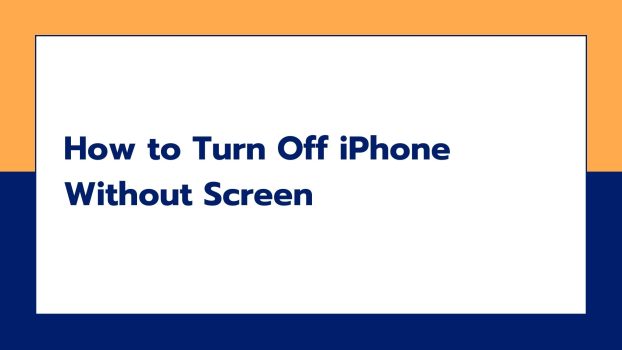Sometimes the screen of your iPhone might stop working and things might seem messy to you. You may want to turn off iPhone without screen. Although the best decision would be to turn your phone off and show up at the nearest Apple store, we all think it’s not possible to do so when your screen stops working.
So, how do you turn your phone off without the screen?
What we cover
Method 1: Use your Hardware Buttons
In this method, you need to use a hardware button to shut down your iPhone. In newer models of iPhones, you will probably need combinations of two buttons. That is, you might need to press two buttons at the same time to turn off your iPhone.

Here’s how you can do it:
Step 1: Press and hold any of the two Volume buttons and the side button.
Now, you will see a pop-up “Slide to Power Off” appear on the top of your iPhone.
Step 2: Now, slide the power off slider to the right to switch your iPhone off.
Method 2: Force Shutdown Your iPhone
In this method, you force the shutdown of your iPhone. This way is called ‘force shutdown’ and it is used when your iPhone stops responding or works really slow due to an internal issue.
The reason could be heavy working applications, rigged updates, or some other glitch that leads to forced shutting of your device.
Here’s how you can force shut your iPhone:
Step 1: Press your Volume Up button and then immediately release it.
Step 2: Repeat Step 1 with the Volume Down button.
Step 3: Press and hold the Side button.
This will make your iPhone screen turn dark. Now, after a while, your iPhone will automatically shut down and reboot itself.
Also Read: How to Airdrop from iPhone to Mac
Method 3: Drain Your Battery to Zero
This method is in case your buttons are faulty and if you have no other way out. So, you can try this if nothing seems to work.
All you need to do is leave your iPhone to drain out the battery on its own.
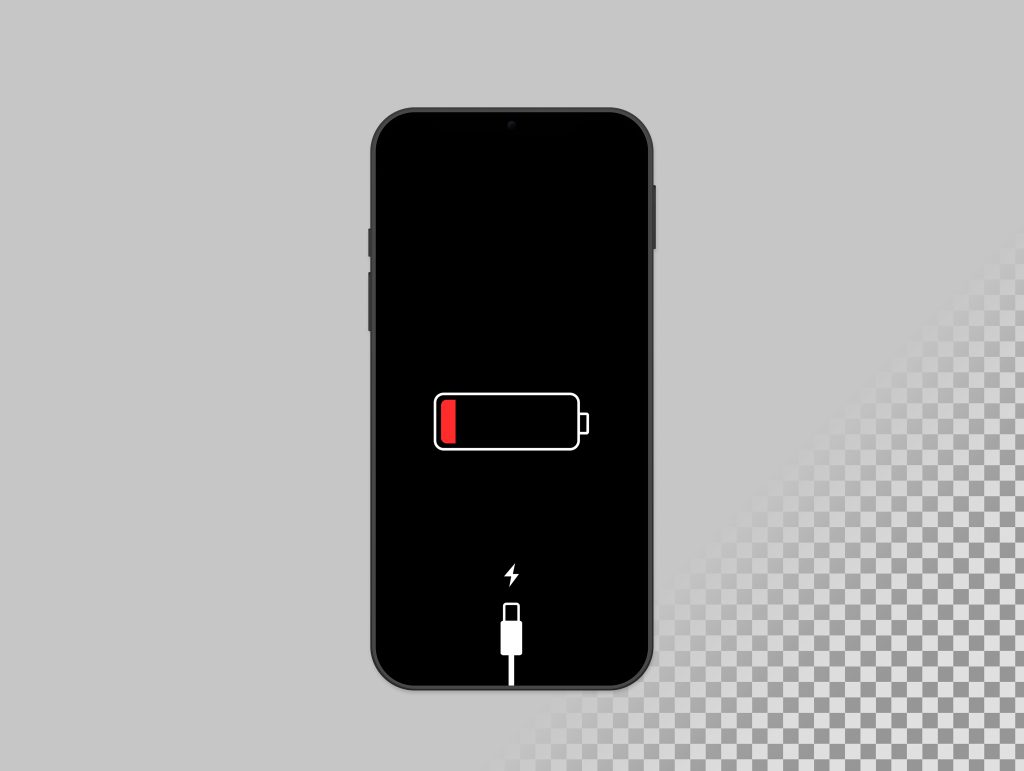
Here’s how you can achieve it at a faster pace:
- Go to an area where the cellular or wifi signal is weak.
- Make sure the brightness of your iPhone is at its peak when this problem occurs a lot on your iPhone.
Or just do it the classic way as discussed above, leave your device so it runs out of battery and switches off.
Note that it is a very time-consuming way to turn off your iPhone as you can’t even use your phone’s display to speed up the process.
FAQs
What if my iPhone is completely frozen, and I can’t see anything on the screen?
If your iPhone is completely frozen and the screen is black, you can force it to turn off. To do this, first press and then release the Volume Increase button quickly, and then press and release the Volume Decrease button quickly. After that, press and hold the Power button till you see the Apple sign appear on your screen. This will force your iPhone to turn off.
Will I lose any data when I turn off my iPhone using these methods?
No, turning off your iPhone using the methods mentioned won’t cause you to lose any data. It’s like giving your phone a quick rest. Your data and apps will still be there when you turn it back on.
Can hardware problems cause the screen to go black?
Yes, hardware issues, such as damage from drops or exposure to water, can result in a blank screen. If you suspect a hardware problem, it’s best to seek assistance from Apple support or visit an Apple Store for diagnosis and repairs.